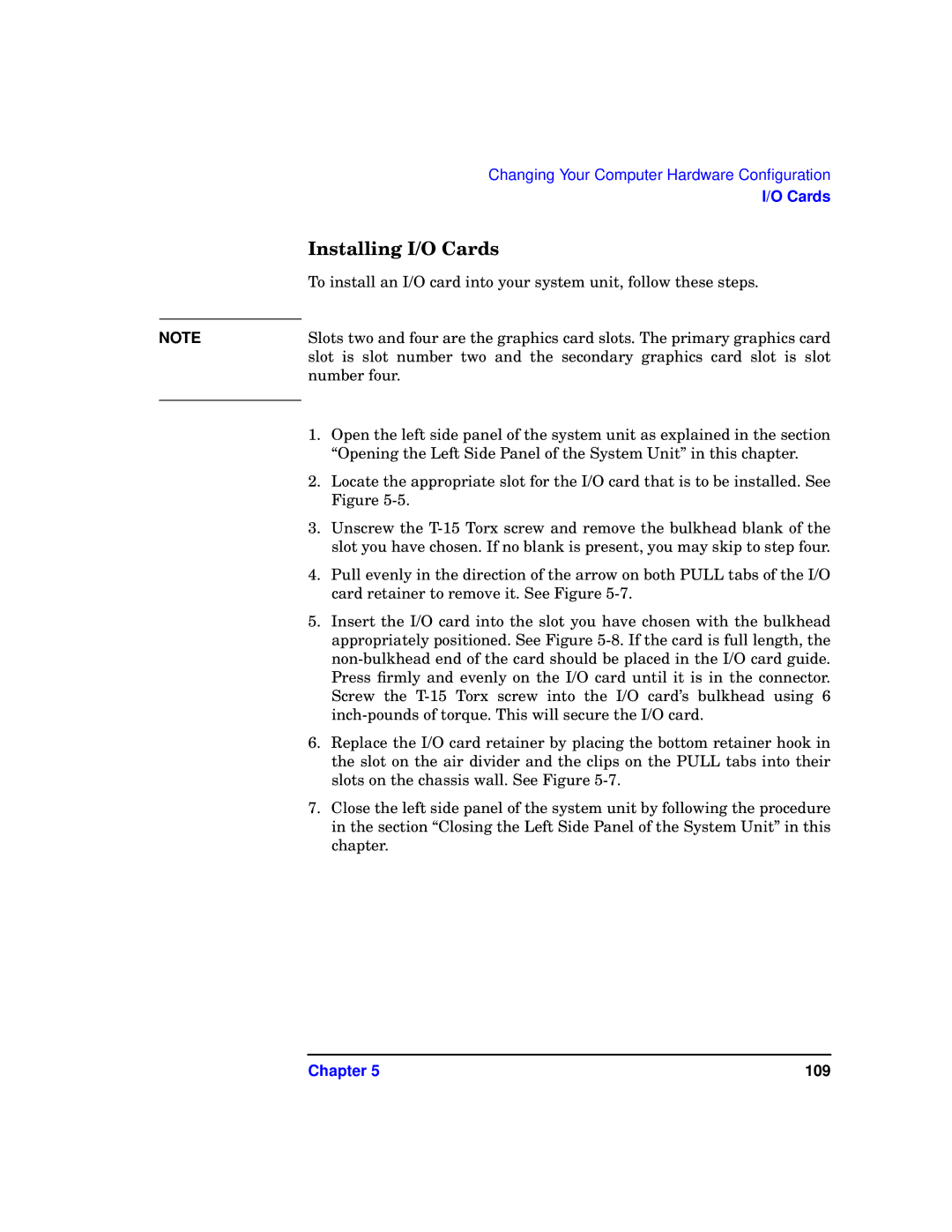|
| Changing Your Computer Hardware Configuration |
|
| I/O Cards |
| Installing I/O Cards | |
| To install an I/O card into your system unit, follow these steps. | |
|
| |
NOTE | Slots two and four are the graphics card slots. The primary graphics card | |
| slot is slot number two and the secondary graphics card slot is slot | |
| number four. | |
| 1. | Open the left side panel of the system unit as explained in the section |
| ||
|
| “Opening the Left Side Panel of the System Unit” in this chapter. |
| 2. | Locate the appropriate slot for the I/O card that is to be installed. See |
|
| Figure |
| 3. | Unscrew the |
|
| slot you have chosen. If no blank is present, you may skip to step four. |
| 4. | Pull evenly in the direction of the arrow on both PULL tabs of the I/O |
|
| card retainer to remove it. See Figure |
| 5. | Insert the I/O card into the slot you have chosen with the bulkhead |
|
| appropriately positioned. See Figure |
|
| |
|
| Press firmly and evenly on the I/O card until it is in the connector. |
|
| Screw the |
|
| |
| 6. | Replace the I/O card retainer by placing the bottom retainer hook in |
|
| the slot on the air divider and the clips on the PULL tabs into their |
|
| slots on the chassis wall. See Figure |
| 7. | Close the left side panel of the system unit by following the procedure |
|
| in the section “Closing the Left Side Panel of the System Unit” in this |
|
| chapter. |
Chapter 5 | 109 |