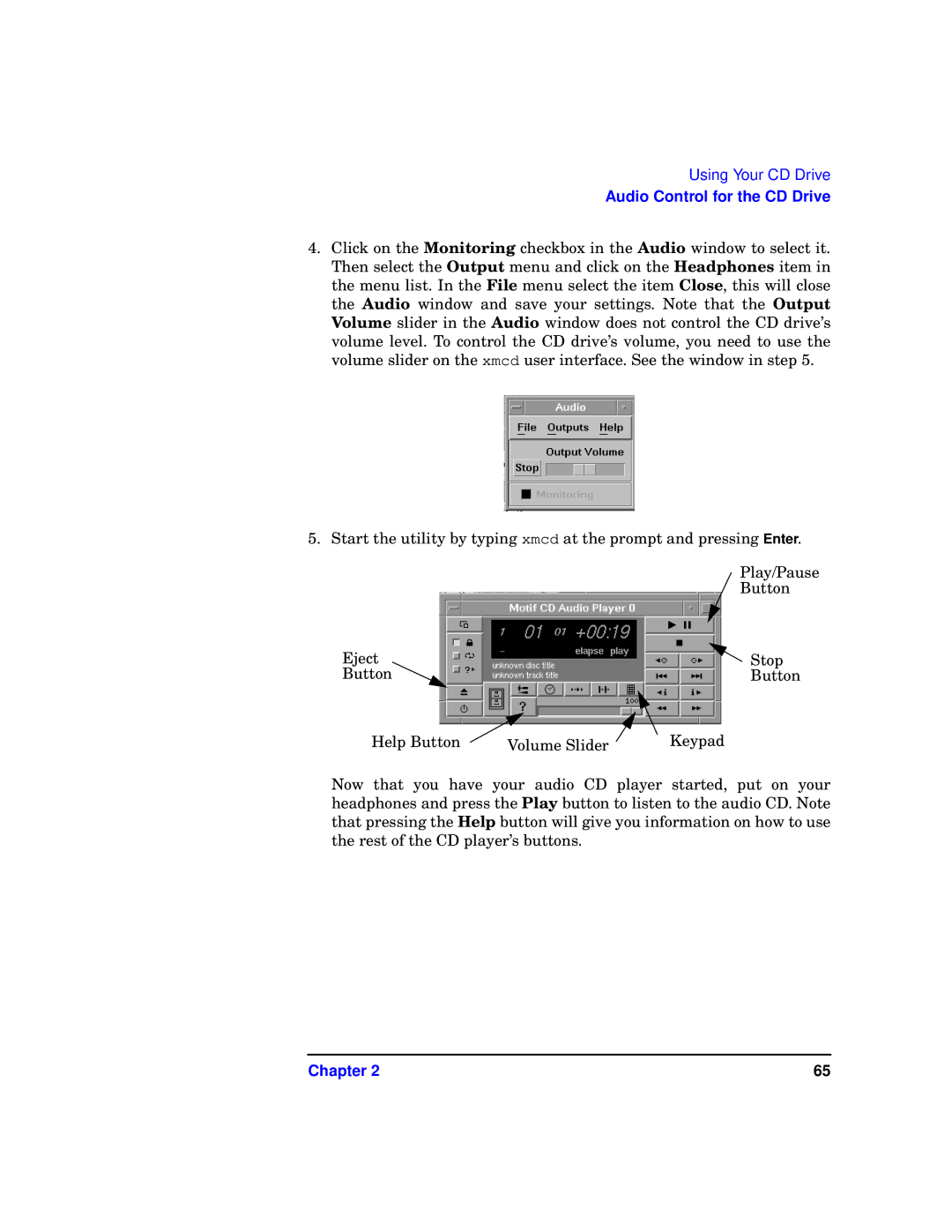Using Your CD Drive
Audio Control for the CD Drive
4.Click on the Monitoring checkbox in the Audio window to select it. Then select the Output menu and click on the Headphones item in the menu list. In the File menu select the item Close, this will close the Audio window and save your settings. Note that the Output Volume slider in the Audio window does not control the CD drive’s volume level. To control the CD drive’s volume, you need to use the volume slider on the xmcd user interface. See the window in step 5.
5. Start the utility by typing xmcd at the prompt and pressing Enter.
|
| Play/Pause |
|
| Button |
Eject |
| Stop |
Button |
| Button |
Help Button | Volume Slider | Keypad |
Now that you have your audio CD player started, put on your headphones and press the Play button to listen to the audio CD. Note that pressing the Help button will give you information on how to use the rest of the CD player’s buttons.
Chapter 2 | 65 |