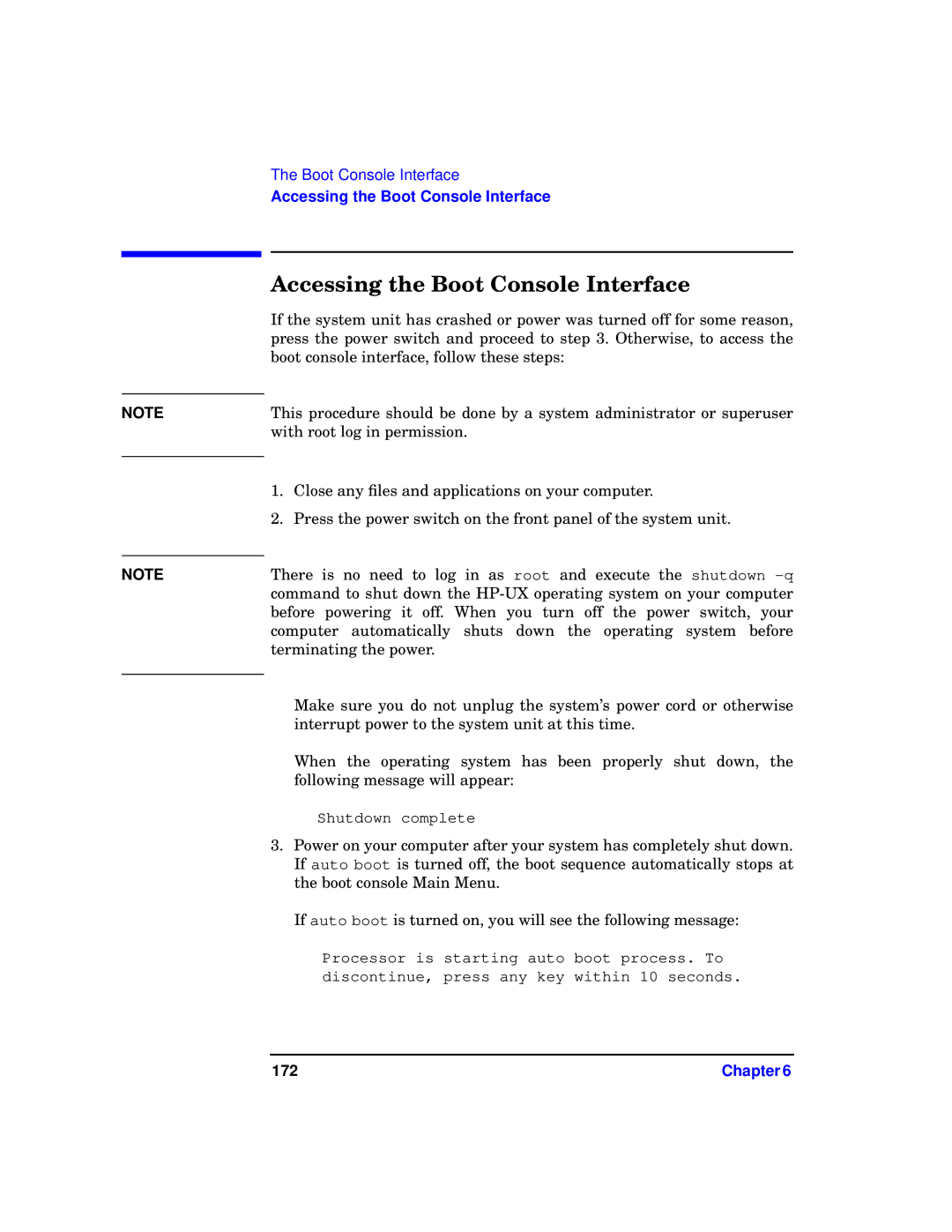NOTE
NOTE
The Boot Console Interface
Accessing the Boot Console Interface
Accessing the Boot Console Interface
If the system unit has crashed or power was turned off for some reason, press the power switch and proceed to step 3. Otherwise, to access the boot console interface, follow these steps:
This procedure should be done by a system administrator or superuser with root log in permission.
1.Close any files and applications on your computer.
2.Press the power switch on the front panel of the system unit.
There is no need to log in as root and execute the shutdown
Make sure you do not unplug the system’s power cord or otherwise interrupt power to the system unit at this time.
When the operating system has been properly shut down, the following message will appear:
Shutdown complete
3.Power on your computer after your system has completely shut down. If auto boot is turned off, the boot sequence automatically stops at the boot console Main Menu.
If auto boot is turned on, you will see the following message:
Processor is starting auto boot process. To discontinue, press any key within 10 seconds.
172 | Chapter 6 |