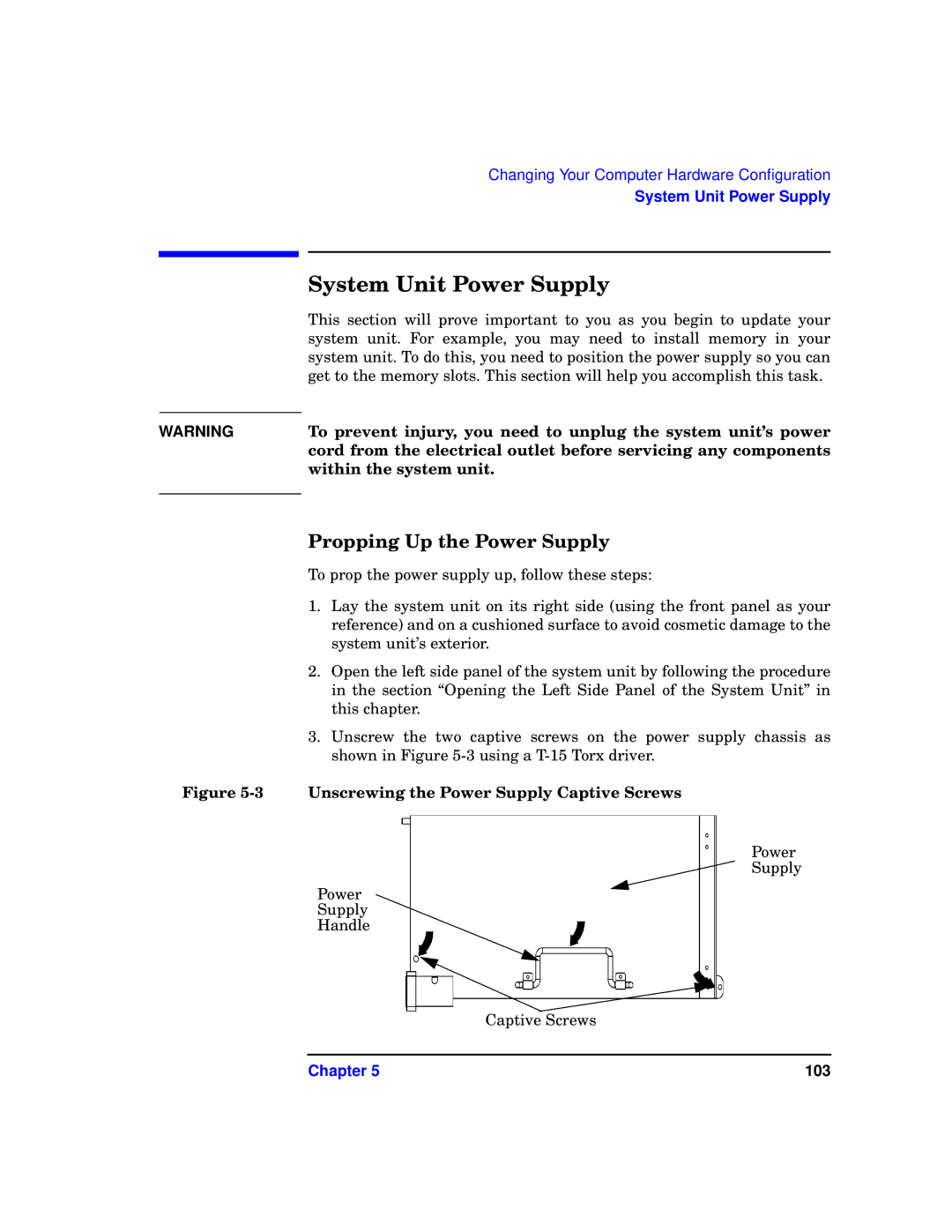WARNING
Changing Your Computer Hardware Configuration
System Unit Power Supply
System Unit Power Supply
This section will prove important to you as you begin to update your system unit. For example, you may need to install memory in your system unit. To do this, you need to position the power supply so you can get to the memory slots. This section will help you accomplish this task.
To prevent injury, you need to unplug the system unit’s power cord from the electrical outlet before servicing any components within the system unit.
Propping Up the Power Supply
To prop the power supply up, follow these steps:
1.Lay the system unit on its right side (using the front panel as your reference) and on a cushioned surface to avoid cosmetic damage to the system unit’s exterior.
2.Open the left side panel of the system unit by following the procedure in the section “Opening the Left Side Panel of the System Unit” in this chapter.
3.Unscrew the two captive screws on the power supply chassis as shown in Figure
Figure 5-3 Unscrewing the Power Supply Captive Screws
Power
Supply
Power
Supply
Handle
Captive Screws
Chapter 5 | 103 |