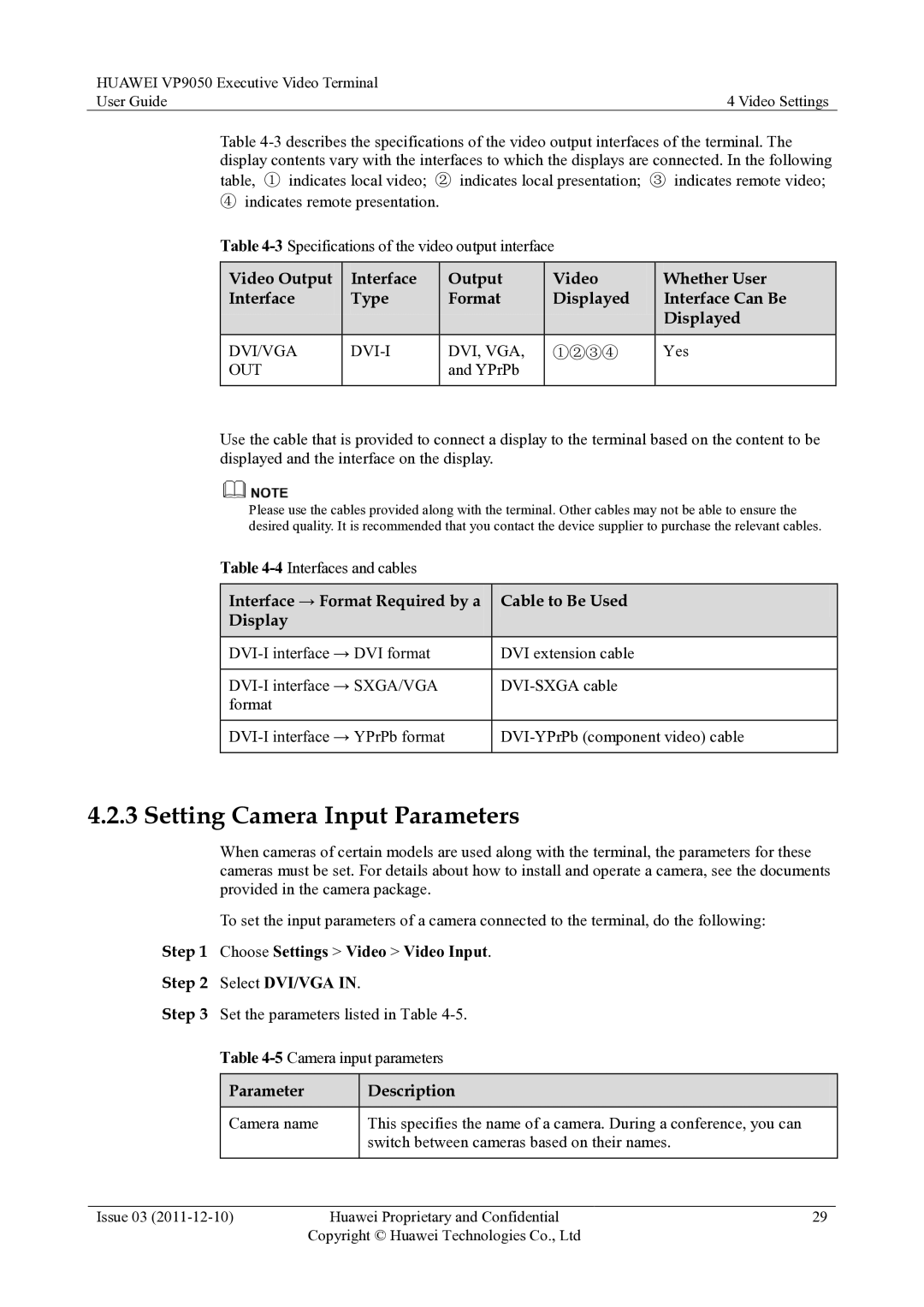HUAWEI VP9050 Executive Video Terminal |
|
User Guide | 4 Video Settings |
Table
④indicates remote presentation.
Table
Video Output | Interface | Output | Video | Whether User |
Interface | Type | Format | Displayed | Interface Can Be |
|
|
|
| Displayed |
DVI/VGA | DVI, VGA, | ①②③④ | Yes | |
OUT |
| and YPrPb |
|
|
|
|
|
|
|
Use the cable that is provided to connect a display to the terminal based on the content to be displayed and the interface on the display.
Please use the cables provided along with the terminal. Other cables may not be able to ensure the desired quality. It is recommended that you contact the device supplier to purchase the relevant cables.
Table
Interface → Format Required by a | Cable to Be Used |
Display |
|
|
|
DVI extension cable | |
|
|
format |
|
|
|
|
|
4.2.3 Setting Camera Input Parameters
When cameras of certain models are used along with the terminal, the parameters for these cameras must be set. For details about how to install and operate a camera, see the documents provided in the camera package.
To set the input parameters of a camera connected to the terminal, do the following:
Step 1 Choose Settings > Video > Video Input.
Step 2 Select DVI/VGA IN.
Step 3 Set the parameters listed in Table
Table
| Parameter |
| Description |
|
|
|
|
|
|
| Camera name |
| This specifies the name of a camera. During a conference, you can |
|
|
|
| switch between cameras based on their names. |
|
|
|
|
|
|
|
|
|
|
|
Issue 03 | Huawei Proprietary and Confidential | 29 | ||
Copyright © Huawei Technologies Co., Ltd