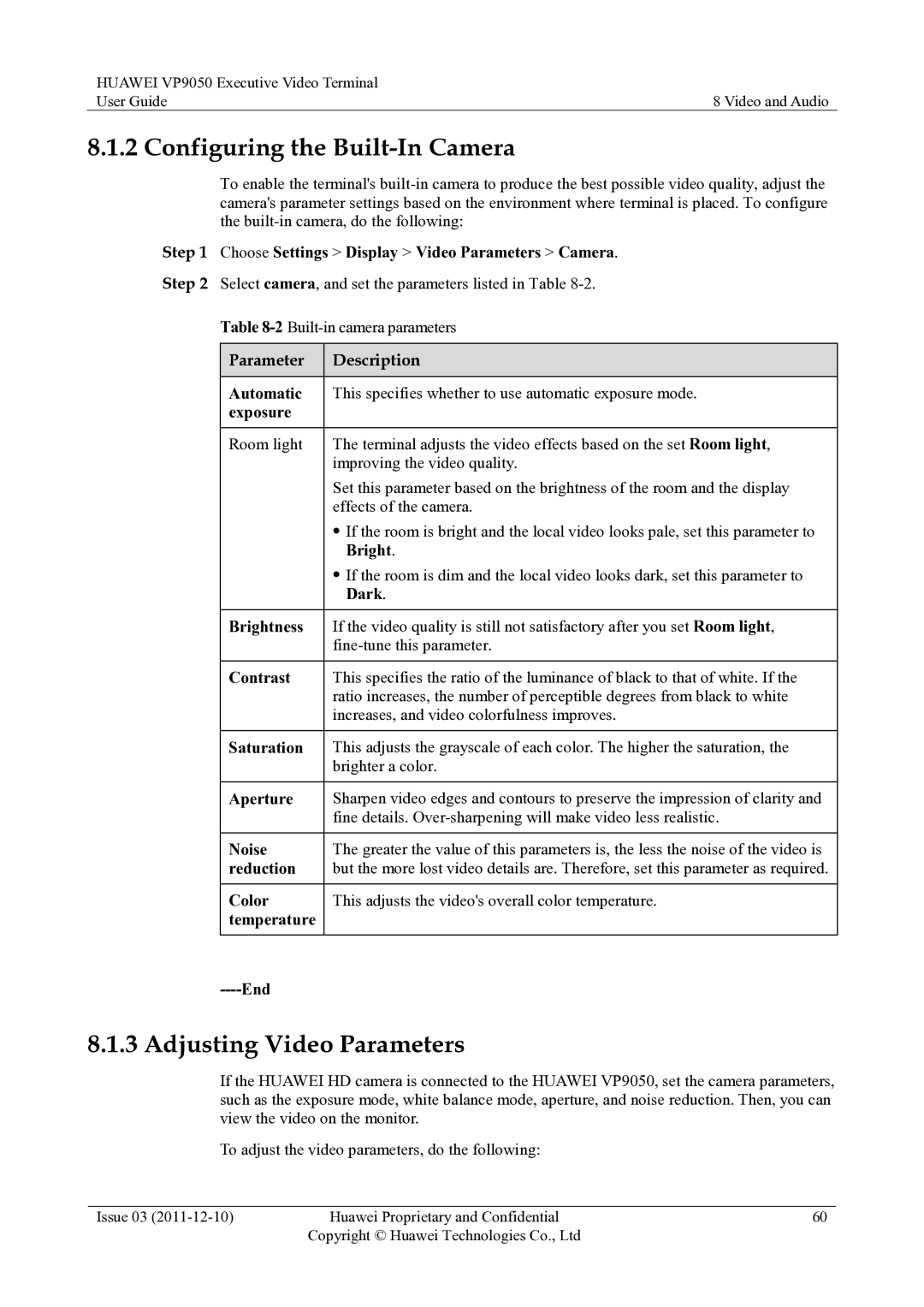HUAWEI VP9050 Executive Video Terminal |
|
User Guide | 8 Video and Audio |
8.1.2 Configuring the Built-In Camera
To enable the terminal's
Step 1 Choose Settings > Display > Video Parameters > Camera. Step 2 Select camera, and set the parameters listed in Table
Table
Parameter | Description |
|
|
Automatic | This specifies whether to use automatic exposure mode. |
exposure |
|
|
|
Room light | The terminal adjusts the video effects based on the set Room light, |
| improving the video quality. |
| Set this parameter based on the brightness of the room and the display |
| effects of the camera. |
| If the room is bright and the local video looks pale, set this parameter to |
| Bright. |
| If the room is dim and the local video looks dark, set this parameter to |
| Dark. |
|
|
Brightness | If the video quality is still not satisfactory after you set Room light, |
| |
|
|
Contrast | This specifies the ratio of the luminance of black to that of white. If the |
| ratio increases, the number of perceptible degrees from black to white |
| increases, and video colorfulness improves. |
|
|
Saturation | This adjusts the grayscale of each color. The higher the saturation, the |
| brighter a color. |
|
|
Aperture | Sharpen video edges and contours to preserve the impression of clarity and |
| fine details. |
|
|
Noise | The greater the value of this parameters is, the less the noise of the video is |
reduction | but the more lost video details are. Therefore, set this parameter as required. |
|
|
Color | This adjusts the video's overall color temperature. |
temperature |
|
|
|
|
|
8.1.3 Adjusting Video Parameters
If the HUAWEI HD camera is connected to the HUAWEI VP9050, set the camera parameters, such as the exposure mode, white balance mode, aperture, and noise reduction. Then, you can view the video on the monitor.
To adjust the video parameters, do the following:
Issue 03 | Huawei Proprietary and Confidential | 60 |
| Copyright © Huawei Technologies Co., Ltd |
|