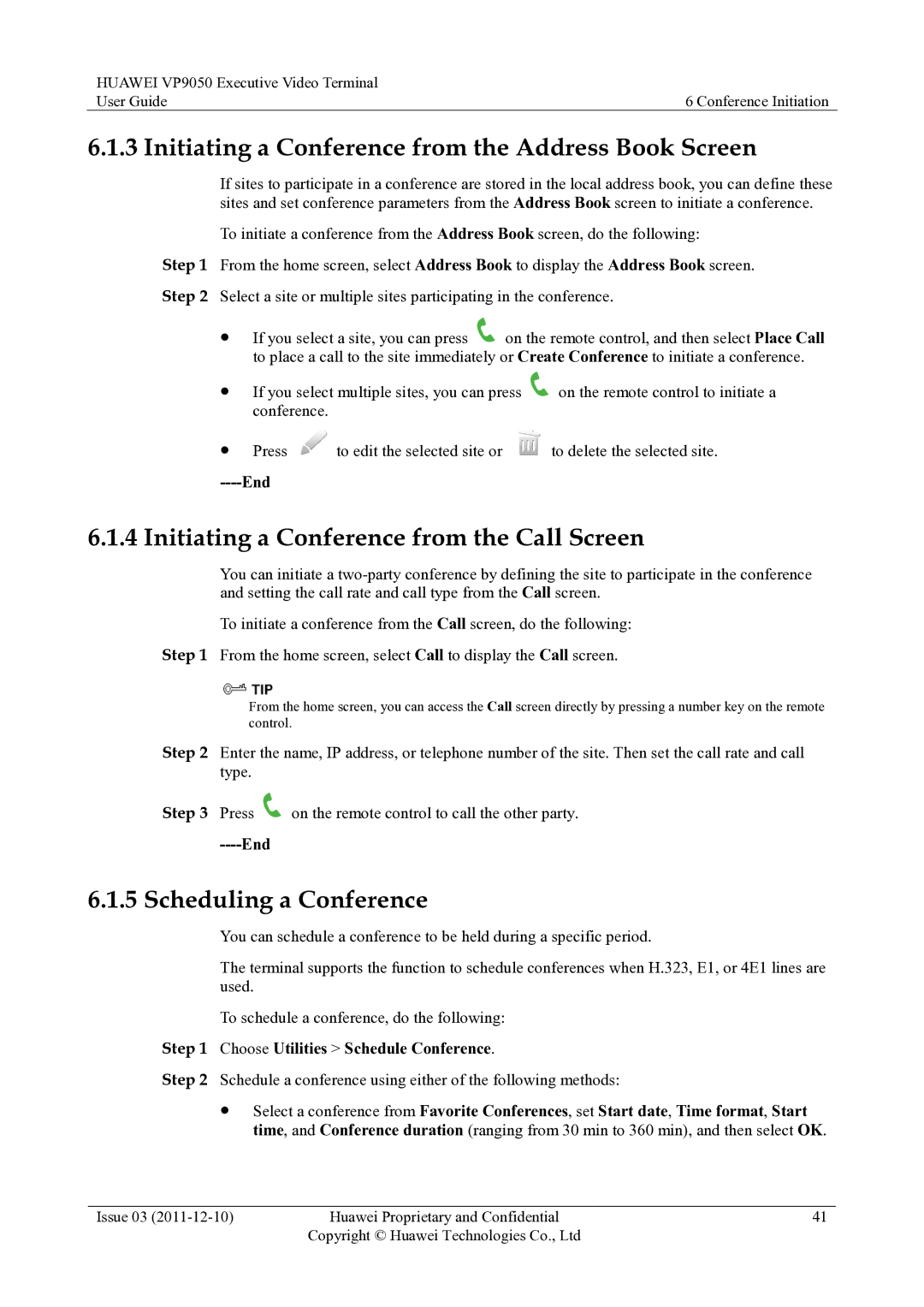HUAWEI VP9050 Executive Video Terminal |
|
User Guide | 6 Conference Initiation |
6.1.3 Initiating a Conference from the Address Book Screen
If sites to participate in a conference are stored in the local address book, you can define these sites and set conference parameters from the Address Book screen to initiate a conference.
To initiate a conference from the Address Book screen, do the following:
Step 1 From the home screen, select Address Book to display the Address Book screen. Step 2 Select a site or multiple sites participating in the conference.
If you select a site, you can press ![]() on the remote control, and then select Place Call to place a call to the site immediately or Create Conference to initiate a conference.
on the remote control, and then select Place Call to place a call to the site immediately or Create Conference to initiate a conference.
If you select multiple sites, you can press ![]() on the remote control to initiate a conference.
on the remote control to initiate a conference.
Press ![]() to edit the selected site or
to edit the selected site or ![]() to delete the selected site.
to delete the selected site.
----End
6.1.4 Initiating a Conference from the Call Screen
You can initiate a
To initiate a conference from the Call screen, do the following: Step 1 From the home screen, select Call to display the Call screen.
From the home screen, you can access the Call screen directly by pressing a number key on the remote control.
Step 2 Enter the name, IP address, or telephone number of the site. Then set the call rate and call type.
Step 3 Press | on the remote control to call the other party. |
|
|
6.1.5 Scheduling a Conference
You can schedule a conference to be held during a specific period.
The terminal supports the function to schedule conferences when H.323, E1, or 4E1 lines are used.
To schedule a conference, do the following: Step 1 Choose Utilities > Schedule Conference.
Step 2 Schedule a conference using either of the following methods:
Select a conference from Favorite Conferences, set Start date, Time format, Start time, and Conference duration (ranging from 30 min to 360 min), and then select OK.
Issue 03 | Huawei Proprietary and Confidential | 41 |
| Copyright © Huawei Technologies Co., Ltd |
|