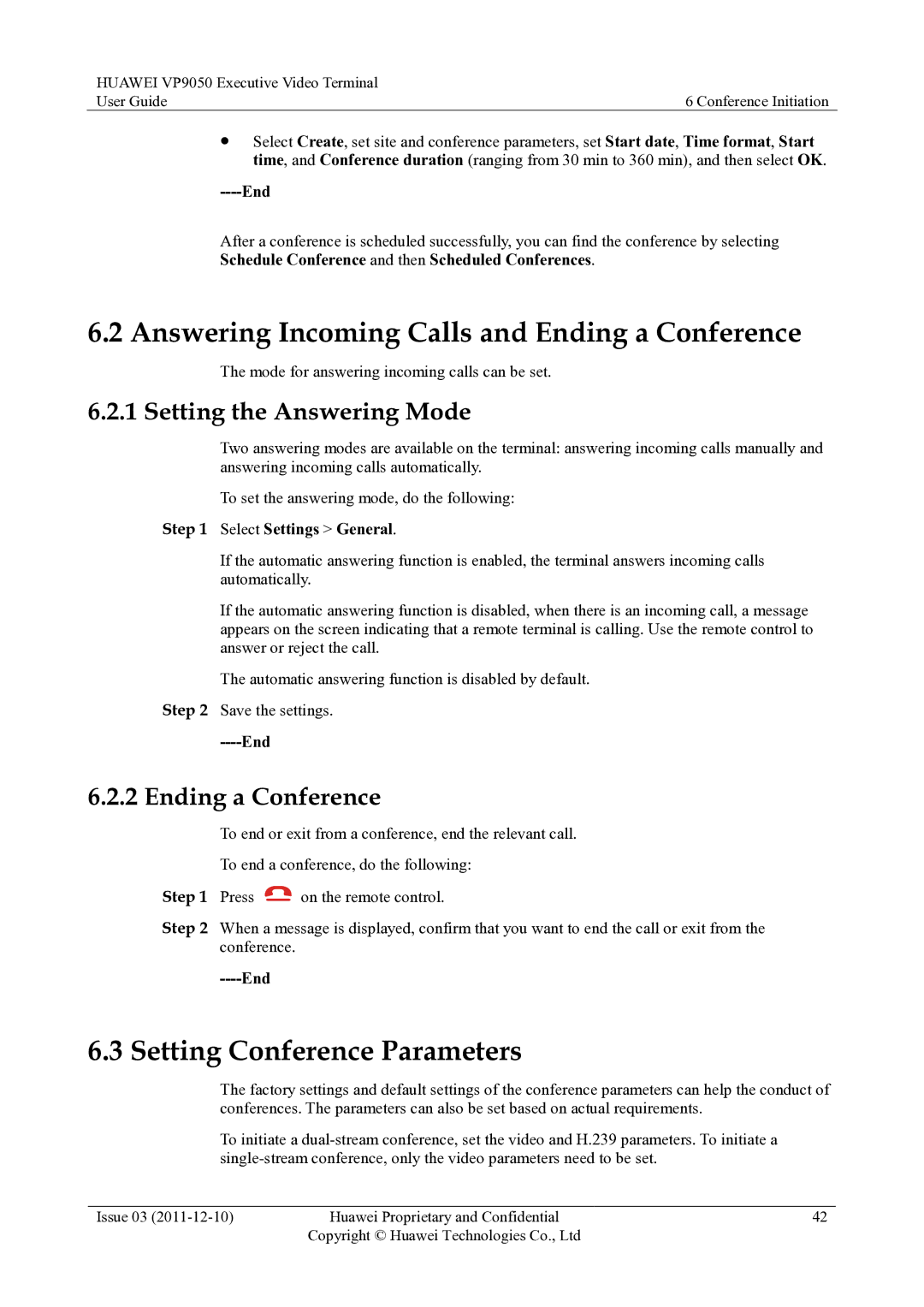HUAWEI VP9050 Executive Video Terminal |
|
User Guide | 6 Conference Initiation |
Select Create, set site and conference parameters, set Start date, Time format, Start time, and Conference duration (ranging from 30 min to 360 min), and then select OK.
----End
After a conference is scheduled successfully, you can find the conference by selecting
Schedule Conference and then Scheduled Conferences.
6.2 Answering Incoming Calls and Ending a Conference
The mode for answering incoming calls can be set.
6.2.1 Setting the Answering Mode
Two answering modes are available on the terminal: answering incoming calls manually and answering incoming calls automatically.
To set the answering mode, do the following:
Step 1 Select Settings > General.
If the automatic answering function is enabled, the terminal answers incoming calls automatically.
If the automatic answering function is disabled, when there is an incoming call, a message appears on the screen indicating that a remote terminal is calling. Use the remote control to answer or reject the call.
The automatic answering function is disabled by default. Step 2 Save the settings.
----End
6.2.2 Ending a Conference
To end or exit from a conference, end the relevant call. To end a conference, do the following:
Step 1 Press ![]() on the remote control.
on the remote control.
Step 2 When a message is displayed, confirm that you want to end the call or exit from the conference.
----End
6.3 Setting Conference Parameters
The factory settings and default settings of the conference parameters can help the conduct of conferences. The parameters can also be set based on actual requirements.
To initiate a
Issue 03 | Huawei Proprietary and Confidential | 42 |
| Copyright © Huawei Technologies Co., Ltd |
|