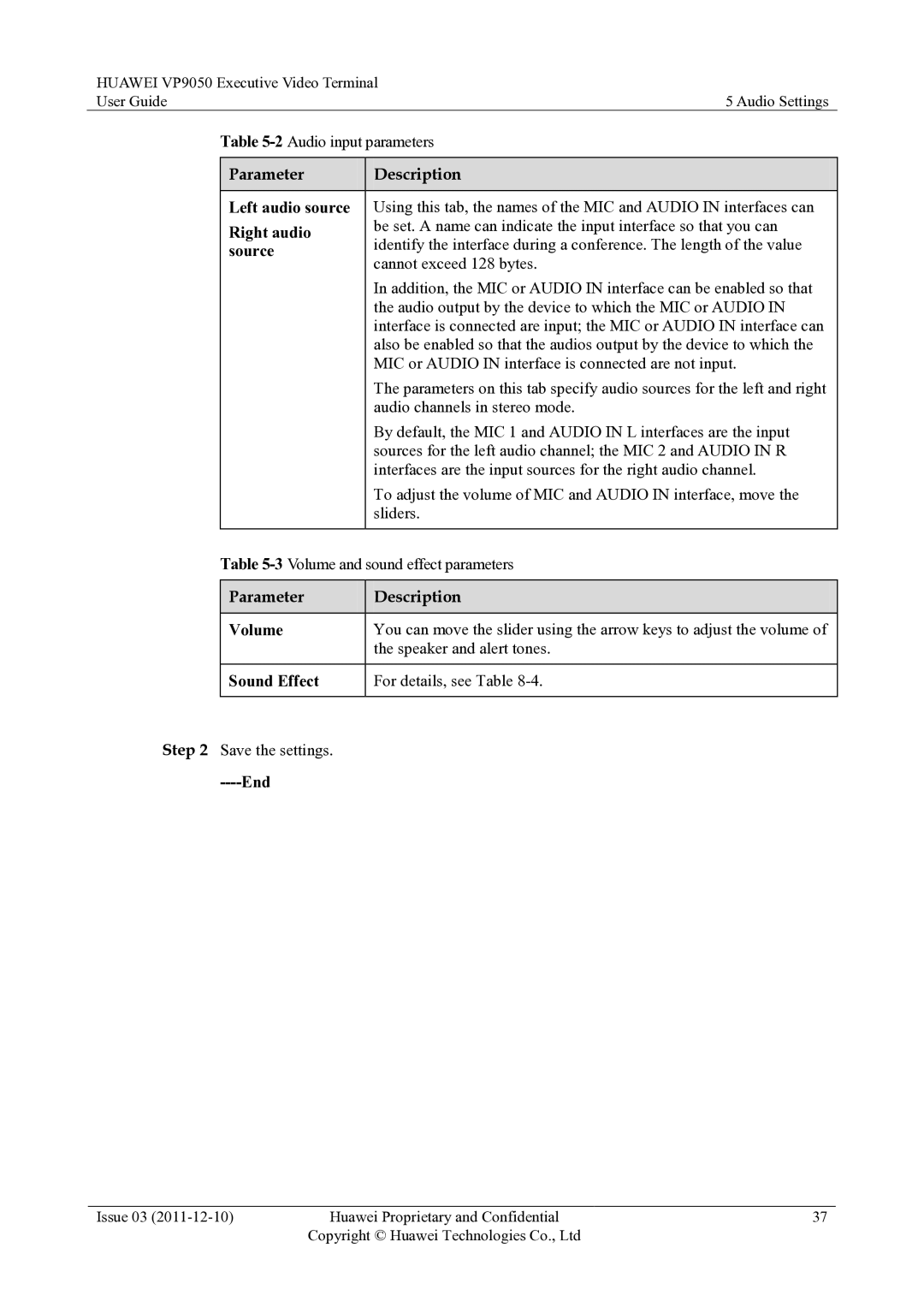HUAWEI VP9050 Executive Video Terminal
User Guide | 5 Audio Settings | |
| Table | |
|
|
|
| Parameter | Description |
|
|
|
| Left audio source | Using this tab, the names of the MIC and AUDIO IN interfaces can |
| Right audio | be set. A name can indicate the input interface so that you can |
| identify the interface during a conference. The length of the value | |
| source | |
| cannot exceed 128 bytes. | |
|
| |
|
| In addition, the MIC or AUDIO IN interface can be enabled so that |
|
| the audio output by the device to which the MIC or AUDIO IN |
|
| interface is connected are input; the MIC or AUDIO IN interface can |
|
| also be enabled so that the audios output by the device to which the |
|
| MIC or AUDIO IN interface is connected are not input. |
|
| The parameters on this tab specify audio sources for the left and right |
|
| audio channels in stereo mode. |
|
| By default, the MIC 1 and AUDIO IN L interfaces are the input |
|
| sources for the left audio channel; the MIC 2 and AUDIO IN R |
|
| interfaces are the input sources for the right audio channel. |
|
| To adjust the volume of MIC and AUDIO IN interface, move the |
|
| sliders. |
|
|
|
| Table | |
|
|
|
| Parameter | Description |
|
|
|
| Volume | You can move the slider using the arrow keys to adjust the volume of |
|
| the speaker and alert tones. |
|
|
|
| Sound Effect | For details, see Table |
|
|
|
Step 2 Save the settings.
----End
Issue 03 | Huawei Proprietary and Confidential | 37 |
| Copyright © Huawei Technologies Co., Ltd |
|