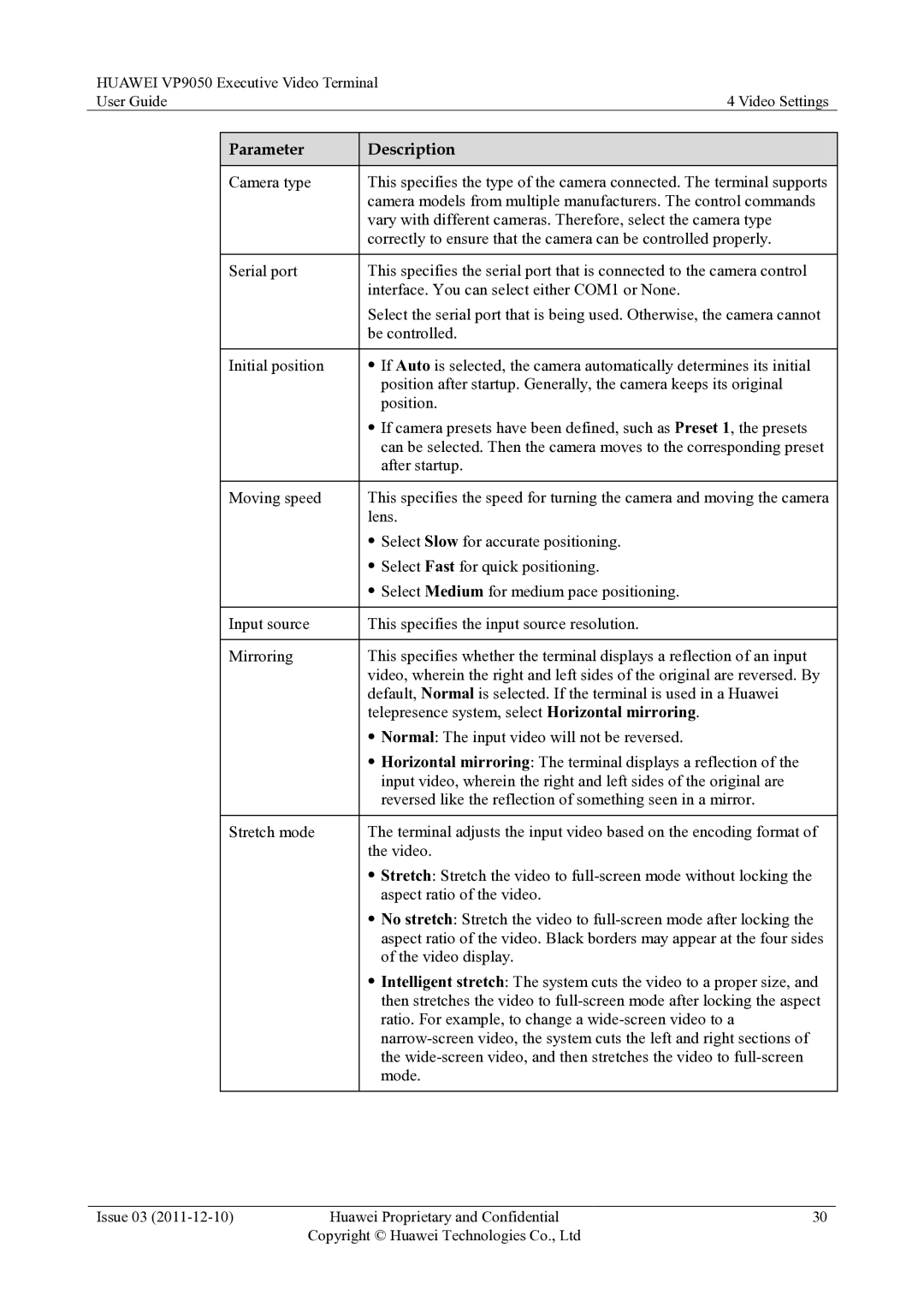HUAWEI VP9050 Executive Video Terminal
User Guide | 4 Video Settings | |
|
|
|
| Parameter | Description |
|
|
|
| Camera type | This specifies the type of the camera connected. The terminal supports |
|
| camera models from multiple manufacturers. The control commands |
|
| vary with different cameras. Therefore, select the camera type |
|
| correctly to ensure that the camera can be controlled properly. |
|
|
|
| Serial port | This specifies the serial port that is connected to the camera control |
|
| interface. You can select either COM1 or None. |
|
| Select the serial port that is being used. Otherwise, the camera cannot |
|
| be controlled. |
|
|
|
| Initial position | If Auto is selected, the camera automatically determines its initial |
|
| position after startup. Generally, the camera keeps its original |
|
| position. |
|
| If camera presets have been defined, such as Preset 1, the presets |
|
| can be selected. Then the camera moves to the corresponding preset |
|
| after startup. |
|
|
|
| Moving speed | This specifies the speed for turning the camera and moving the camera |
|
| lens. |
|
| Select Slow for accurate positioning. |
|
| Select Fast for quick positioning. |
|
| Select Medium for medium pace positioning. |
|
|
|
| Input source | This specifies the input source resolution. |
|
|
|
| Mirroring | This specifies whether the terminal displays a reflection of an input |
|
| video, wherein the right and left sides of the original are reversed. By |
|
| default, Normal is selected. If the terminal is used in a Huawei |
|
| telepresence system, select Horizontal mirroring. |
|
| Normal: The input video will not be reversed. |
|
| Horizontal mirroring: The terminal displays a reflection of the |
|
| input video, wherein the right and left sides of the original are |
|
| reversed like the reflection of something seen in a mirror. |
|
|
|
| Stretch mode | The terminal adjusts the input video based on the encoding format of |
|
| the video. |
|
| Stretch: Stretch the video to |
|
| aspect ratio of the video. |
|
| No stretch: Stretch the video to |
|
| aspect ratio of the video. Black borders may appear at the four sides |
|
| of the video display. |
|
| Intelligent stretch: The system cuts the video to a proper size, and |
|
| then stretches the video to |
|
| ratio. For example, to change a |
|
| |
|
| the |
|
| mode. |
|
|
|
Issue 03 | Huawei Proprietary and Confidential | 30 |
| Copyright © Huawei Technologies Co., Ltd |
|