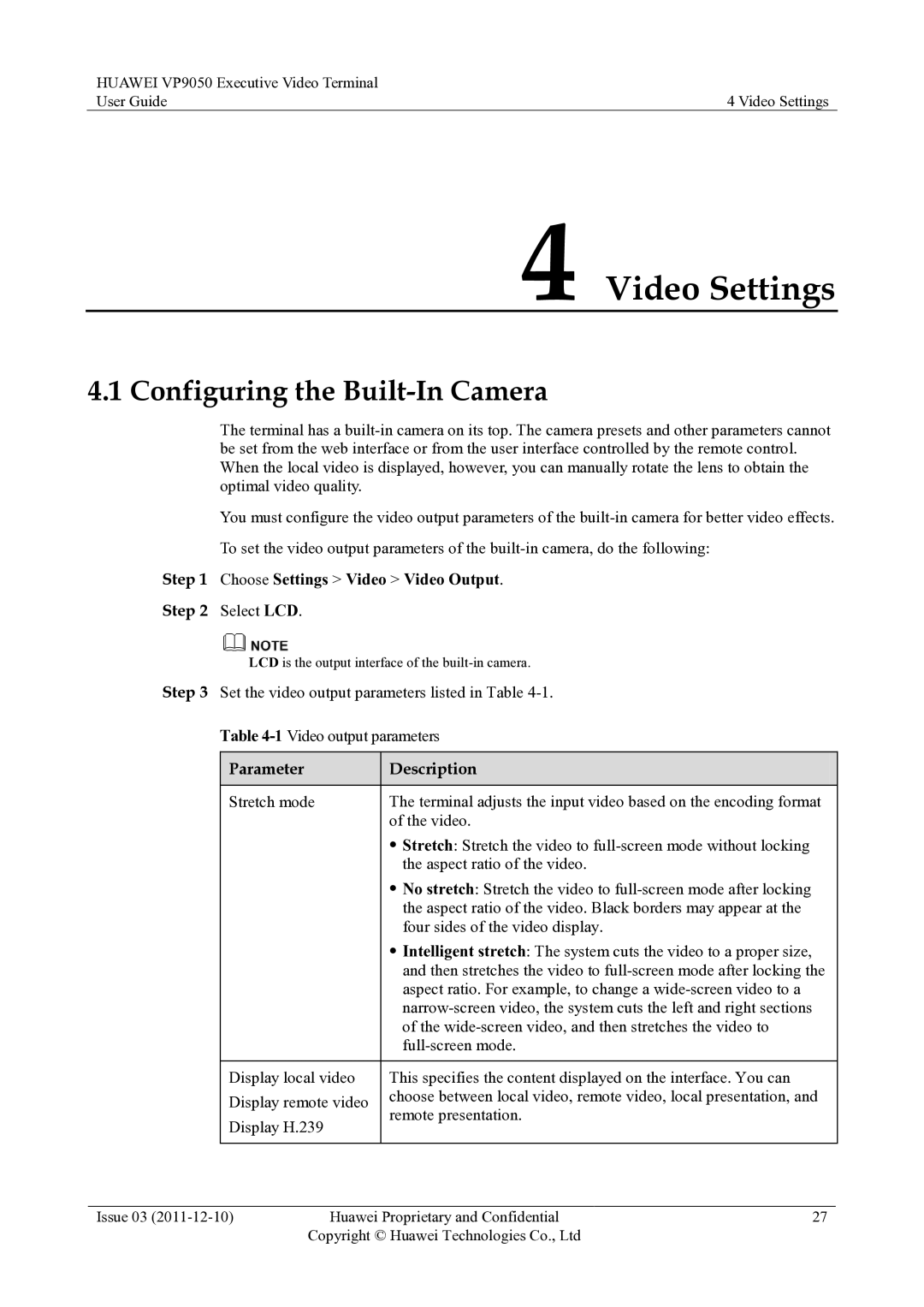HUAWEI VP9050 Executive Video Terminal |
|
User Guide | 4 Video Settings |
4 Video Settings
4.1 Configuring the Built-In Camera
The terminal has a
You must configure the video output parameters of the
Step 1 Choose Settings > Video > Video Output.
Step 2 Select LCD.
LCD is the output interface of the
Step 3 Set the video output parameters listed in Table
Table
Parameter | Description | |
|
| |
Stretch mode | The terminal adjusts the input video based on the encoding format | |
| of the video. | |
| Stretch: Stretch the video to | |
| the aspect ratio of the video. | |
| No stretch: Stretch the video to | |
| the aspect ratio of the video. Black borders may appear at the | |
| four sides of the video display. | |
| Intelligent stretch: The system cuts the video to a proper size, | |
| and then stretches the video to | |
| aspect ratio. For example, to change a | |
| ||
| of the | |
| ||
|
| |
Display local video | This specifies the content displayed on the interface. You can | |
Display remote video | choose between local video, remote video, local presentation, and | |
remote presentation. | ||
Display H.239 | ||
| ||
|
|
Issue 03 | Huawei Proprietary and Confidential | 27 |
| Copyright © Huawei Technologies Co., Ltd |
|