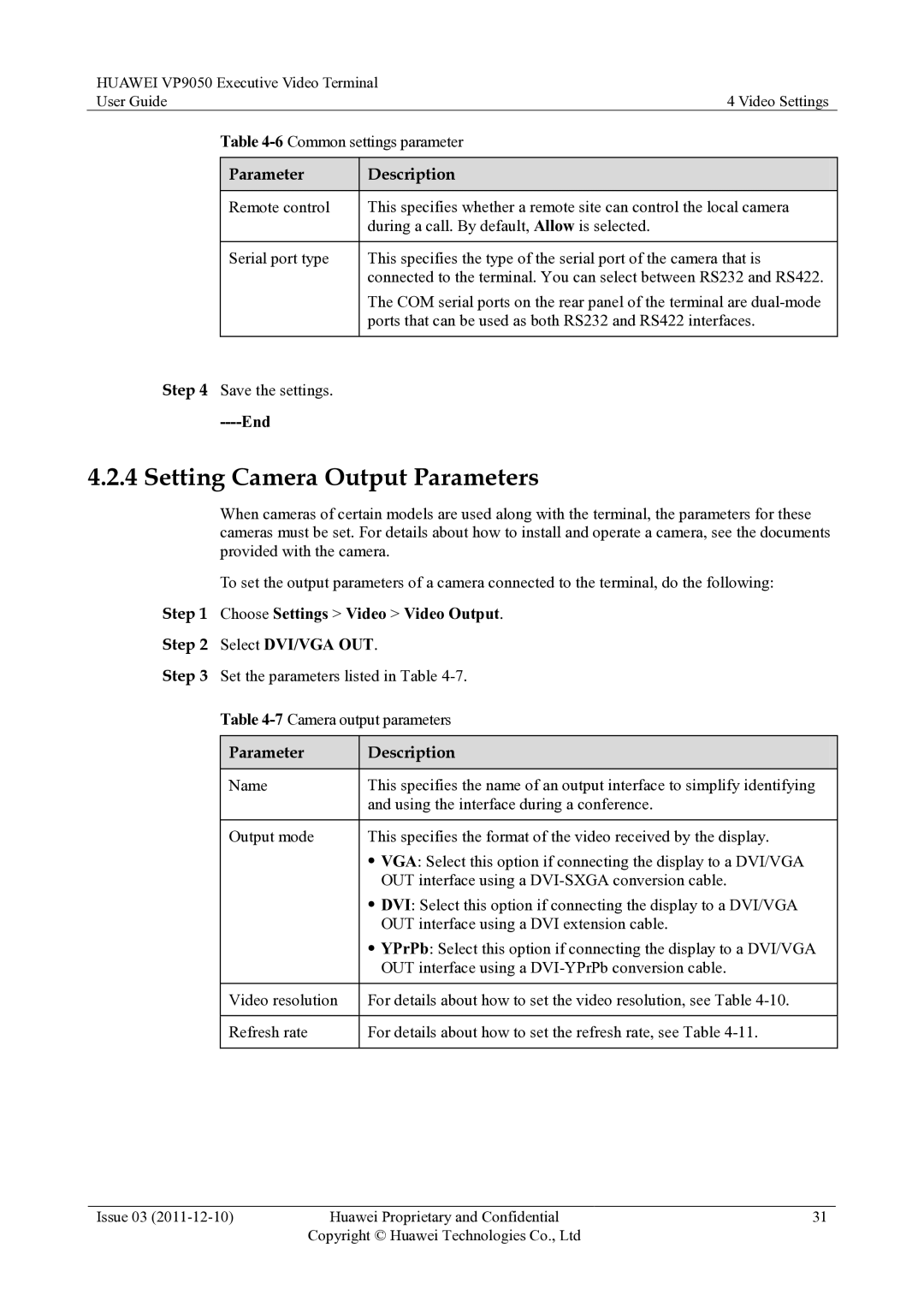HUAWEI VP9050 Executive Video Terminal
User Guide | 4 Video Settings | |
| Table | |
|
|
|
| Parameter | Description |
|
|
|
| Remote control | This specifies whether a remote site can control the local camera |
|
| during a call. By default, Allow is selected. |
|
|
|
| Serial port type | This specifies the type of the serial port of the camera that is |
|
| connected to the terminal. You can select between RS232 and RS422. |
|
| The COM serial ports on the rear panel of the terminal are |
|
| ports that can be used as both RS232 and RS422 interfaces. |
|
|
|
Step 4 Save the settings. |
| |
|
|
|
4.2.4 Setting Camera Output Parameters
When cameras of certain models are used along with the terminal, the parameters for these cameras must be set. For details about how to install and operate a camera, see the documents provided with the camera.
To set the output parameters of a camera connected to the terminal, do the following:
Step 1 Choose Settings > Video > Video Output.
Step 2 Select DVI/VGA OUT.
Step 3 Set the parameters listed in Table
Table
Parameter | Description |
|
|
Name | This specifies the name of an output interface to simplify identifying |
| and using the interface during a conference. |
|
|
Output mode | This specifies the format of the video received by the display. |
| VGA: Select this option if connecting the display to a DVI/VGA |
| OUT interface using a |
| DVI: Select this option if connecting the display to a DVI/VGA |
| OUT interface using a DVI extension cable. |
| YPrPb: Select this option if connecting the display to a DVI/VGA |
| OUT interface using a |
|
|
Video resolution | For details about how to set the video resolution, see Table |
|
|
Refresh rate | For details about how to set the refresh rate, see Table |
|
|
Issue 03 | Huawei Proprietary and Confidential | 31 |
| Copyright © Huawei Technologies Co., Ltd |
|