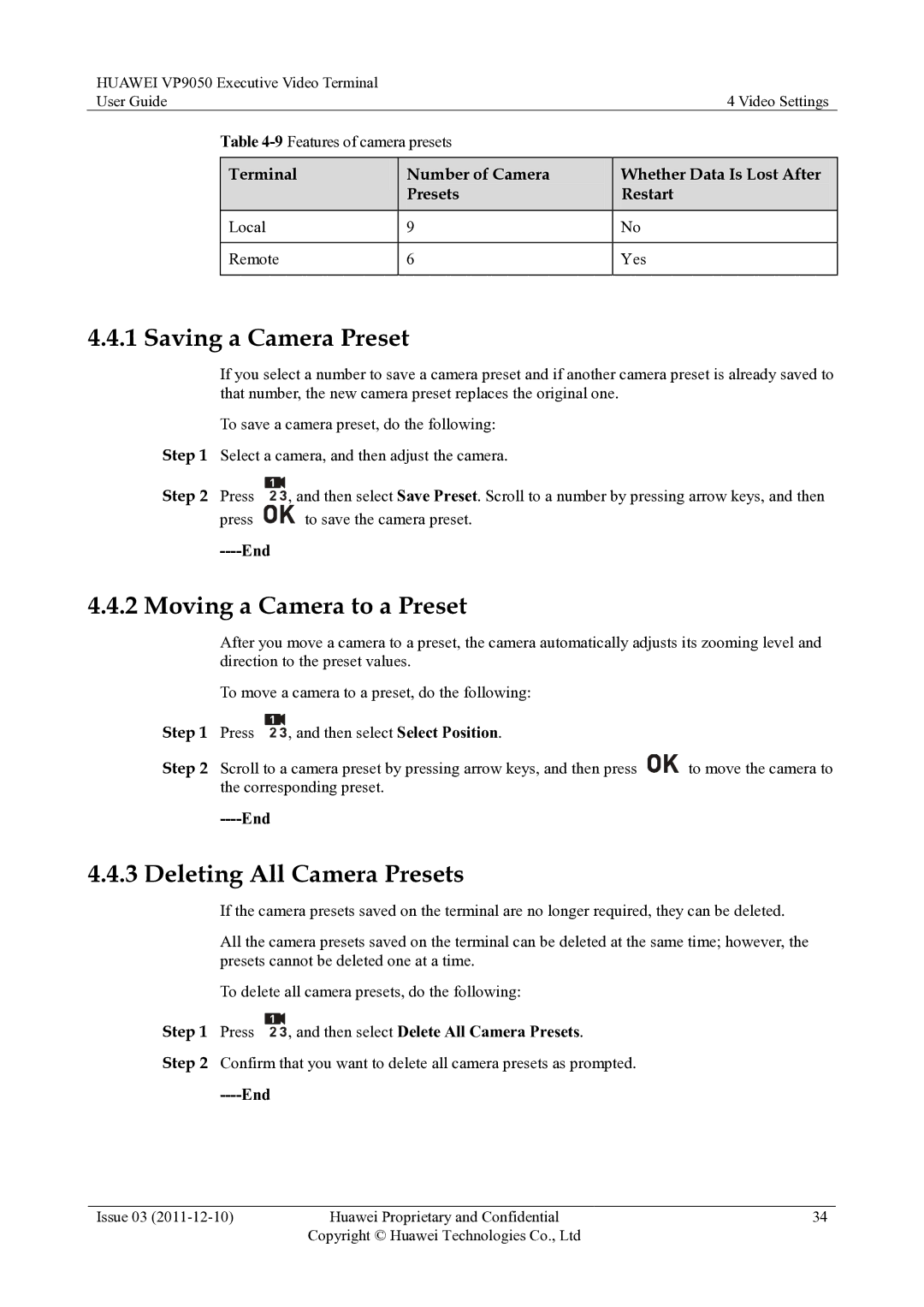HUAWEI VP9050 Executive Video Terminal |
|
| |
User Guide |
| 4 Video Settings | |
| Table |
| |
|
|
|
|
| Terminal | Number of Camera | Whether Data Is Lost After |
|
| Presets | Restart |
| Local | 9 | No |
|
|
|
|
| Remote | 6 | Yes |
|
|
|
|
4.4.1 Saving a Camera Preset
If you select a number to save a camera preset and if another camera preset is already saved to that number, the new camera preset replaces the original one.
To save a camera preset, do the following: Step 1 Select a camera, and then adjust the camera.
Step 2 Press | , and then select Save Preset. Scroll to a number by pressing arrow keys, and then |
press ![]() to save the camera preset.
to save the camera preset.
----End
4.4.2 Moving a Camera to a Preset
After you move a camera to a preset, the camera automatically adjusts its zooming level and direction to the preset values.
To move a camera to a preset, do the following:
Step 1 | Press | , and then select Select Position. |
|
Step 2 | Scroll to a camera preset by pressing arrow keys, and then press | to move the camera to | |
| the corresponding preset. |
| |
----End
4.4.3 Deleting All Camera Presets
If the camera presets saved on the terminal are no longer required, they can be deleted.
All the camera presets saved on the terminal can be deleted at the same time; however, the presets cannot be deleted one at a time.
To delete all camera presets, do the following:
Step 1 Press | , and then select Delete All Camera Presets. |
Step 2 Confirm that you want to delete all camera presets as prompted.
----End
Issue 03 | Huawei Proprietary and Confidential | 34 |
| Copyright © Huawei Technologies Co., Ltd |
|