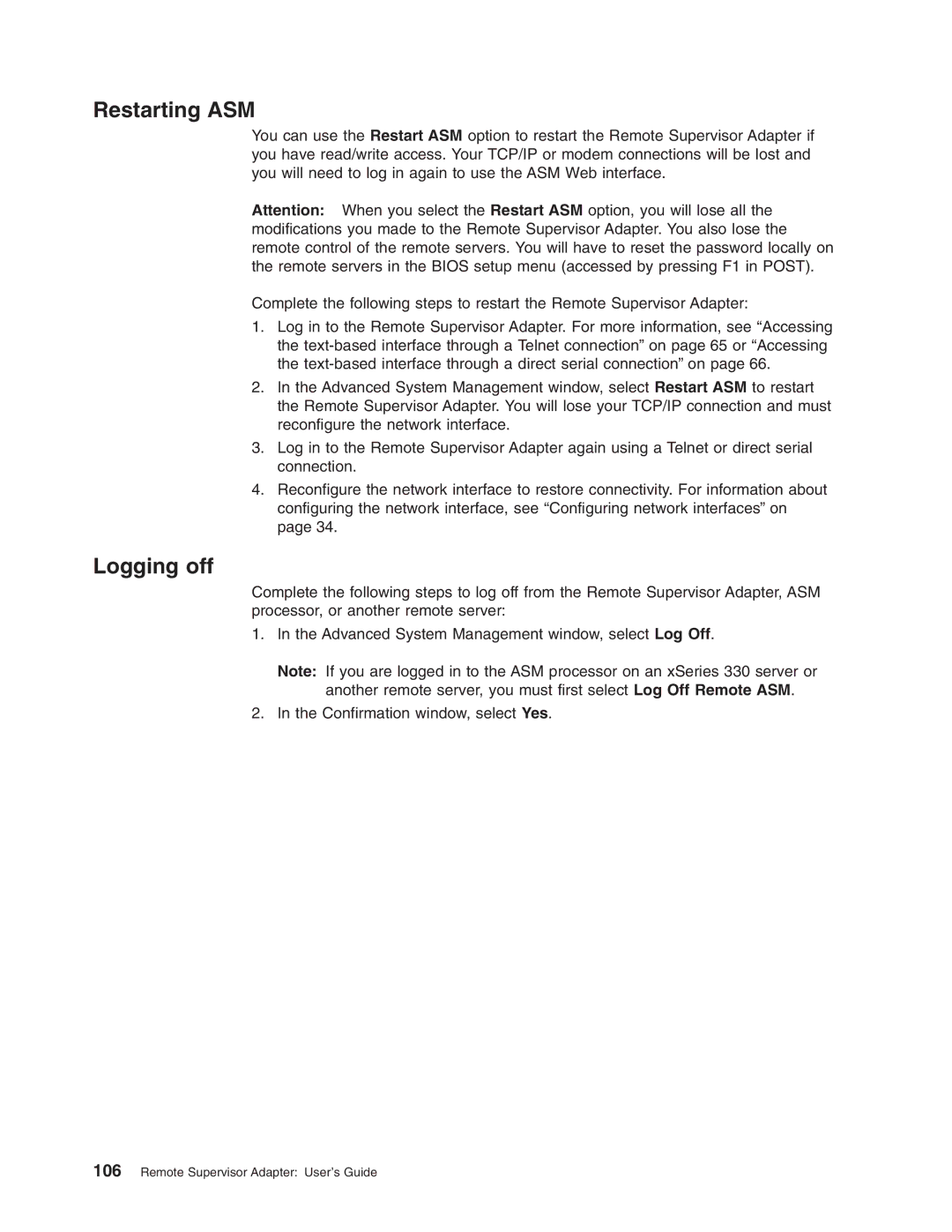Restarting ASM
You can use the Restart ASM option to restart the Remote Supervisor Adapter if you have read/write access. Your TCP/IP or modem connections will be lost and you will need to log in again to use the ASM Web interface.
Attention: When you select the Restart ASM option, you will lose all the modifications you made to the Remote Supervisor Adapter. You also lose the remote control of the remote servers. You will have to reset the password locally on the remote servers in the BIOS setup menu (accessed by pressing F1 in POST).
Complete the following steps to restart the Remote Supervisor Adapter:
1.Log in to the Remote Supervisor Adapter. For more information, see “Accessing the
2.In the Advanced System Management window, select Restart ASM to restart the Remote Supervisor Adapter. You will lose your TCP/IP connection and must reconfigure the network interface.
3.Log in to the Remote Supervisor Adapter again using a Telnet or direct serial connection.
4.Reconfigure the network interface to restore connectivity. For information about configuring the network interface, see “Configuring network interfaces” on page 34.
Logging off
Complete the following steps to log off from the Remote Supervisor Adapter, ASM processor, or another remote server:
1.In the Advanced System Management window, select Log Off.
Note: If you are logged in to the ASM processor on an xSeries 330 server or another remote server, you must first select Log Off Remote ASM.
2.In the Confirmation window, select Yes.