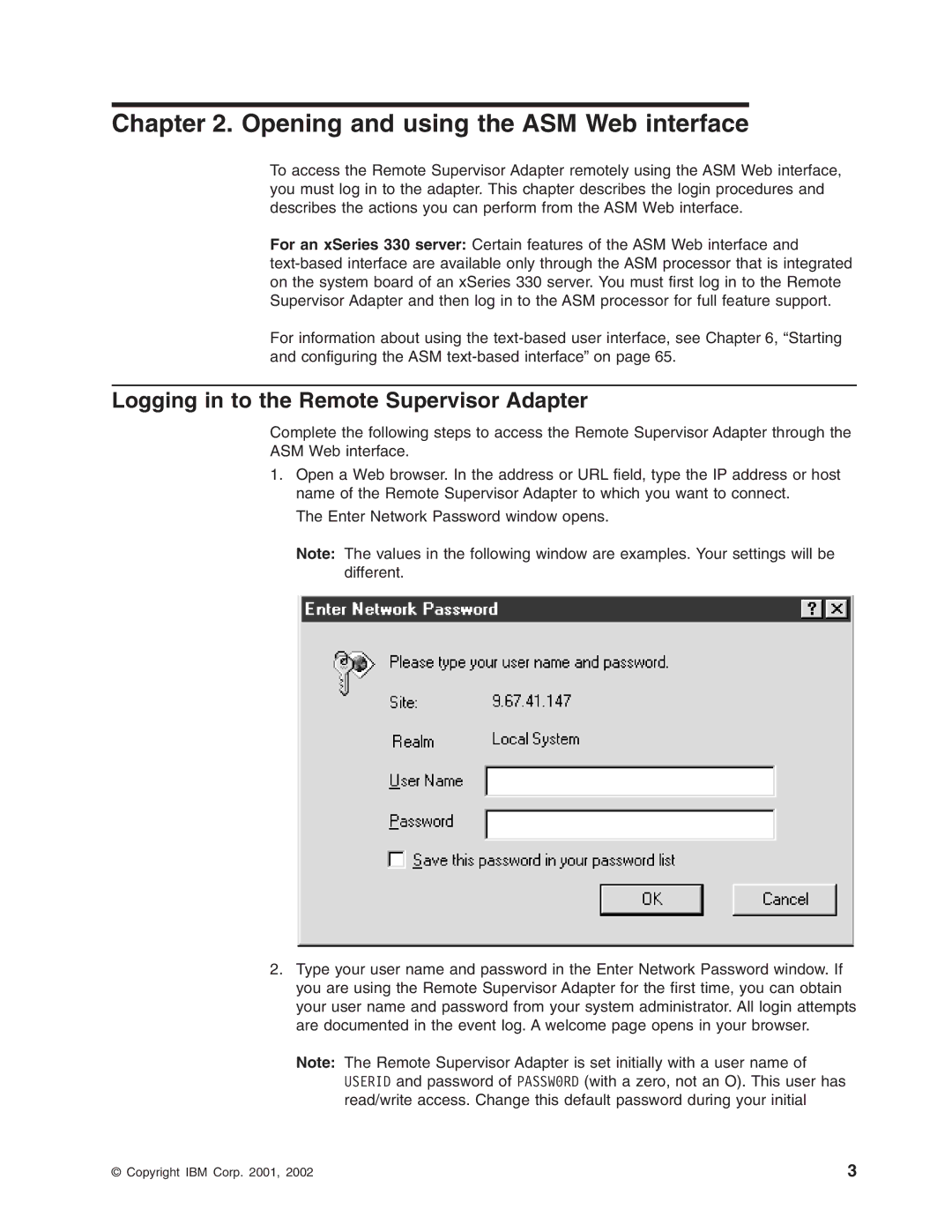Chapter 2. Opening and using the ASM Web interface
To access the Remote Supervisor Adapter remotely using the ASM Web interface, you must log in to the adapter. This chapter describes the login procedures and describes the actions you can perform from the ASM Web interface.
For an xSeries 330 server: Certain features of the ASM Web interface and
For information about using the
Logging in to the Remote Supervisor Adapter
Complete the following steps to access the Remote Supervisor Adapter through the ASM Web interface.
1.Open a Web browser. In the address or URL field, type the IP address or host name of the Remote Supervisor Adapter to which you want to connect.
The Enter Network Password window opens.
Note: The values in the following window are examples. Your settings will be different.
2.Type your user name and password in the Enter Network Password window. If you are using the Remote Supervisor Adapter for the first time, you can obtain your user name and password from your system administrator. All login attempts are documented in the event log. A welcome page opens in your browser.
Note: The Remote Supervisor Adapter is set initially with a user name of USERID and password of PASSW0RD (with a zero, not an O). This user has read/write access. Change this default password during your initial
© Copyright IBM Corp. 2001, 2002 | 3 |