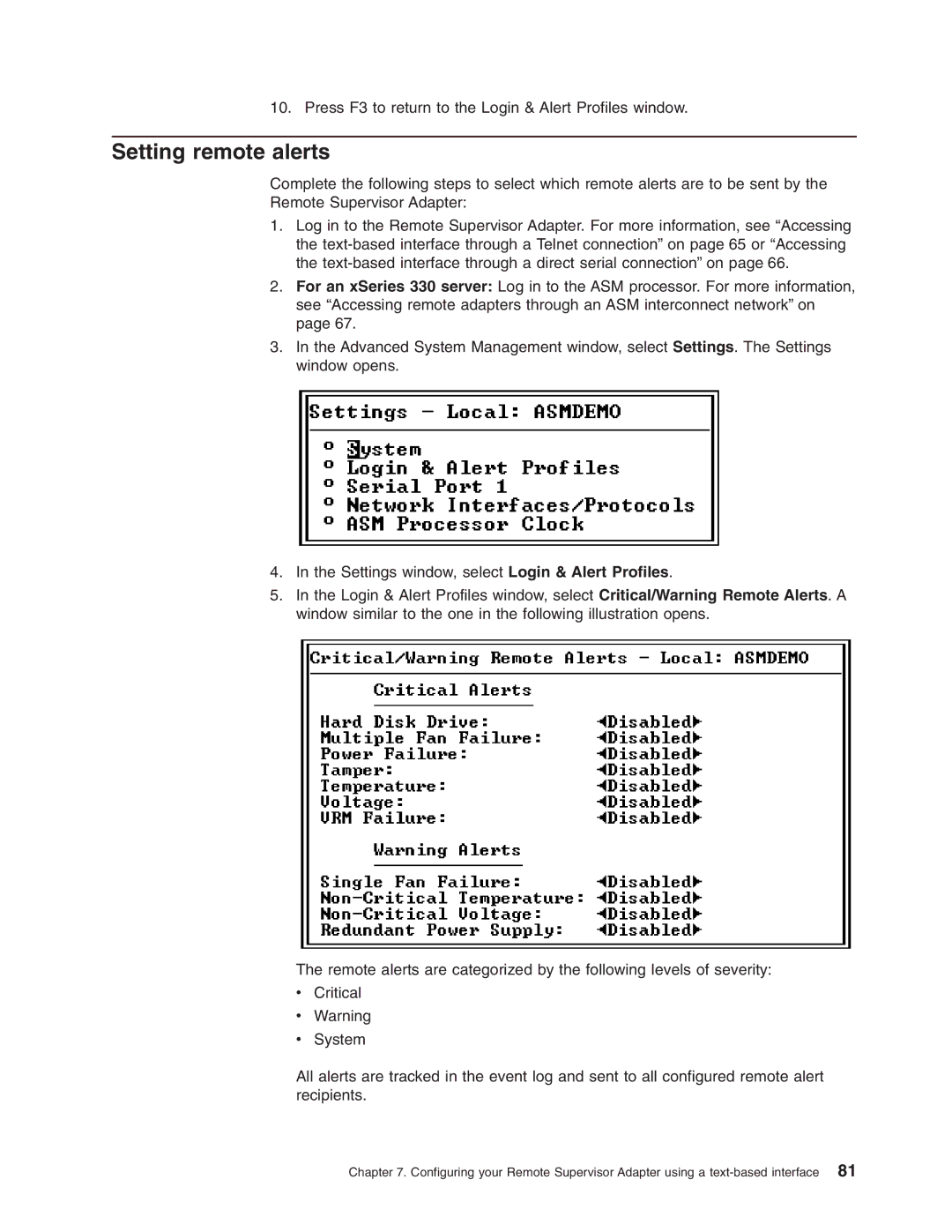10. Press F3 to return to the Login & Alert Profiles window.
Setting remote alerts
Complete the following steps to select which remote alerts are to be sent by the
Remote Supervisor Adapter:
1.Log in to the Remote Supervisor Adapter. For more information, see “Accessing the
2.For an xSeries 330 server: Log in to the ASM processor. For more information, see “Accessing remote adapters through an ASM interconnect network” on page 67.
3.In the Advanced System Management window, select Settings. The Settings window opens.
4.In the Settings window, select Login & Alert Profiles.
5.In the Login & Alert Profiles window, select Critical/Warning Remote Alerts. A window similar to the one in the following illustration opens.
The remote alerts are categorized by the following levels of severity:
vCritical
vWarning
vSystem
All alerts are tracked in the event log and sent to all configured remote alert recipients.
Chapter 7. Configuring your Remote Supervisor Adapter using a