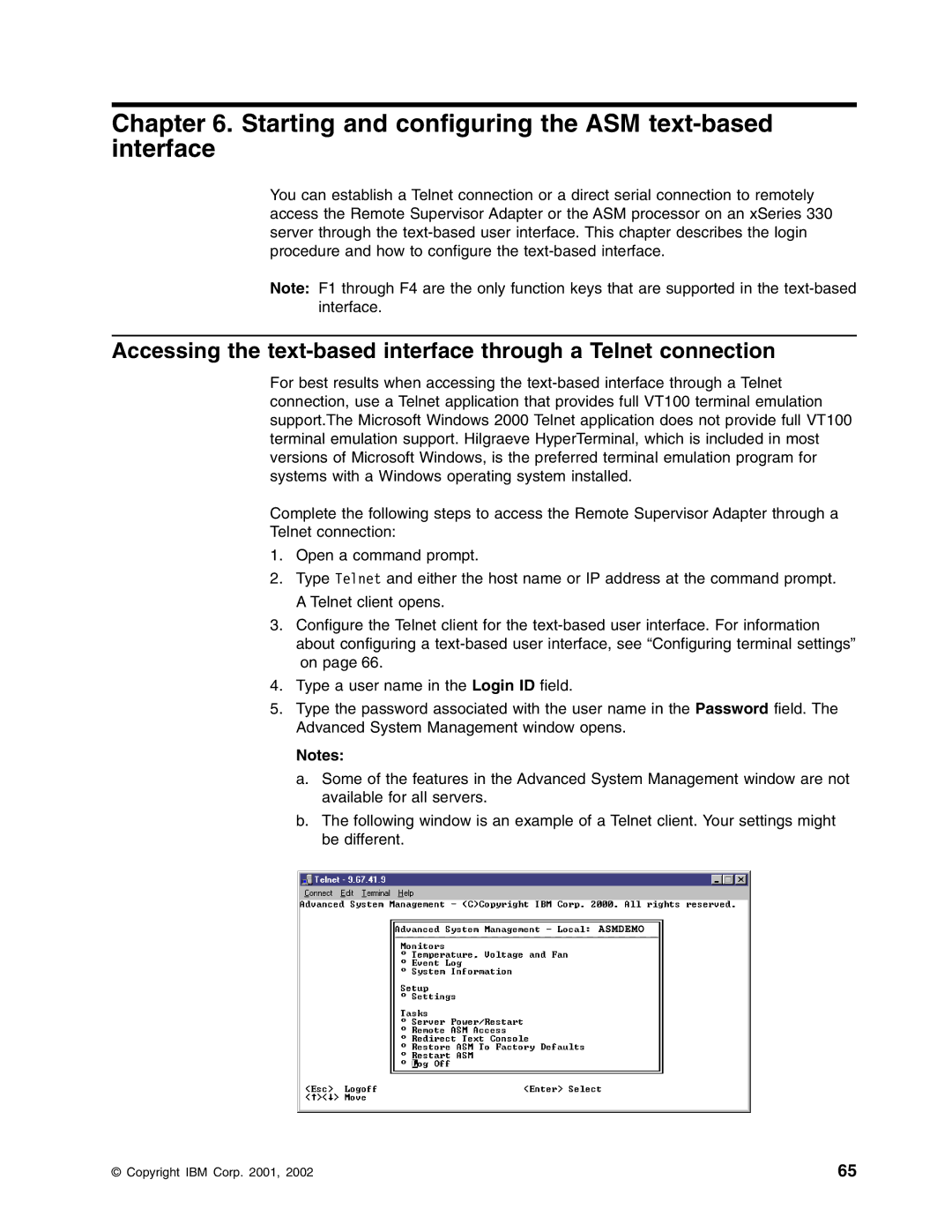Chapter 6. Starting and configuring the ASM text-based interface
You can establish a Telnet connection or a direct serial connection to remotely access the Remote Supervisor Adapter or the ASM processor on an xSeries 330 server through the
Note: F1 through F4 are the only function keys that are supported in the
Accessing the
For best results when accessing the
Complete the following steps to access the Remote Supervisor Adapter through a Telnet connection:
1.Open a command prompt.
2.Type Telnet and either the host name or IP address at the command prompt. A Telnet client opens.
3.Configure the Telnet client for the
4.Type a user name in the Login ID field.
5.Type the password associated with the user name in the Password field. The Advanced System Management window opens.
Notes:
a.Some of the features in the Advanced System Management window are not available for all servers.
b.The following window is an example of a Telnet client. Your settings might be different.
© Copyright IBM Corp. 2001, 2002 | 65 |