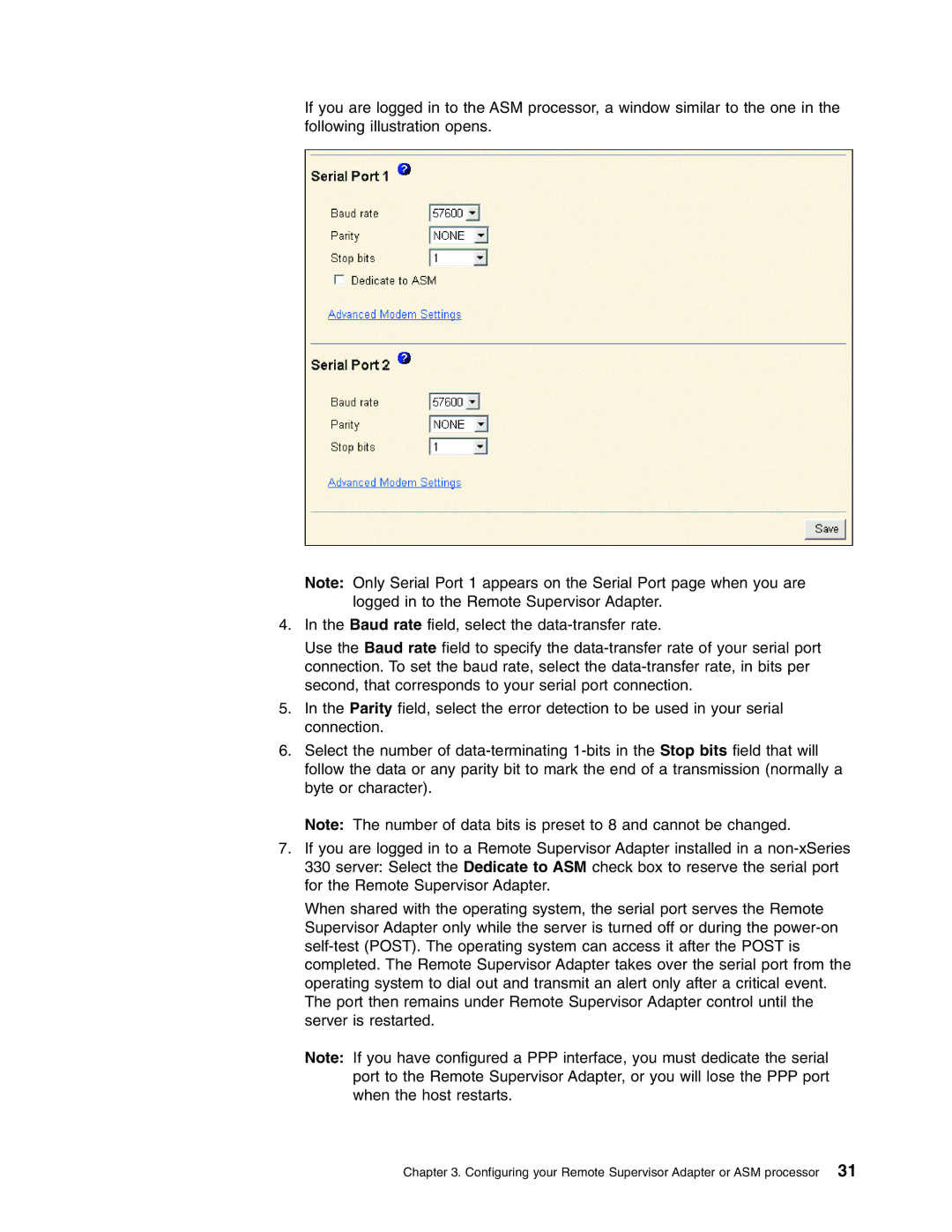If you are logged in to the ASM processor, a window similar to the one in the following illustration opens.
Note: Only Serial Port 1 appears on the Serial Port page when you are logged in to the Remote Supervisor Adapter.
4.In the Baud rate field, select the data-transfer rate.
Use the Baud rate field to specify the data-transfer rate of your serial port connection. To set the baud rate, select the data-transfer rate, in bits per second, that corresponds to your serial port connection.
5.In the Parity field, select the error detection to be used in your serial connection.
6.Select the number of data-terminating 1-bits in the Stop bits field that will follow the data or any parity bit to mark the end of a transmission (normally a byte or character).
Note: The number of data bits is preset to 8 and cannot be changed.
7.If you are logged in to a Remote Supervisor Adapter installed in a non-xSeries 330 server: Select the Dedicate to ASM check box to reserve the serial port for the Remote Supervisor Adapter.
When shared with the operating system, the serial port serves the Remote Supervisor Adapter only while the server is turned off or during the power-on self-test (POST). The operating system can access it after the POST is completed. The Remote Supervisor Adapter takes over the serial port from the operating system to dial out and transmit an alert only after a critical event. The port then remains under Remote Supervisor Adapter control until the server is restarted.
Note: If you have configured a PPP interface, you must dedicate the serial port to the Remote Supervisor Adapter, or you will lose the PPP port when the host restarts.
Chapter 3. Configuring your Remote Supervisor Adapter or ASM processor 31