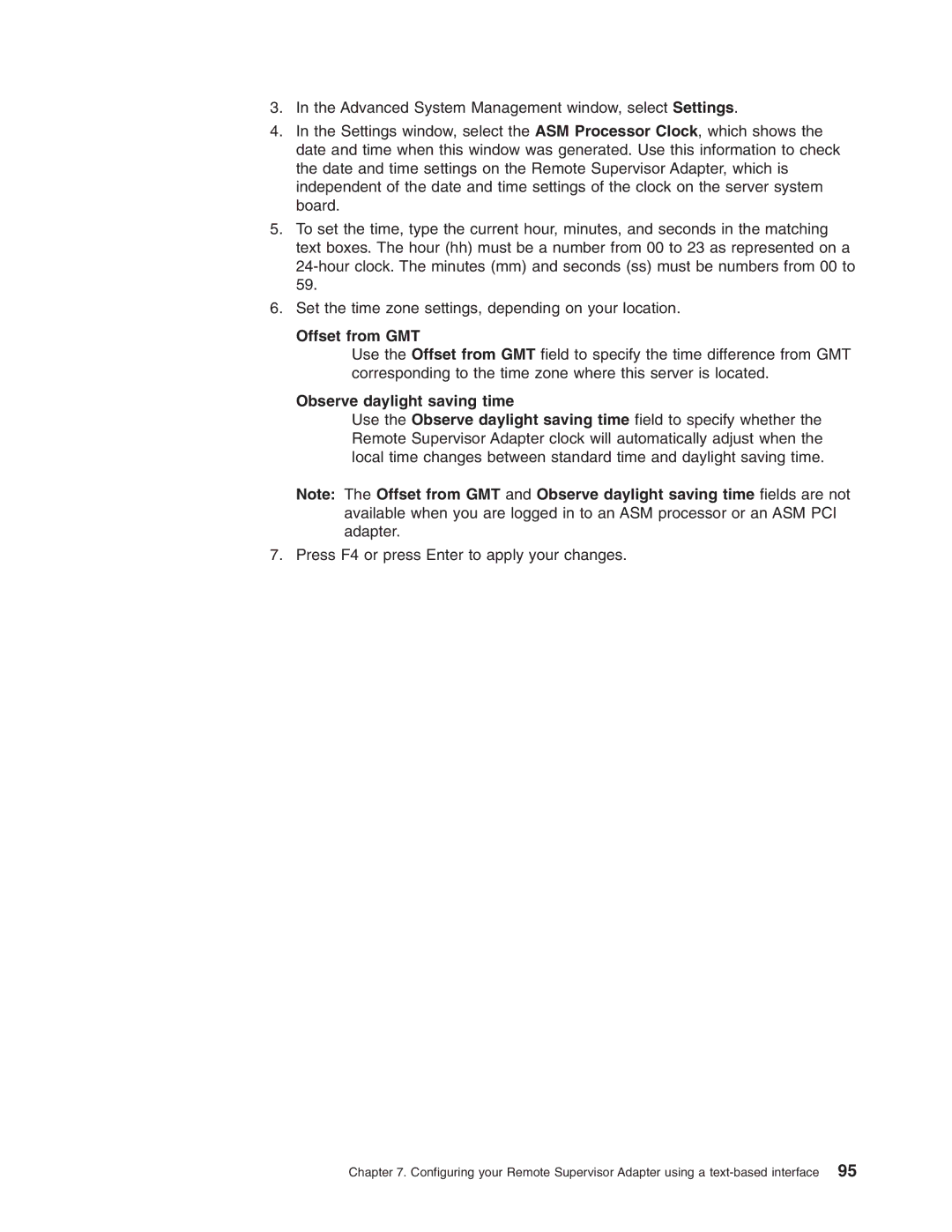3.In the Advanced System Management window, select Settings.
4.In the Settings window, select the ASM Processor Clock, which shows the date and time when this window was generated. Use this information to check the date and time settings on the Remote Supervisor Adapter, which is independent of the date and time settings of the clock on the server system board.
5.To set the time, type the current hour, minutes, and seconds in the matching text boxes. The hour (hh) must be a number from 00 to 23 as represented on a
6.Set the time zone settings, depending on your location.
Offset from GMT
Use the Offset from GMT field to specify the time difference from GMT corresponding to the time zone where this server is located.
Observe daylight saving time
Use the Observe daylight saving time field to specify whether the Remote Supervisor Adapter clock will automatically adjust when the local time changes between standard time and daylight saving time.
Note: The Offset from GMT and Observe daylight saving time fields are not available when you are logged in to an ASM processor or an ASM PCI adapter.
7.Press F4 or press Enter to apply your changes.
Chapter 7. Configuring your Remote Supervisor Adapter using a