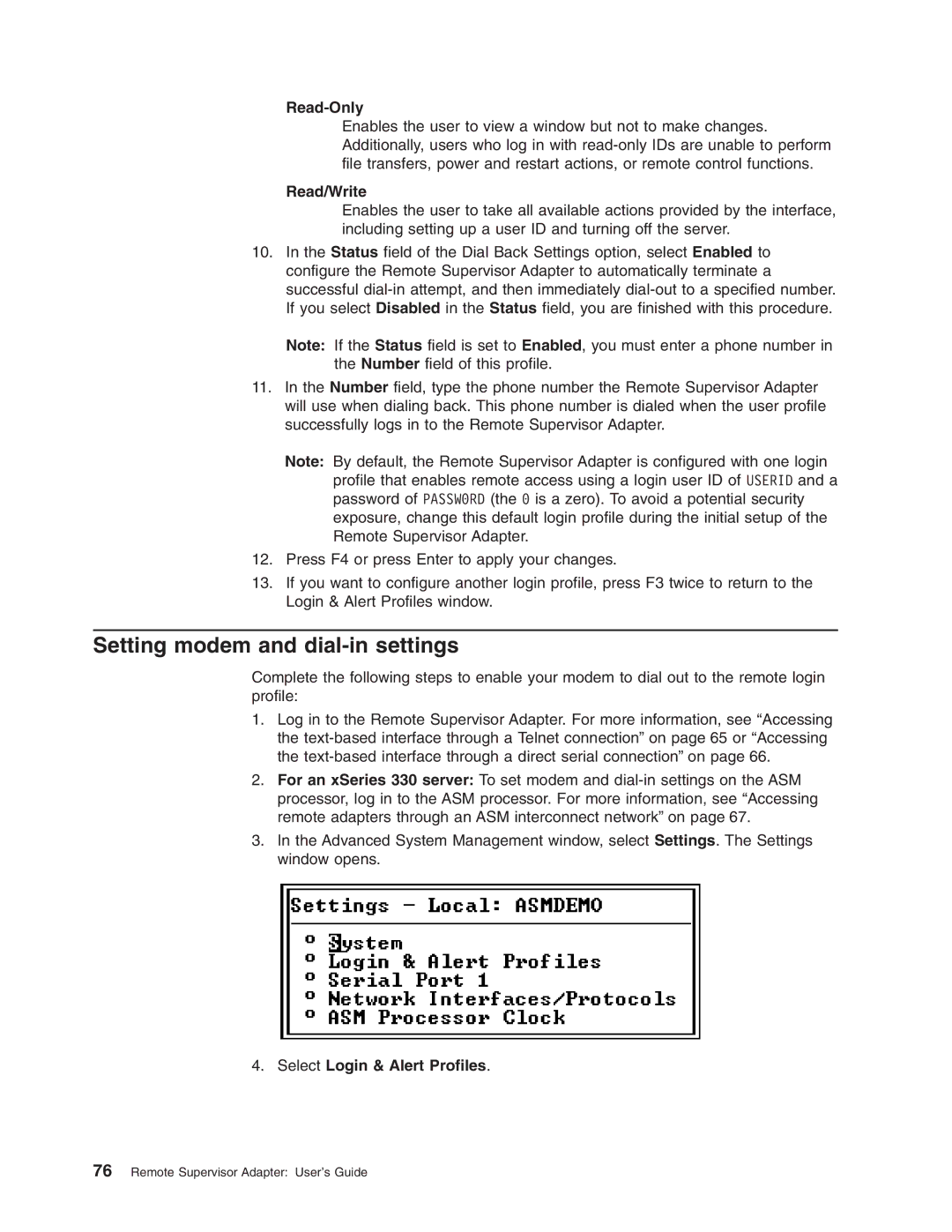Read-Only
Enables the user to view a window but not to make changes. Additionally, users who log in with
Read/Write
Enables the user to take all available actions provided by the interface, including setting up a user ID and turning off the server.
10.In the Status field of the Dial Back Settings option, select Enabled to configure the Remote Supervisor Adapter to automatically terminate a successful
Note: If the Status field is set to Enabled, you must enter a phone number in the Number field of this profile.
11.In the Number field, type the phone number the Remote Supervisor Adapter will use when dialing back. This phone number is dialed when the user profile successfully logs in to the Remote Supervisor Adapter.
Note: By default, the Remote Supervisor Adapter is configured with one login profile that enables remote access using a login user ID of USERID and a password of PASSW0RD (the 0 is a zero). To avoid a potential security exposure, change this default login profile during the initial setup of the Remote Supervisor Adapter.
12.Press F4 or press Enter to apply your changes.
13.If you want to configure another login profile, press F3 twice to return to the Login & Alert Profiles window.
Setting modem and dial-in settings
Complete the following steps to enable your modem to dial out to the remote login profile:
1.Log in to the Remote Supervisor Adapter. For more information, see “Accessing the
2.For an xSeries 330 server: To set modem and
3.In the Advanced System Management window, select Settings. The Settings window opens.