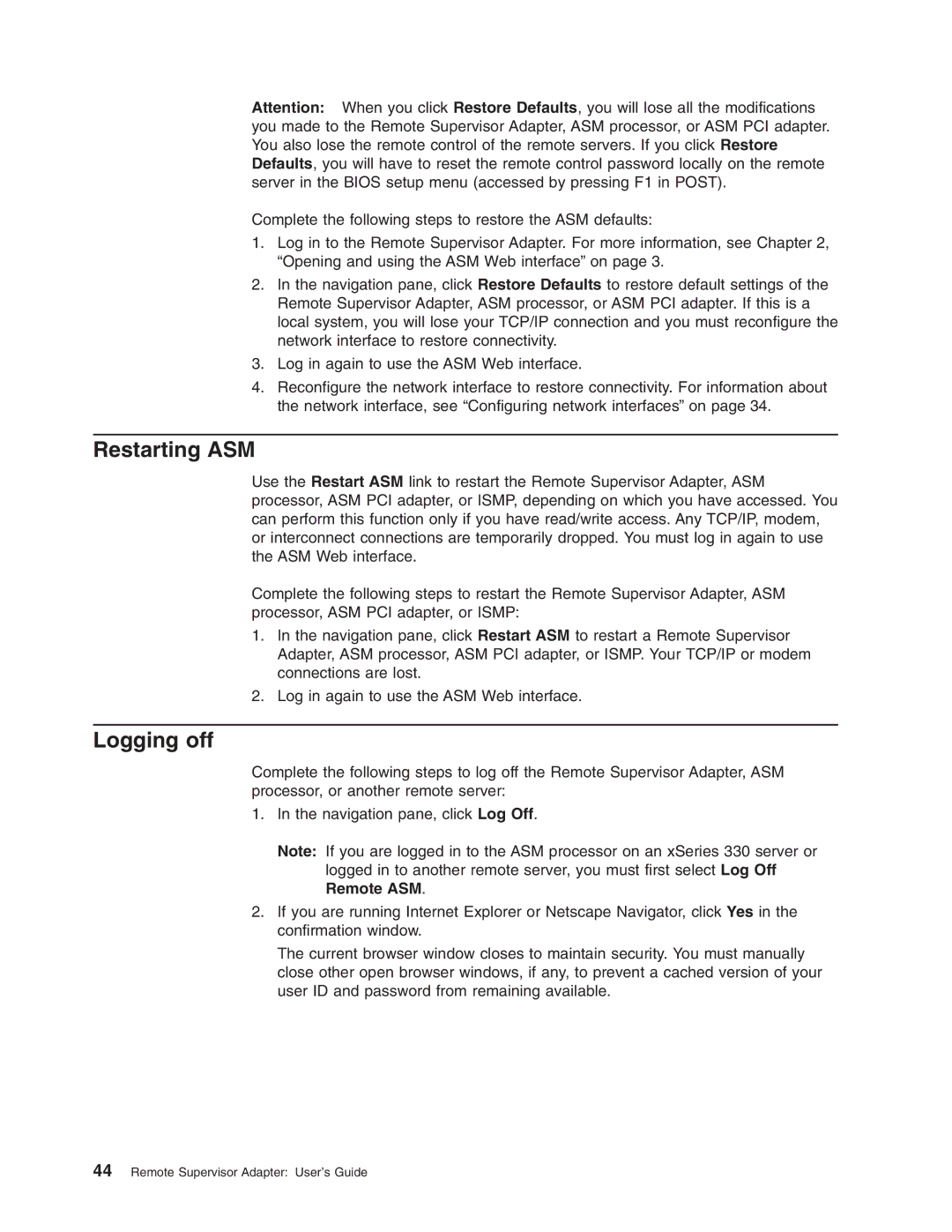Attention: When you click Restore Defaults, you will lose all the modifications you made to the Remote Supervisor Adapter, ASM processor, or ASM PCI adapter. You also lose the remote control of the remote servers. If you click Restore Defaults, you will have to reset the remote control password locally on the remote server in the BIOS setup menu (accessed by pressing F1 in POST).
Complete the following steps to restore the ASM defaults:
1.Log in to the Remote Supervisor Adapter. For more information, see Chapter 2, “Opening and using the ASM Web interface” on page 3.
2.In the navigation pane, click Restore Defaults to restore default settings of the Remote Supervisor Adapter, ASM processor, or ASM PCI adapter. If this is a local system, you will lose your TCP/IP connection and you must reconfigure the network interface to restore connectivity.
3.Log in again to use the ASM Web interface.
4.Reconfigure the network interface to restore connectivity. For information about the network interface, see “Configuring network interfaces” on page 34.
Restarting ASM
Use the Restart ASM link to restart the Remote Supervisor Adapter, ASM processor, ASM PCI adapter, or ISMP, depending on which you have accessed. You can perform this function only if you have read/write access. Any TCP/IP, modem, or interconnect connections are temporarily dropped. You must log in again to use the ASM Web interface.
Complete the following steps to restart the Remote Supervisor Adapter, ASM processor, ASM PCI adapter, or ISMP:
1.In the navigation pane, click Restart ASM to restart a Remote Supervisor Adapter, ASM processor, ASM PCI adapter, or ISMP. Your TCP/IP or modem connections are lost.
2.Log in again to use the ASM Web interface.
Logging off
Complete the following steps to log off the Remote Supervisor Adapter, ASM processor, or another remote server:
1.In the navigation pane, click Log Off.
Note: If you are logged in to the ASM processor on an xSeries 330 server or logged in to another remote server, you must first select Log Off Remote ASM.
2.If you are running Internet Explorer or Netscape Navigator, click Yes in the confirmation window.
The current browser window closes to maintain security. You must manually close other open browser windows, if any, to prevent a cached version of your user ID and password from remaining available.