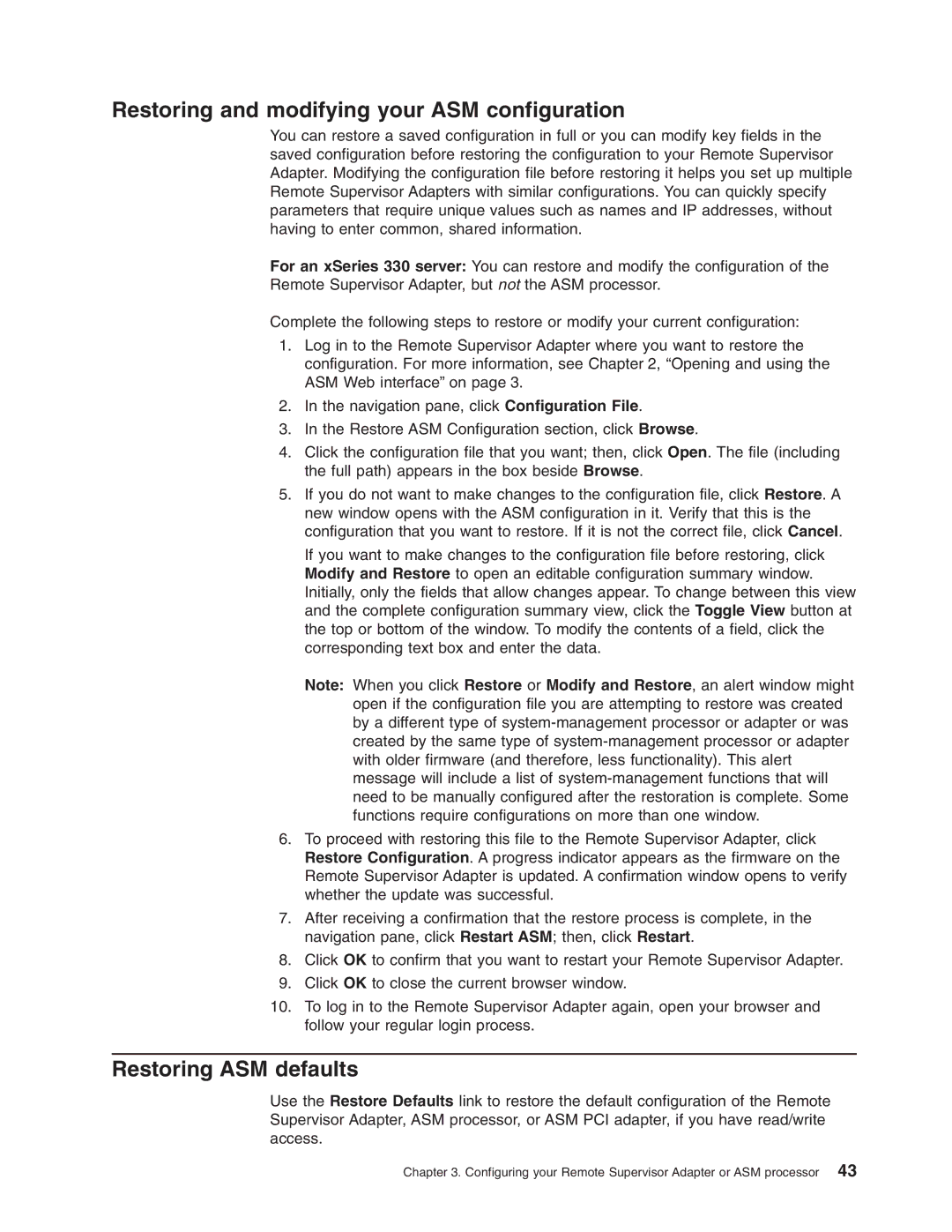Restoring and modifying your ASM configuration
You can restore a saved configuration in full or you can modify key fields in the saved configuration before restoring the configuration to your Remote Supervisor Adapter. Modifying the configuration file before restoring it helps you set up multiple Remote Supervisor Adapters with similar configurations. You can quickly specify parameters that require unique values such as names and IP addresses, without having to enter common, shared information.
For an xSeries 330 server: You can restore and modify the configuration of the Remote Supervisor Adapter, but not the ASM processor.
Complete the following steps to restore or modify your current configuration:
1.Log in to the Remote Supervisor Adapter where you want to restore the configuration. For more information, see Chapter 2, “Opening and using the ASM Web interface” on page 3.
2.In the navigation pane, click Configuration File.
3.In the Restore ASM Configuration section, click Browse.
4.Click the configuration file that you want; then, click Open. The file (including the full path) appears in the box beside Browse.
5.If you do not want to make changes to the configuration file, click Restore. A new window opens with the ASM configuration in it. Verify that this is the configuration that you want to restore. If it is not the correct file, click Cancel.
If you want to make changes to the configuration file before restoring, click Modify and Restore to open an editable configuration summary window. Initially, only the fields that allow changes appear. To change between this view and the complete configuration summary view, click the Toggle View button at the top or bottom of the window. To modify the contents of a field, click the corresponding text box and enter the data.
Note: When you click Restore or Modify and Restore, an alert window might open if the configuration file you are attempting to restore was created by a different type of
6.To proceed with restoring this file to the Remote Supervisor Adapter, click Restore Configuration. A progress indicator appears as the firmware on the Remote Supervisor Adapter is updated. A confirmation window opens to verify whether the update was successful.
7.After receiving a confirmation that the restore process is complete, in the navigation pane, click Restart ASM; then, click Restart.
8.Click OK to confirm that you want to restart your Remote Supervisor Adapter.
9.Click OK to close the current browser window.
10.To log in to the Remote Supervisor Adapter again, open your browser and follow your regular login process.
Restoring ASM defaults
Use the Restore Defaults link to restore the default configuration of the Remote Supervisor Adapter, ASM processor, or ASM PCI adapter, if you have read/write access.