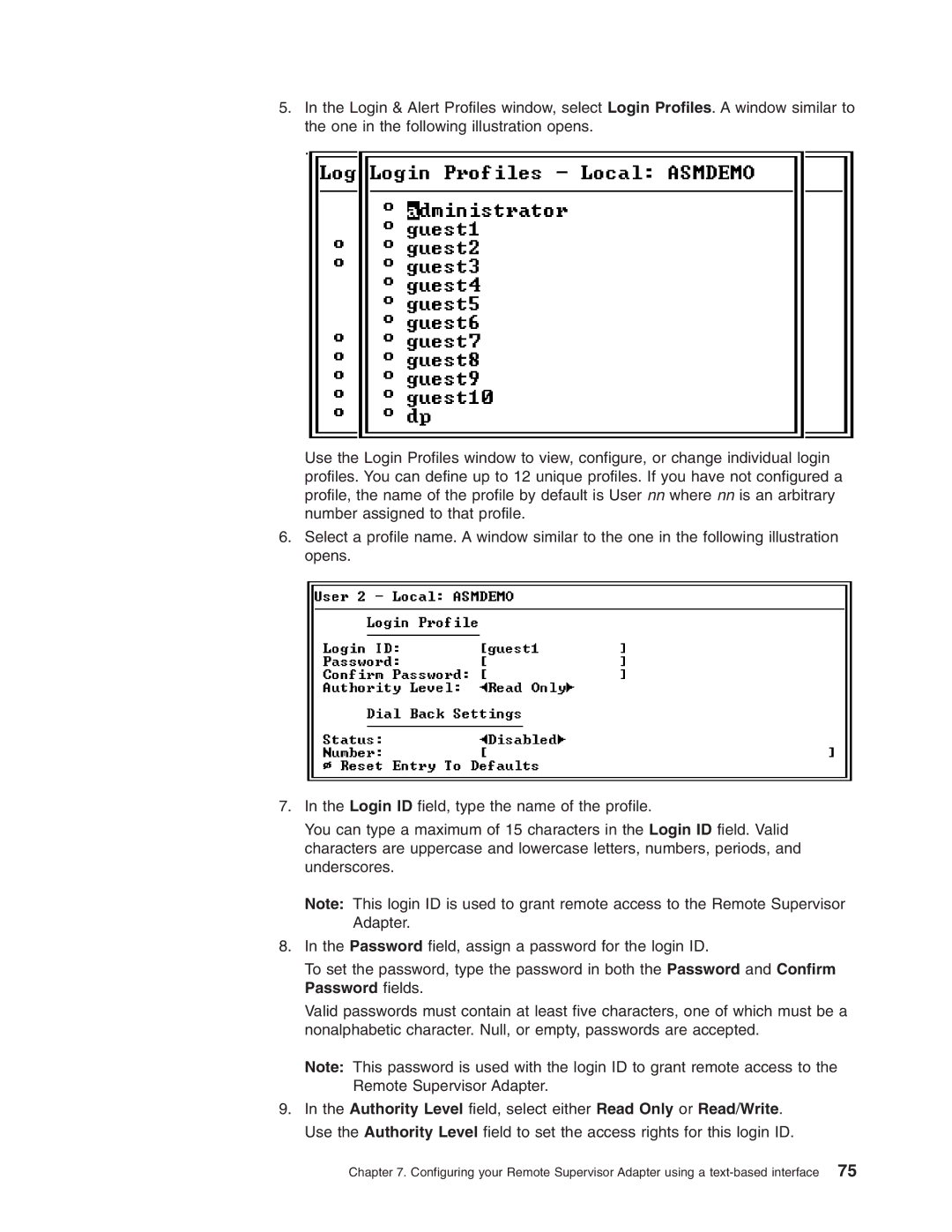5.In the Login & Alert Profiles window, select Login Profiles. A window similar to the one in the following illustration opens.
Use the Login Profiles window to view, configure, or change individual login profiles. You can define up to 12 unique profiles. If you have not configured a profile, the name of the profile by default is User nn where nn is an arbitrary number assigned to that profile.
6.Select a profile name. A window similar to the one in the following illustration opens.
7.In the Login ID field, type the name of the profile.
You can type a maximum of 15 characters in the Login ID field. Valid characters are uppercase and lowercase letters, numbers, periods, and underscores.
Note: This login ID is used to grant remote access to the Remote Supervisor Adapter.
8.In the Password field, assign a password for the login ID.
To set the password, type the password in both the Password and Confirm Password fields.
Valid passwords must contain at least five characters, one of which must be a nonalphabetic character. Null, or empty, passwords are accepted.
Note: This password is used with the login ID to grant remote access to the Remote Supervisor Adapter.
9.In the Authority Level field, select either Read Only or Read/Write. Use the Authority Level field to set the access rights for this login ID.
Chapter 7. Configuring your Remote Supervisor Adapter using a