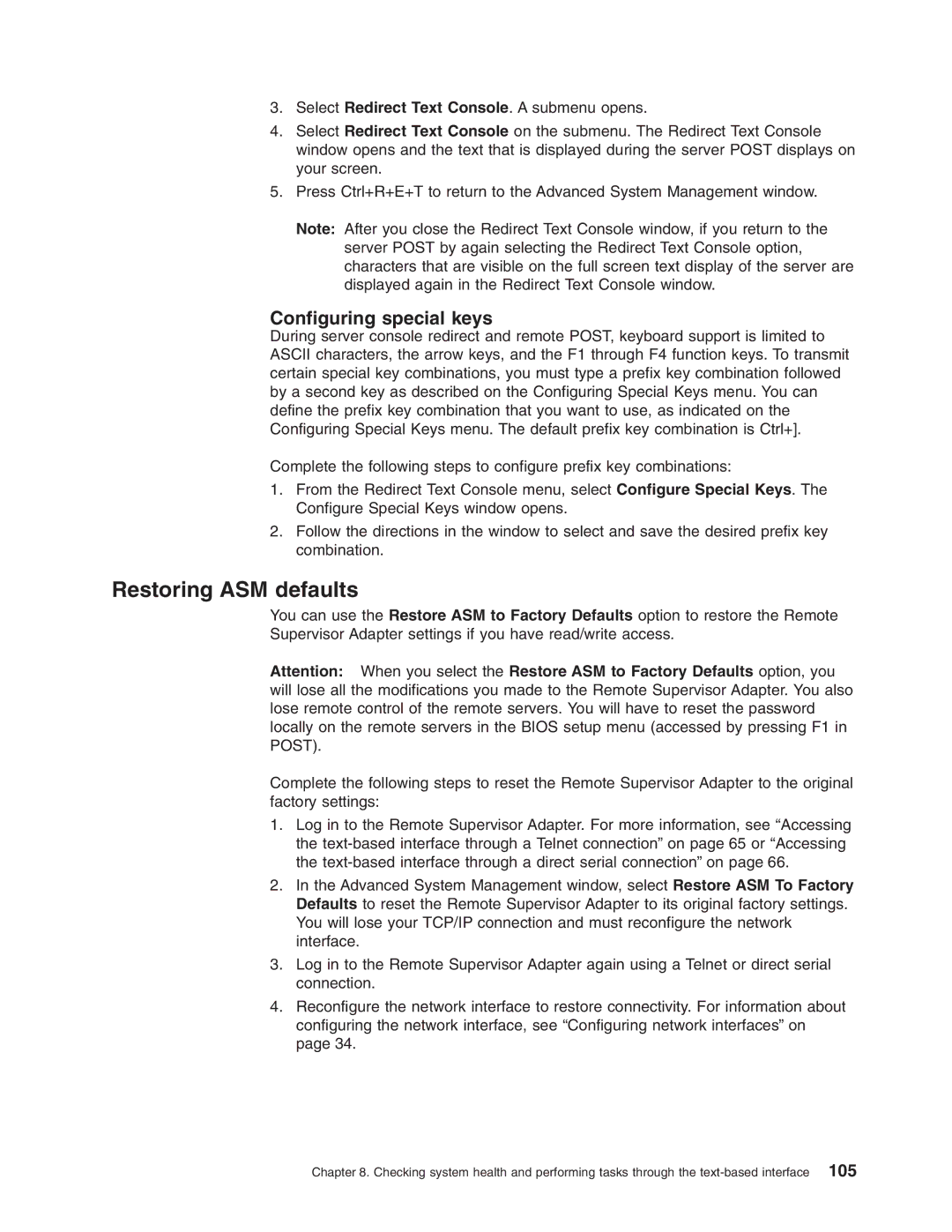3.Select Redirect Text Console. A submenu opens.
4.Select Redirect Text Console on the submenu. The Redirect Text Console window opens and the text that is displayed during the server POST displays on your screen.
5.Press Ctrl+R+E+T to return to the Advanced System Management window.
Note: After you close the Redirect Text Console window, if you return to the server POST by again selecting the Redirect Text Console option, characters that are visible on the full screen text display of the server are displayed again in the Redirect Text Console window.
Configuring special keys
During server console redirect and remote POST, keyboard support is limited to ASCII characters, the arrow keys, and the F1 through F4 function keys. To transmit certain special key combinations, you must type a prefix key combination followed by a second key as described on the Configuring Special Keys menu. You can define the prefix key combination that you want to use, as indicated on the Configuring Special Keys menu. The default prefix key combination is Ctrl+].
Complete the following steps to configure prefix key combinations:
1.From the Redirect Text Console menu, select Configure Special Keys. The Configure Special Keys window opens.
2.Follow the directions in the window to select and save the desired prefix key combination.
Restoring ASM defaults
You can use the Restore ASM to Factory Defaults option to restore the Remote Supervisor Adapter settings if you have read/write access.
Attention: When you select the Restore ASM to Factory Defaults option, you will lose all the modifications you made to the Remote Supervisor Adapter. You also lose remote control of the remote servers. You will have to reset the password locally on the remote servers in the BIOS setup menu (accessed by pressing F1 in POST).
Complete the following steps to reset the Remote Supervisor Adapter to the original factory settings:
1.Log in to the Remote Supervisor Adapter. For more information, see “Accessing the
2.In the Advanced System Management window, select Restore ASM To Factory Defaults to reset the Remote Supervisor Adapter to its original factory settings. You will lose your TCP/IP connection and must reconfigure the network interface.
3.Log in to the Remote Supervisor Adapter again using a Telnet or direct serial connection.
4.Reconfigure the network interface to restore connectivity. For information about configuring the network interface, see “Configuring network interfaces” on page 34.
Chapter 8. Checking system health and performing tasks through the