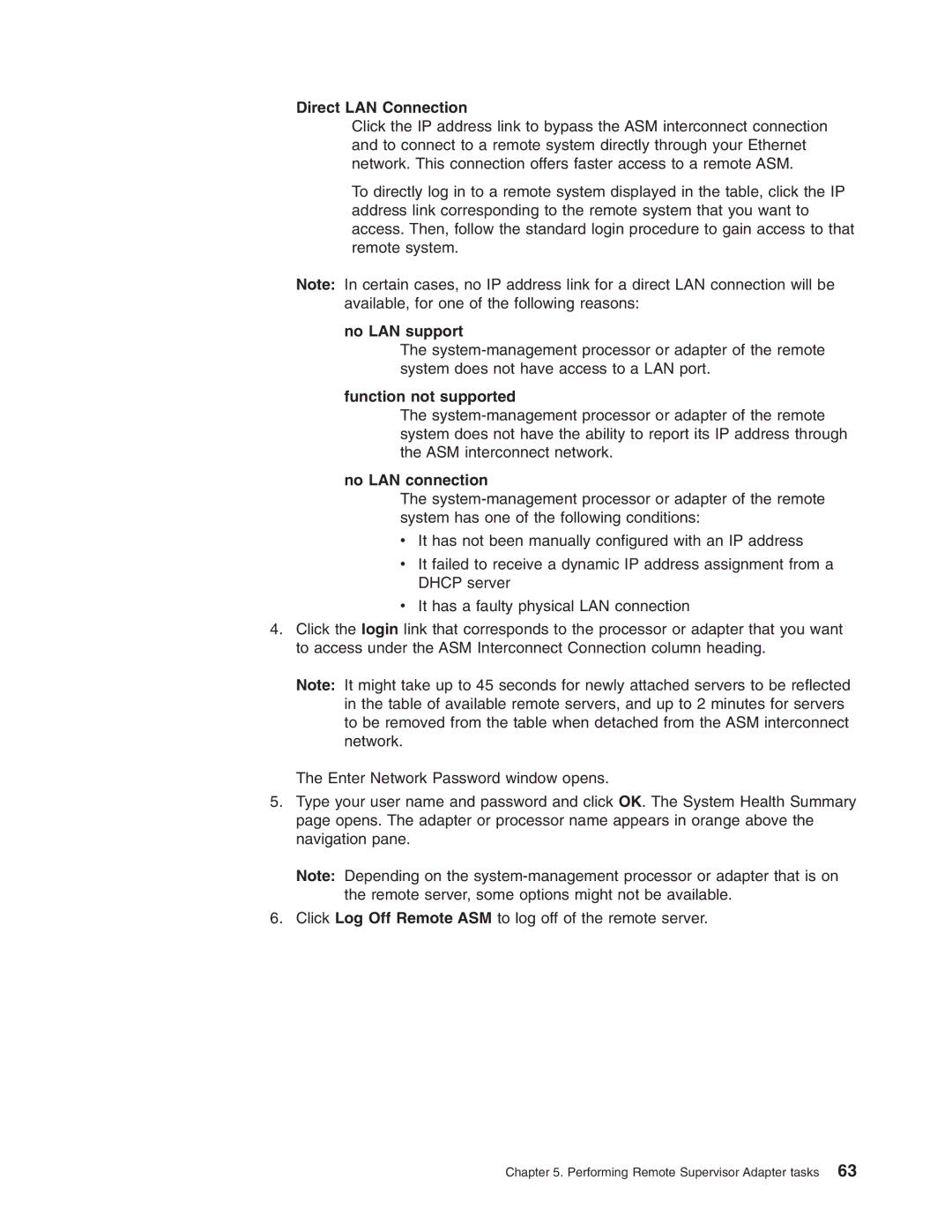Direct LAN Connection
Click the IP address link to bypass the ASM interconnect connection and to connect to a remote system directly through your Ethernet network. This connection offers faster access to a remote ASM.
To directly log in to a remote system displayed in the table, click the IP address link corresponding to the remote system that you want to access. Then, follow the standard login procedure to gain access to that remote system.
Note: In certain cases, no IP address link for a direct LAN connection will be available, for one of the following reasons:
no LAN support
The
function not supported
The
no LAN connection
The
vIt has not been manually configured with an IP address
vIt failed to receive a dynamic IP address assignment from a DHCP server
vIt has a faulty physical LAN connection
4.Click the login link that corresponds to the processor or adapter that you want to access under the ASM Interconnect Connection column heading.
Note: It might take up to 45 seconds for newly attached servers to be reflected in the table of available remote servers, and up to 2 minutes for servers to be removed from the table when detached from the ASM interconnect network.
The Enter Network Password window opens.
5.Type your user name and password and click OK. The System Health Summary page opens. The adapter or processor name appears in orange above the navigation pane.
Note: Depending on the
6.Click Log Off Remote ASM to log off of the remote server.
Chapter 5. Performing Remote Supervisor Adapter tasks 63