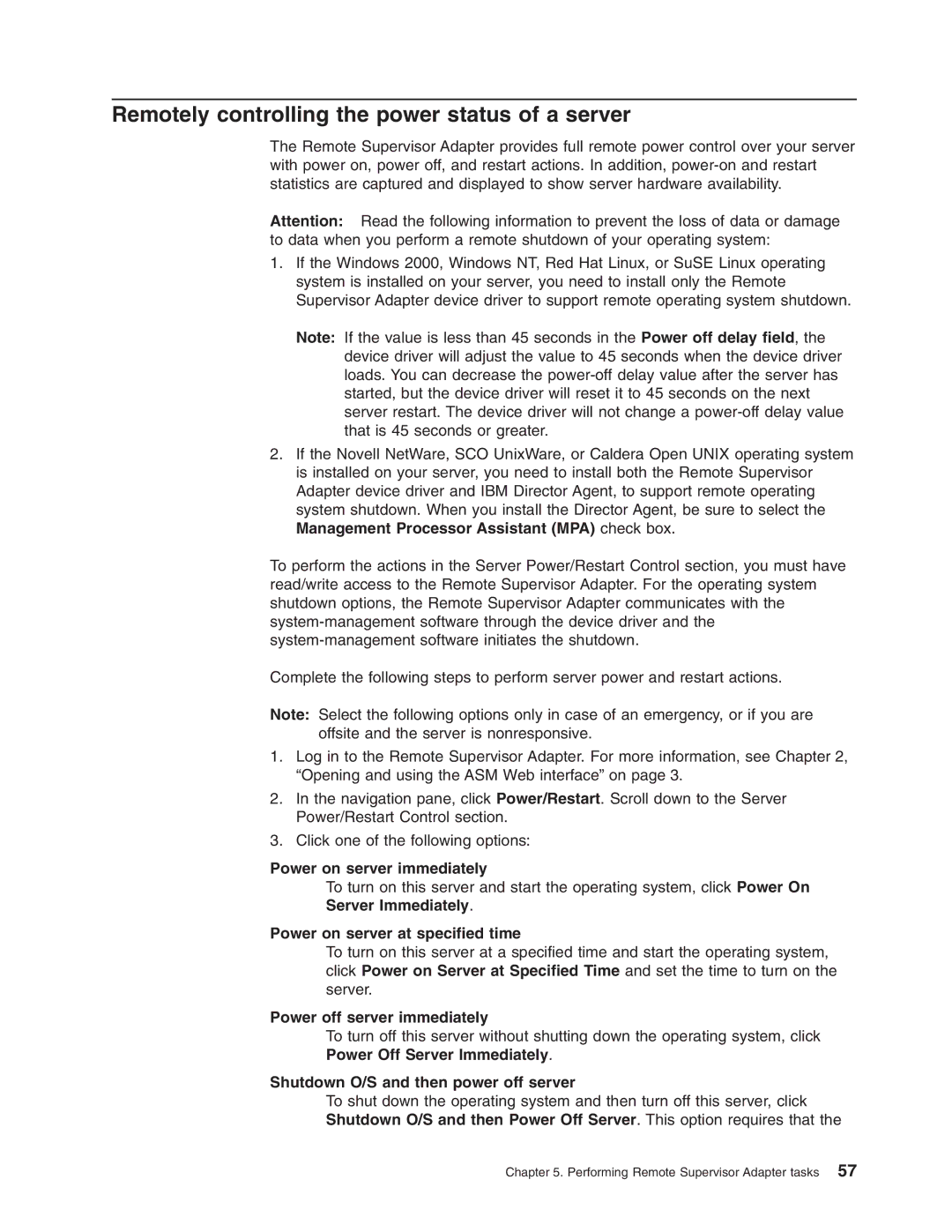Remotely controlling the power status of a server
The Remote Supervisor Adapter provides full remote power control over your server with power on, power off, and restart actions. In addition,
Attention: Read the following information to prevent the loss of data or damage to data when you perform a remote shutdown of your operating system:
1.If the Windows 2000, Windows NT, Red Hat Linux, or SuSE Linux operating system is installed on your server, you need to install only the Remote Supervisor Adapter device driver to support remote operating system shutdown.
Note: If the value is less than 45 seconds in the Power off delay field, the device driver will adjust the value to 45 seconds when the device driver loads. You can decrease the
2.If the Novell NetWare, SCO UnixWare, or Caldera Open UNIX operating system is installed on your server, you need to install both the Remote Supervisor Adapter device driver and IBM Director Agent, to support remote operating system shutdown. When you install the Director Agent, be sure to select the Management Processor Assistant (MPA) check box.
To perform the actions in the Server Power/Restart Control section, you must have read/write access to the Remote Supervisor Adapter. For the operating system shutdown options, the Remote Supervisor Adapter communicates with the
Complete the following steps to perform server power and restart actions.
Note: Select the following options only in case of an emergency, or if you are offsite and the server is nonresponsive.
1.Log in to the Remote Supervisor Adapter. For more information, see Chapter 2, “Opening and using the ASM Web interface” on page 3.
2.In the navigation pane, click Power/Restart. Scroll down to the Server Power/Restart Control section.
3.Click one of the following options:
Power on server immediately
To turn on this server and start the operating system, click Power On
Server Immediately.
Power on server at specified time
To turn on this server at a specified time and start the operating system, click Power on Server at Specified Time and set the time to turn on the server.
Power off server immediately
To turn off this server without shutting down the operating system, click
Power Off Server Immediately.
Shutdown O/S and then power off server
To shut down the operating system and then turn off this server, click
Shutdown O/S and then Power Off Server. This option requires that the
Chapter 5. Performing Remote Supervisor Adapter tasks 57