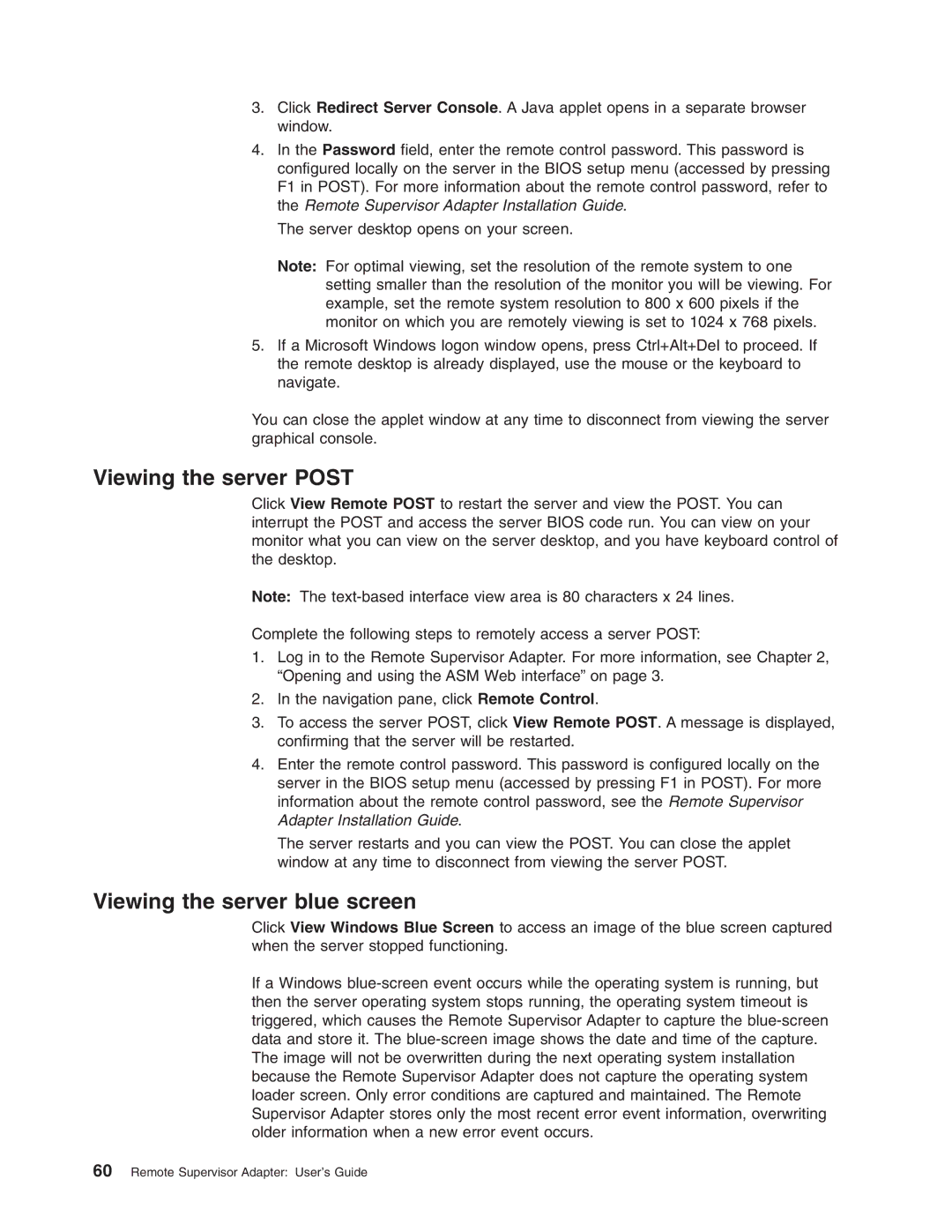3.Click Redirect Server Console. A Java applet opens in a separate browser window.
4.In the Password field, enter the remote control password. This password is configured locally on the server in the BIOS setup menu (accessed by pressing F1 in POST). For more information about the remote control password, refer to the Remote Supervisor Adapter Installation Guide.
The server desktop opens on your screen.
Note: For optimal viewing, set the resolution of the remote system to one setting smaller than the resolution of the monitor you will be viewing. For example, set the remote system resolution to 800 x 600 pixels if the monitor on which you are remotely viewing is set to 1024 x 768 pixels.
5.If a Microsoft Windows logon window opens, press Ctrl+Alt+Del to proceed. If the remote desktop is already displayed, use the mouse or the keyboard to navigate.
You can close the applet window at any time to disconnect from viewing the server graphical console.
Viewing the server POST
Click View Remote POST to restart the server and view the POST. You can interrupt the POST and access the server BIOS code run. You can view on your monitor what you can view on the server desktop, and you have keyboard control of the desktop.
Note: The
Complete the following steps to remotely access a server POST:
1.Log in to the Remote Supervisor Adapter. For more information, see Chapter 2, “Opening and using the ASM Web interface” on page 3.
2.In the navigation pane, click Remote Control.
3.To access the server POST, click View Remote POST. A message is displayed, confirming that the server will be restarted.
4.Enter the remote control password. This password is configured locally on the server in the BIOS setup menu (accessed by pressing F1 in POST). For more information about the remote control password, see the Remote Supervisor Adapter Installation Guide.
The server restarts and you can view the POST. You can close the applet window at any time to disconnect from viewing the server POST.
Viewing the server blue screen
Click View Windows Blue Screen to access an image of the blue screen captured when the server stopped functioning.
If a Windows