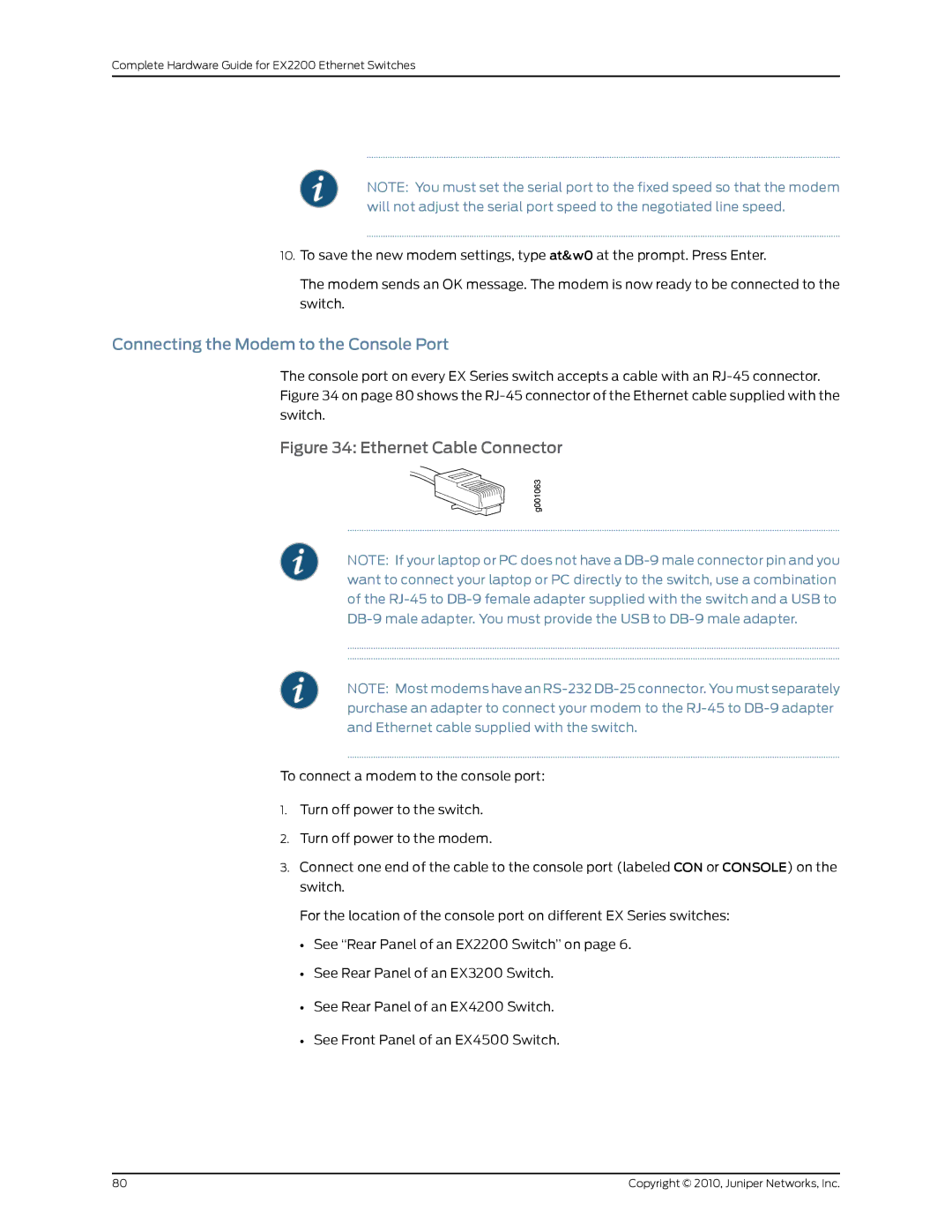Complete Hardware Guide for EX2200 Ethernet Switches
NOTE: You must set the serial port to the fixed speed so that the modem will not adjust the serial port speed to the negotiated line speed.
10.To save the new modem settings, type at&w0 at the prompt. Press Enter.
The modem sends an OK message. The modem is now ready to be connected to the switch.
Connecting the Modem to the Console Port
The console port on every EX Series switch accepts a cable with an
Figure 34: Ethernet Cable Connector
NOTE: If your laptop or PC does not have a
NOTE:
To connect a modem to the console port:
1.Turn off power to the switch.
2.Turn off power to the modem.
3.Connect one end of the cable to the console port (labeled CON or CONSOLE) on the switch.
For the location of the console port on different EX Series switches:
•See “Rear Panel of an EX2200 Switch” on page 6.
•See Rear Panel of an EX3200 Switch.
•See Rear Panel of an EX4200 Switch.
•See Front Panel of an EX4500 Switch.
80 | Copyright © 2010, Juniper Networks, Inc. |