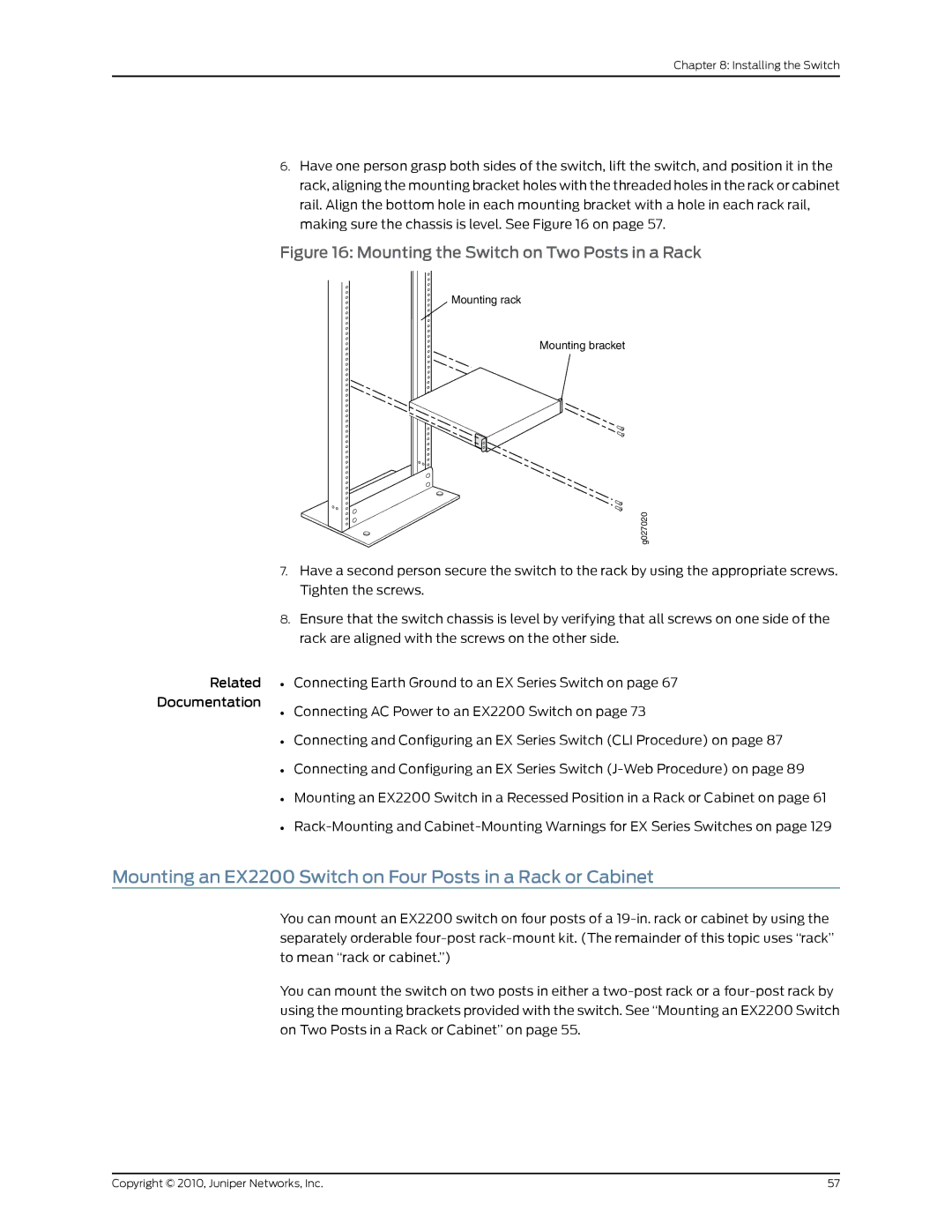Chapter 8: Installing the Switch
6.Have one person grasp both sides of the switch, lift the switch, and position it in the rack, aligning the mounting bracket holes with the threaded holes in the rack or cabinet rail. Align the bottom hole in each mounting bracket with a hole in each rack rail, making sure the chassis is level. See Figure 16 on page 57.
Figure 16: Mounting the Switch on Two Posts in a Rack
Mounting rack
Mounting bracket
g027020
7.Have a second person secure the switch to the rack by using the appropriate screws. Tighten the screws.
8.Ensure that the switch chassis is level by verifying that all screws on one side of the rack are aligned with the screws on the other side.
Related • Connecting Earth Ground to an EX Series Switch on page 67
Documentation
• Connecting AC Power to an EX2200 Switch on page 73
• Connecting and Configuring an EX Series Switch (CLI Procedure) on page 87
• Connecting and Configuring an EX Series Switch
• Mounting an EX2200 Switch in a Recessed Position in a Rack or Cabinet on page 61
•
Mounting an EX2200 Switch on Four Posts in a Rack or Cabinet
You can mount an EX2200 switch on four posts of a
You can mount the switch on two posts in either a
Copyright © 2010, Juniper Networks, Inc. | 57 |