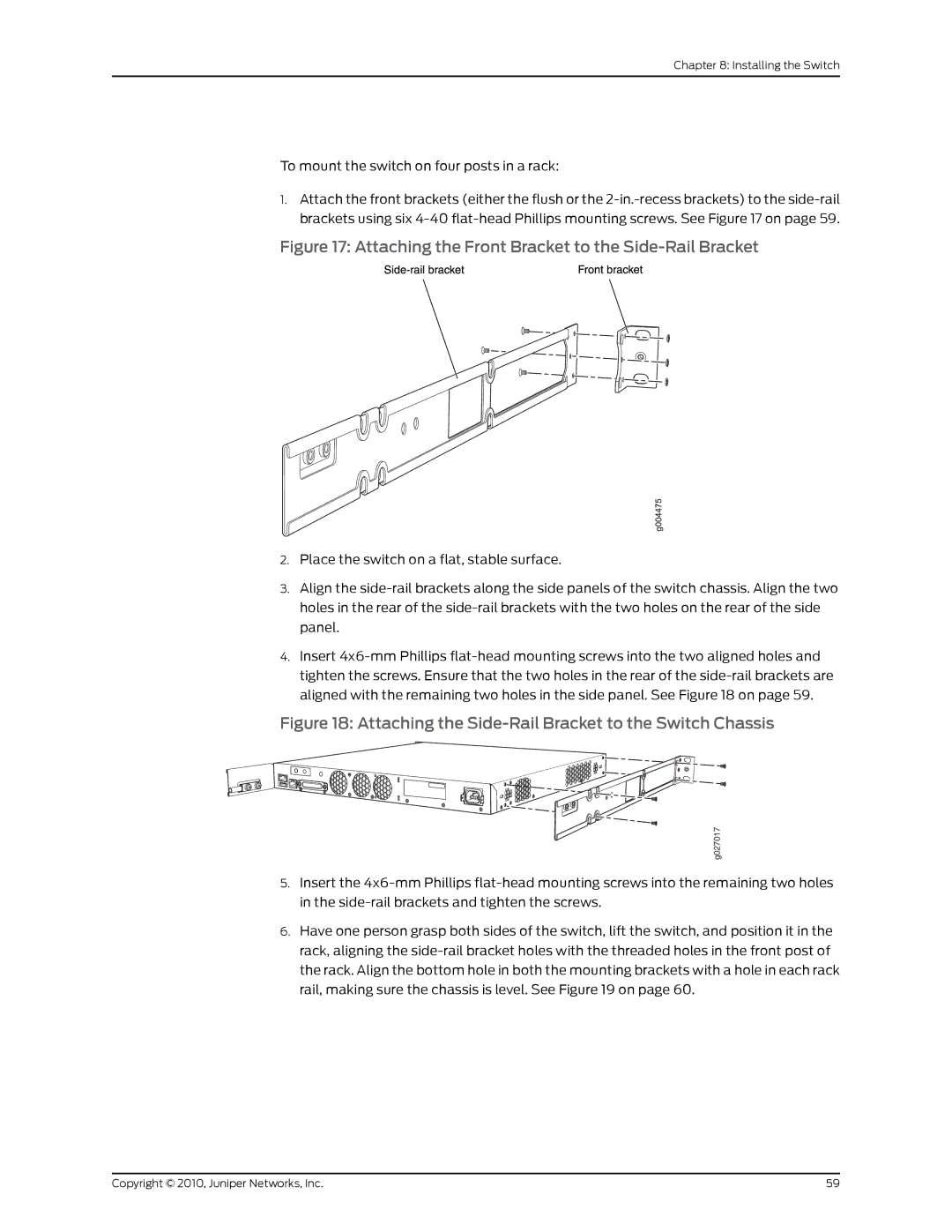Chapter 8: Installing the Switch
To mount the switch on four posts in a rack:
1.Attach the front brackets (either the flush or the 2-in.-recess brackets) to the side-rail brackets using six 4-40 flat-head Phillips mounting screws. See Figure 17 on page 59.
Figure 17: Attaching the Front Bracket to the Side-Rail Bracket
2.Place the switch on a flat, stable surface.
3.Align the side-rail brackets along the side panels of the switch chassis. Align the two holes in the rear of the side-rail brackets with the two holes on the rear of the side panel.
4.Insert 4x6-mm Phillips flat-head mounting screws into the two aligned holes and tighten the screws. Ensure that the two holes in the rear of the side-rail brackets are aligned with the remaining two holes in the side panel. See Figure 18 on page 59.
Figure 18: Attaching the Side-Rail Bracket to the Switch Chassis
g027017
5.Insert the 4x6-mm Phillips flat-head mounting screws into the remaining two holes in the side-rail brackets and tighten the screws.
6.Have one person grasp both sides of the switch, lift the switch, and position it in the rack, aligning the side-rail bracket holes with the threaded holes in the front post of the rack. Align the bottom hole in both the mounting brackets with a hole in each rack rail, making sure the chassis is level. See Figure 19 on page 60.
Copyright © 2010, Juniper Networks, Inc. | 59 |