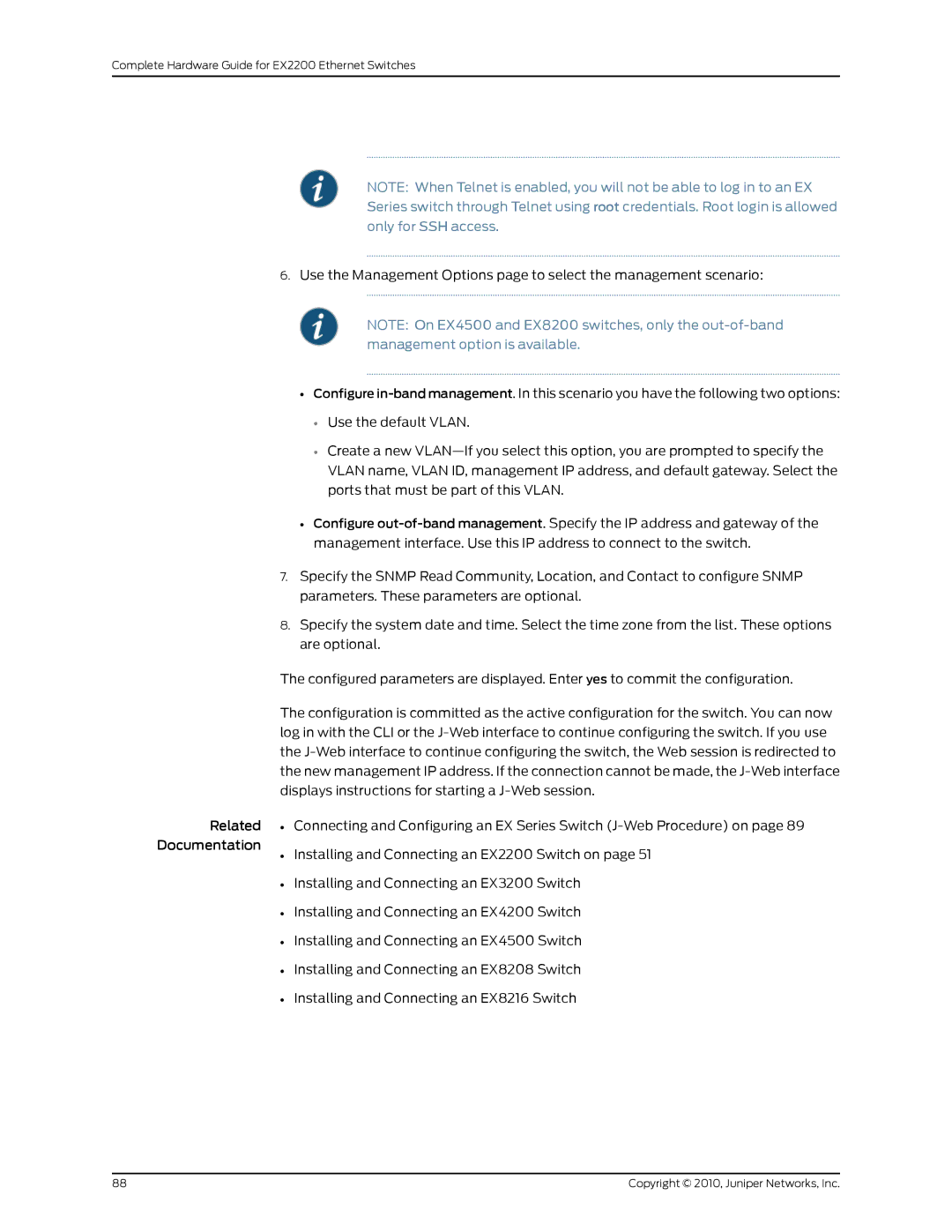Complete Hardware Guide for EX2200 Ethernet Switches
NOTE: When Telnet is enabled, you will not be able to log in to an EX Series switch through Telnet using root credentials. Root login is allowed only for SSH access.
6.Use the Management Options page to select the management scenario:
NOTE: On EX4500 and EX8200 switches, only the
•Configure
•Use the default VLAN.
•Create a new
•Configure
7.Specify the SNMP Read Community, Location, and Contact to configure SNMP parameters. These parameters are optional.
8.Specify the system date and time. Select the time zone from the list. These options are optional.
The configured parameters are displayed. Enter yes to commit the configuration.
The configuration is committed as the active configuration for the switch. You can now log in with the CLI or the
Related • Connecting and Configuring an EX Series Switch
Documentation
• Installing and Connecting an EX2200 Switch on page 51
• Installing and Connecting an EX3200 Switch
• Installing and Connecting an EX4200 Switch
• Installing and Connecting an EX4500 Switch
• Installing and Connecting an EX8208 Switch
• Installing and Connecting an EX8216 Switch
88 | Copyright © 2010, Juniper Networks, Inc. |