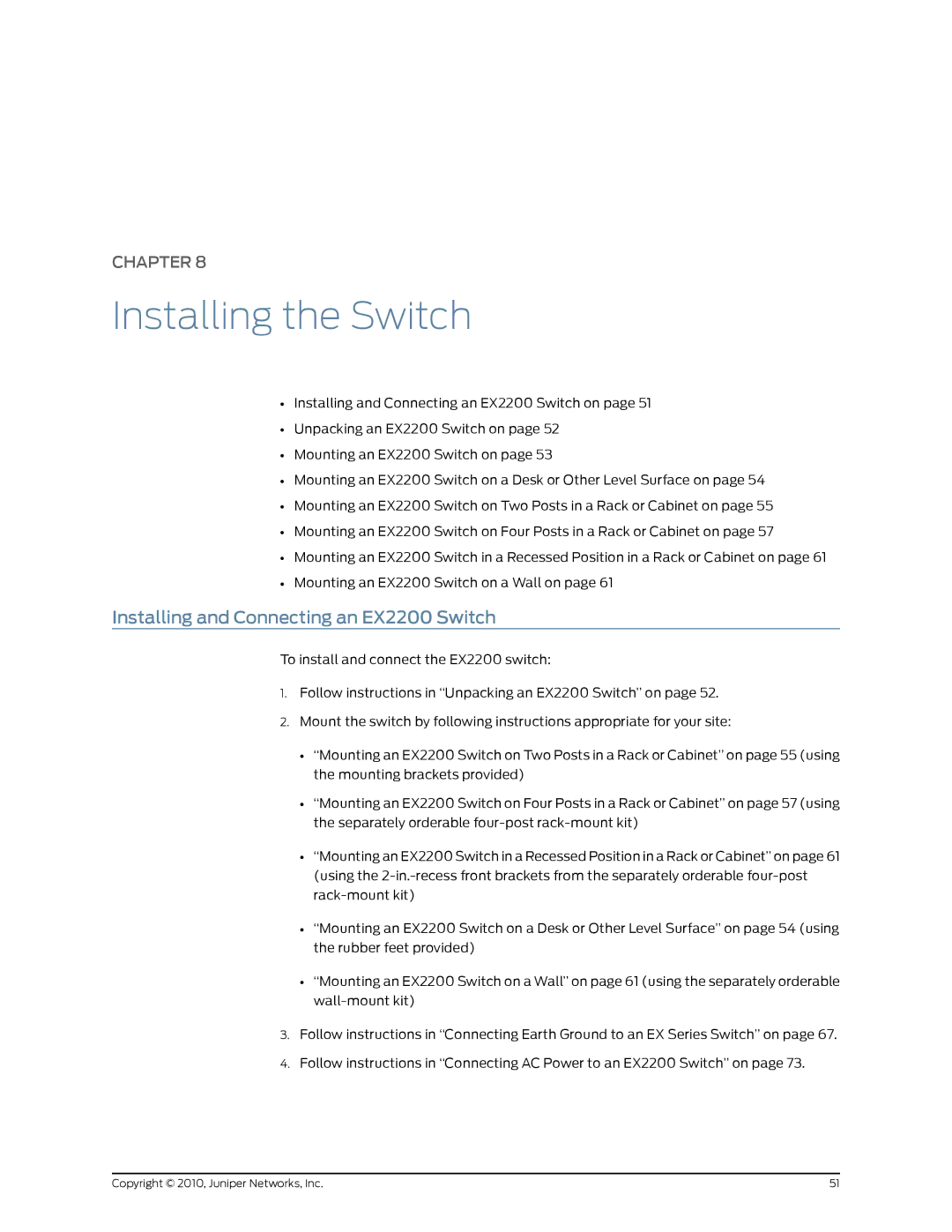CHAPTER 8
Installing the Switch
•Installing and Connecting an EX2200 Switch on page 51
•Unpacking an EX2200 Switch on page 52
•Mounting an EX2200 Switch on page 53
•Mounting an EX2200 Switch on a Desk or Other Level Surface on page 54
•Mounting an EX2200 Switch on Two Posts in a Rack or Cabinet on page 55
•Mounting an EX2200 Switch on Four Posts in a Rack or Cabinet on page 57
•Mounting an EX2200 Switch in a Recessed Position in a Rack or Cabinet on page 61
•Mounting an EX2200 Switch on a Wall on page 61
Installing and Connecting an EX2200 Switch
To install and connect the EX2200 switch:
1.Follow instructions in “Unpacking an EX2200 Switch” on page 52.
2.Mount the switch by following instructions appropriate for your site:
•“Mounting an EX2200 Switch on Two Posts in a Rack or Cabinet” on page 55 (using the mounting brackets provided)
•“Mounting an EX2200 Switch on Four Posts in a Rack or Cabinet” on page 57 (using the separately orderable
•“Mounting an EX2200 Switch in a Recessed Position in a Rack or Cabinet” on page 61 (using the
•“Mounting an EX2200 Switch on a Desk or Other Level Surface” on page 54 (using the rubber feet provided)
•“Mounting an EX2200 Switch on a Wall” on page 61 (using the separately orderable
3.Follow instructions in “Connecting Earth Ground to an EX Series Switch” on page 67.
4.Follow instructions in “Connecting AC Power to an EX2200 Switch” on page 73.
Copyright © 2010, Juniper Networks, Inc. | 51 |