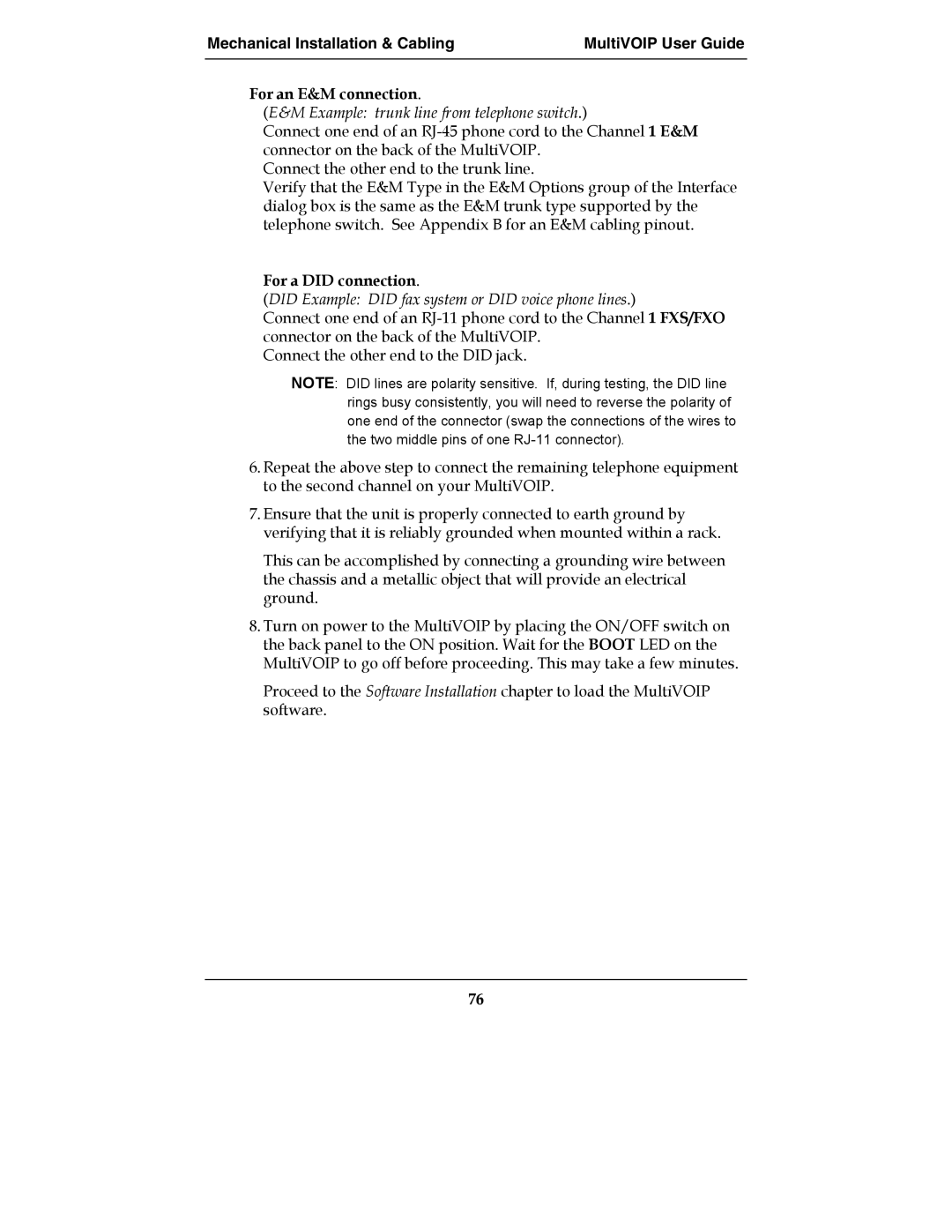Mechanical Installation & Cabling | MultiVOIP User Guide |
|
|
For an E&M connection.
(E&M Example: trunk line from telephone switch.)
Connect one end of an
Connect the other end to the trunk line.
Verify that the E&M Type in the E&M Options group of the Interface dialog box is the same as the E&M trunk type supported by the telephone switch. See Appendix B for an E&M cabling pinout.
For a DID connection.
(DID Example: DID fax system or DID voice phone lines.)
Connect one end of an
Connect the other end to the DID jack.
NOTE: DID lines are polarity sensitive. If, during testing, the DID line rings busy consistently, you will need to reverse the polarity of one end of the connector (swap the connections of the wires to the two middle pins of one
6.Repeat the above step to connect the remaining telephone equipment to the second channel on your MultiVOIP.
7.Ensure that the unit is properly connected to earth ground by verifying that it is reliably grounded when mounted within a rack.
This can be accomplished by connecting a grounding wire between the chassis and a metallic object that will provide an electrical ground.
8.Turn on power to the MultiVOIP by placing the ON/OFF switch on the back panel to the ON position. Wait for the BOOT LED on the MultiVOIP to go off before proceeding. This may take a few minutes.
Proceed to the Software Installation chapter to load the MultiVOIP software.
76