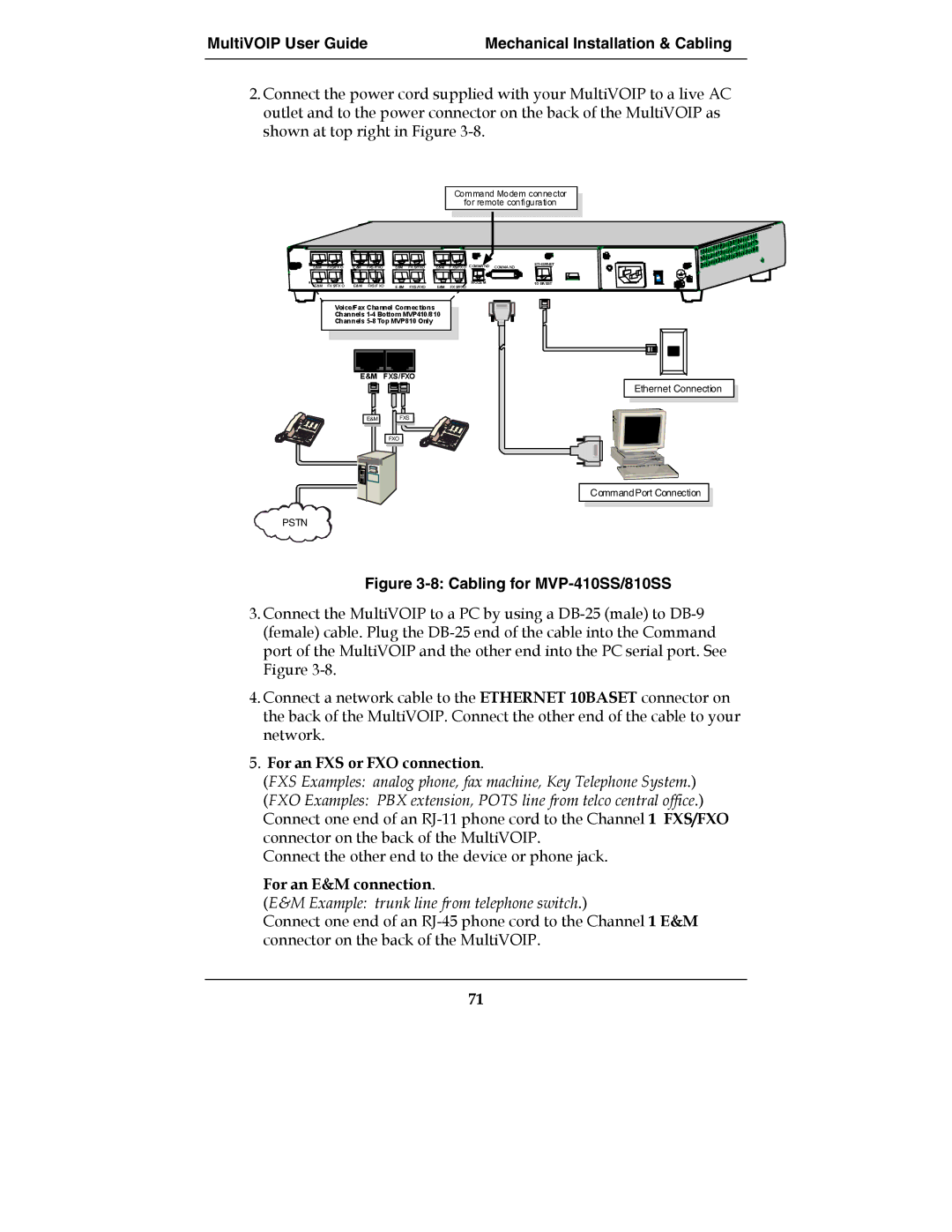MultiVOIPTM SS
User Guide
Contents
Contents MultiVOIP User Guide
MultiVOIP User Guide Contents
Appendix B TCP/UDP Port Assignments
Overview
About This Manual
Digital MultiVOIP Products
Analog MultiVOIP Products
ISDN/BRI MultiVOIP Products
MVP-410SS/810SS Chassis
Internet
Overview MultiVOIP User Guide
MultiVOIP User Guide Overview
Overview MultiVOIP User Guide
MVP-410SS/810SS LEDs
MultiVOIP Front Panel LEDs
Ethernet
Power
Boot
Computer Requirements
MVP410SS MVP810SS MVP210SS
Specifications
Related Documentation
Installation at a Glance
Quick Start Instructions
Introduction
Task
MultiVOIP Startup Tasks
Gather IP Information
Gather Telephone Information
Phone/IP Details *Absolutely Needed
Obtain Email Address for Voip for email call log reporting
Phone/IP Details Often Needed/Wanted
IP info for voip unit Ethernet/IP Parameters
Identify Remote Voip Site to Call
Command/Control Computer Setup Specs & Settings
Placement
Quick Hookup for MVP410-SS & MVP810-SS
CH1 CH2
Quick Hookup for MVP210-SS
My Computer CD ROM drive Open. Click Autorun icon
Load MultiVOIP Control Software onto PC
Phone/IP Starter Configuration
MultiVOIP User Guide QS Phone/IP Starter Config
Go to Configuration Smtp
Phone/IP Starter Configuration
MultiVOIP User Guide QS Phone/IP Starter Config
Network Locations of SIP Servers Primary & Alternate
END of Procedure
Outbound Phonebook
Phonebook Starter Configuration with remote voip
MultiVOIP User Guide QS Phonebook Starter Config
North America Long-Distance Example Seattle-Chicago system
Click OK to exit from the Add/Edit Outbound Phonebook screen
Inbound Phonebook
MultiVOIP User Guide QS Phonebook Starter Config
Free Seattle access, all employees
Phonebook Tips
QS Phonebook Tips MultiVOIP User Guide
Knowing When to Drop Digits
= 1-second pause
Phonebook Example
Voip Sites with Phonebooks
Sample Phonebooks Enlarged
Phonebook Worksheet
Enlarged Phonebook Worksheet
Connectivity Test
MultiVOIP User Guide QS Connectivity Test
QS Connectivity Test MultiVOIP User Guide
Pstn pstn call connected on
Verify phonebook configuration
Troubleshooting
Mechanical Installation and Cabling
Safety Warnings Telecom
Safety Warnings
Lithium Battery Caution
Unpacking Your MultiVOIP
Unpacking the MVP-410SS/810SS
Unpacking the MVP-410SS/810SS
Unpacking the MVP210-SS
Unpacking the MVP210-SS
Rack-Mounting MVP410SS or MVP810SS
Safety Recommendations for Rack Installations
Bracket Attachment for Rack Mounting MVP410SS & MVP810SS
Inch Rack Enclosure Mounting Procedure
MVP-410SS/810SS Rear Screw Locations
Cabling Procedure for MVP-410SS/810SS
MVP-410SS/810SS Channel Jumper Settings
For an E&M connection
For an FXS or FXO connection
Did Example did fax system or did voice phone lines
For a did connection
Cabling Procedure for MVP210-SS
MVP210SS Circuit Board
11 Cabling for MVP210-SS
For an E&M connection
Software Installation
Loading MultiVOIP Software onto the PC
MultiVOIP User Guide Software Installation
Software Installation MultiVOIP User Guide
MultiVOIP User Guide Software Installation
Software Installation MultiVOIP User Guide
MultiVOIP User Guide Software Installation
Software Installation MultiVOIP User Guide
Un-Installing the MultiVOIP Configuration Software
Software Installation MultiVOIP User Guide
Completion screen will appear Click Finish
Technical Configuration
Configuring the MultiVOIP
Technical Configuration MultiVOIP User Guide
MultiVOIP User Guide Technical Configuration
Pre-Requisites
Local Configuration
Telephony Interface Parameters
Smtp Parameters for email call log reporting
Config Info CheckList
Local Configuration Procedure Summary
Local Configuration Procedure Detailed
Technical Configuration MultiVOIP User Guide
MultiVOIP User Guide Technical Configuration
Ctrl + G 100
Solving Common Connection Problems
101
102
Ctrl + Alt +
103
Ethernet Parameters
104
Vlan ID
105
106
DiffServ Parameter fields
107
108
Bits =
FTP Parameter fields
109
TDM Routing Option Parameter Fields
110
111
112
Ctrl + H
113
114
115
Dtmf Parameters
116
RFC2833 method. Uses an RTP
117
Fax Volume
723.1 @
711 a/u
726, @
727, @
119
Forward Error Correction enables
120
Alert
121
Tone
122
Alert Timer Seconds
123
Jitter
124
Modem Relay
Optimization Factor
125
Automatic Disconnection
Call Duration defines
Consecutive Packets Lost defines
126
Ctrl + Alt + N
127
128
129
130
Default = 100 ms
Not applicable to FXS interface
131
132
133
Dialing Options
134
Flash Hook Options fields
135
CID Name Melvin Jones Time Stamp Date 05/31 Time142pm
136
CID Number CID Name Anoka-Whse-VP3 Time Stamp Date
137
Time Stamp Date 11/15 Time 617pm
138
139
Answer Supervision fields
140
Disconnect Supervision fields
141
142
143
Tone
144
#53 + PBX extension
145
Dialing Options cont’d Flash Hook Options fields
146
Did Options
147
Did Options cont’d
148
149
Ctrl + Alt + Shft + P
150
151
Field Name Values & Description
152
153
Ctrl + R
154
Accommodated
155
Standard Tones fields
156
Standard Tones fields cont’d
157
MVP810ST
158
MultiVOIP User Guide Technical Configuration
160
Tone Pair Values
161
162
Ctrl + Alt + S
163
Smtp Parameters Definitions Field Name Values Description
Mail Criteria
164
165
Custom Fields Definitions Description
Matched
166
Details
167
168
169
Ctrl + Alt + L
Technical Configuration MultiVOIP User Guide
Messages
171
172
173
Ctrl + Alt +H
174
175
176
Or #
177
178
Party, Busy Party, and Connected
Its Statistics Call Progress screen
179
Allowed Name Type, and Omaha
Statistics Call Progress screen
180
Supplementary Services screen
181
Identification has been enabled, Busy
Field of the Statistics Call Progress
182
Supplementary Services
An Allowed Name Type,
183
184
185
Ctrl + Alt + Sft + VH
186
Stun
187
Ctrl + Alt + U
188
189
Retransmissions field
190
191
Sent
192
193
194
Set SIP Server Configuration parameters
195
MVP-SS
196
197
198
199
Neither make nor receive calls
200
Ctrl + Alt +Y
201
202
203
204
205
T1 Phonebook Configuration
206
Configuring T1 NAM Telephony MultiVOIP Phonebooks
T1 Versus E1 Telephony Environments
207
208
Phonebook Icons Description
209
Alt + Alt + O
210
Select Outbound Phone Book/List Entries
211
Add/Edit Outbound PhoneBook screen appears
Device is used . If Any
212
213
This field currently disabled
SIP Fields
214
215
216
PBX
217
Add/Edit Inbound PhoneBook screen appears 218
219
When no external routing device is used. If
220
Destination
221
222
T1 Phonebook Examples
Sites, All-T1 Example
PBX
223
224
225
226
227
228
Configuring Mixed Digital/Analog Voip Systems
229
230
Phone Book for Series I Analog Voip Host Unit Site B
231
232
Voip
233
234
235
236
Site C calling Site a
Call Completion Summaries
421
Site a calling Site C, Method
238
Site D calling Site C
239
Site D calling Site F
240
Variations in PBX Characteristics
241
E1 Phonebook Configuration
242
E1 Versus T1 Telephony Environments
E1-Standard Inbound and Outbound MultiVOIP Phonebooks
243
Free Calls One Voip Site to Another
244
Local Rate Calls Within Local Calling Area of Remote
United Kingdom
245
246
National Rate Calls Within Nation of Remote Voip Site
247
Inbound versus Outbound Phonebooks
248
249
250
251
Phonebook Configuration Procedure
252
253
254
255
256
Select Inbound PhoneBook/List Entries 257
258
Add/Edit Inbound PhoneBook screen appears
259
When no external routing device is used . If
260
Call Forward Parameters
261
262
E1 Phonebook Examples
Sites, All-E1 Example
263
France Country Code
264
Netherlands
265
PBX
266
267
268
269
Configuring Digital & Analog VOIPs in Same System
270
Phone Book for Analog Voip Host Unit Site B
271
272
Outbound Phone Book for MVP3010 Digital Voip Site D
273
Inbound Phone Book for MVP3010 Digital Voip Site D
274
275
276
277
Call Completion Summaries
278
279
280
281
International Telephony Numbering Plan Resources
282
283
Operation and Maintenance
284
Operation and Maintenance
SIP Server Endpoint Statistics screen
285
286
287
288
System Information screen
289
290
291
Statistics Screens
About Call Progress
292
293
Call Details
294
SC, FEC
295
Dtmf
296
297
Services Status
298
Correction. Forward Error
299
About Logs
300
Column Hhmmss
301
302
303
304
Cont’d From Details
305
306
About IP Statistics
307
308
UDP versus TCP
309
UDP
310
Rtcp
311
About Link Management
312
313
314
About Registered Gateway Details
315
316
317
About Alternate Server Statistics
318
319
320
321
About Packetization Time
322
Packetization Ranges and Increments
323
324
MultiVoip Program Menu Items
325
326
Configuration Option
Configuration Port Setup
327
Date and Time Setup
Obtaining Updated Firmware
328
329
330
331
Implementing a Software Upgrade
332
Downloading Firmware
333
334
335
Downloading Factory Defaults
336
337
Downloading IFM Firmware
338
339
340
341
Setting and Downloading User Defaults
342
343
344
Setting a Password Windows GUI
345
346
347
Setting a Password Web Browser GUI
348
Un-Installing the MultiVOIP Software
349
350
Upgrading Software
351
FTP Server File Transfers Downloads
352
353
354
355
356
357
358
359
360
361
Web Browser Interface
362
363
364
365
366
367
SysLog Server Functions
368
MultiVOIP User Guide Operation & Maintenance
370
Warranty, Service, and Tech Support
371
Limited Warranty
Repair Procedures for U.S. and Canadian Customers
372
373
Technical Support
Contacting Technical Support
Country By E-mail By telephone
374
Regulatory Information
375
EMC, Safety, and R&TTE Directive Compliance
FCC Declaration
376
Industry Canada
FCC Part 68 Telecom
377
Canadian Limitations Notice
378
Weee Statement
379
Appendix a Cable Pinouts
380
Command Cable
Ethernet Connector
Appendix a Cable Pinouts
381
T1/E1 Connector
Voice/Fax Channel Connectors
382
383
Isdn BRI RJ-45 Pinout Information
384
Isdn Interfaces ST and U
385
Appendix B TCP/UDP Port Assignments
386
Well Known Port Numbers
Port Number Assignment List
387
388
Index
389
SIP URL
390
MVP210-SS MVP410-SS MVP810-SS
391
FXO
392
119
393
394
MVP210-SS
395
Registration field
396
Vlan ID
397
FDX LED
398
399
Iana
400
IP Addresses acceptable for Registration field
401
XSG
402
Snmp
403
404
115
405
406
Quick hookup diagram 410/810
Safety Warnings Telecom 407
408
409
IP Addresses acceptable for
410
411
Telecom safety warnings
412
MVP410-SS MVP810-SS
413
414
S000393B