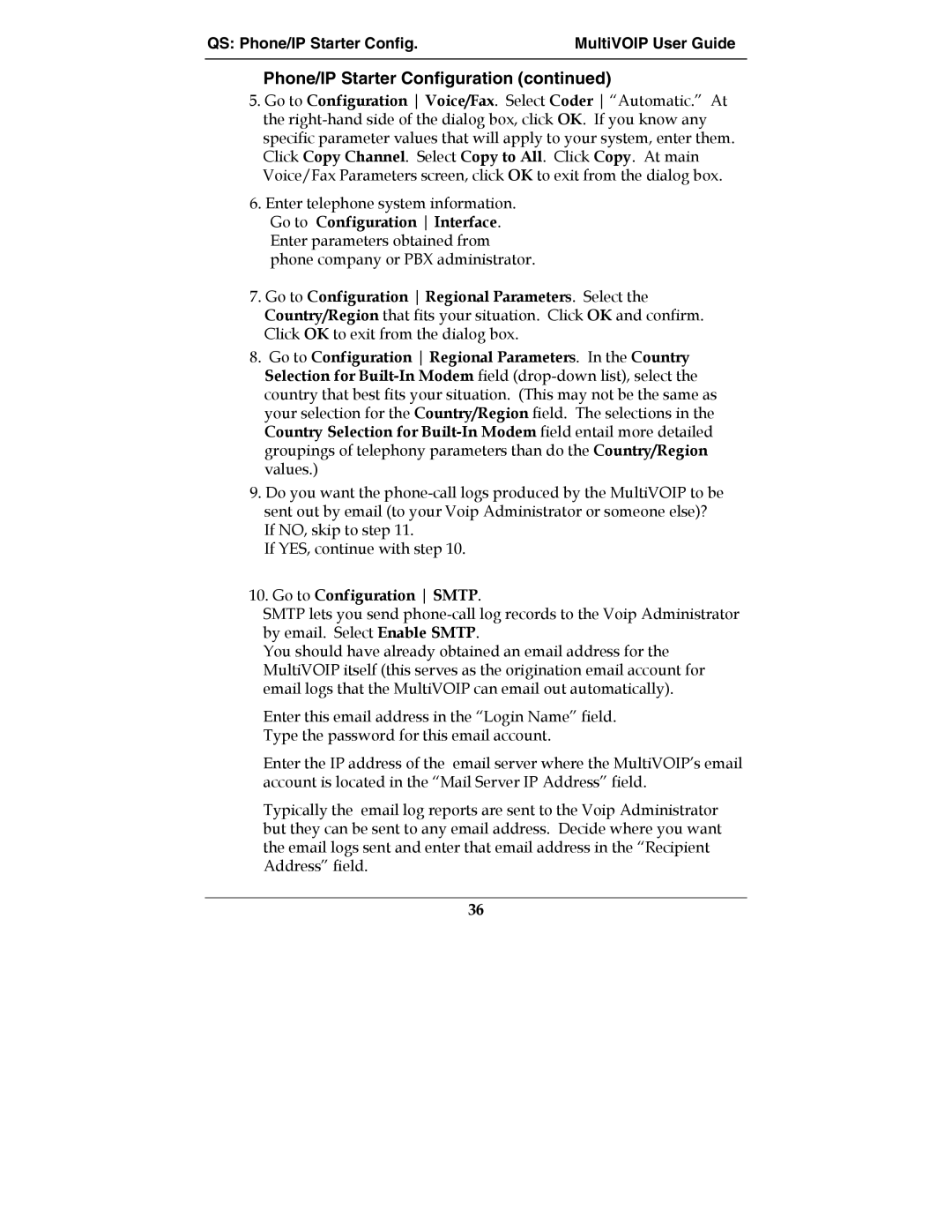QS: Phone/IP Starter Config. | MultiVOIP User Guide |
|
|
Phone/IP Starter Configuration (continued)
5.Go to Configuration Voice/Fax. Select Coder “Automatic.” At the
6.Enter telephone system information.
Go to Configuration Interface. Enter parameters obtained from phone company or PBX administrator.
7.Go to Configuration Regional Parameters. Select the Country/Region that fits your situation. Click OK and confirm. Click OK to exit from the dialog box.
8.Go to Configuration Regional Parameters. In the Country Selection for
9.Do you want the
If YES, continue with step 10.
10.Go to Configuration SMTP.
SMTP lets you send
You should have already obtained an email address for the MultiVOIP itself (this serves as the origination email account for email logs that the MultiVOIP can email out automatically).
Enter this email address in the “Login Name” field. Type the password for this email account.
Enter the IP address of the email server where the MultiVOIP’s email account is located in the “Mail Server IP Address” field.
Typically the email log reports are sent to the Voip Administrator but they can be sent to any email address. Decide where you want the email logs sent and enter that email address in the “Recipient Address” field.
36