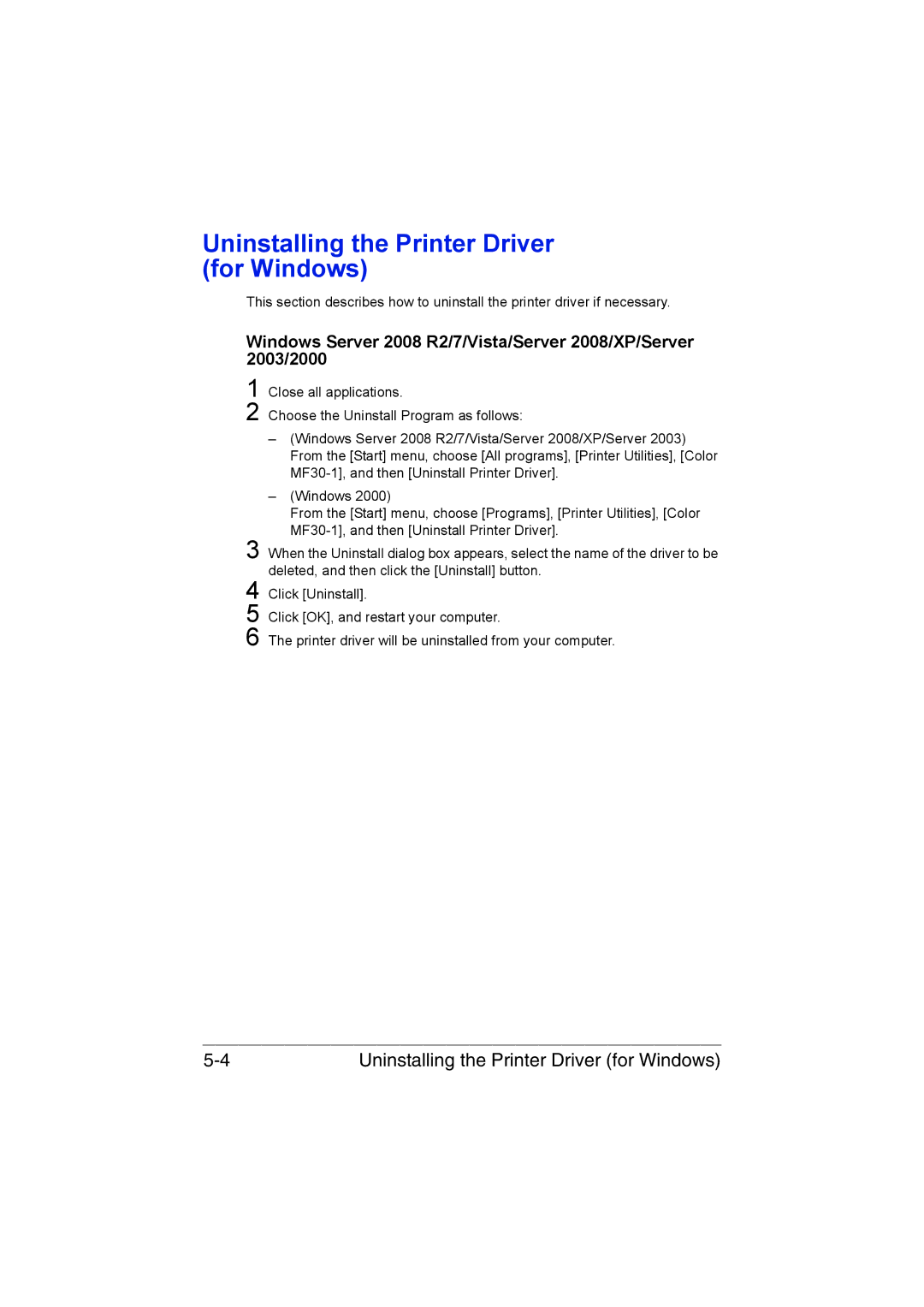Uninstalling the Printer Driver (for Windows)
This section describes how to uninstall the printer driver if necessary.
Windows Server 2008 R2/7/Vista/Server 2008/XP/Server 2003/2000
1
2
Close all applications.
Choose the Uninstall Program as follows:
–(Windows Server 2008 R2/7/Vista/Server 2008/XP/Server 2003) From the [Start] menu, choose [All programs], [Printer Utilities], [Color
–(Windows 2000)
From the [Start] menu, choose [Programs], [Printer Utilities], [Color
3 When the Uninstall dialog box appears, select the name of the driver to be deleted, and then click the [Uninstall] button.
4
5
6
Click [Uninstall].
Click [OK], and restart your computer.
The printer driver will be uninstalled from your computer.
Uninstalling the Printer Driver (for Windows) |