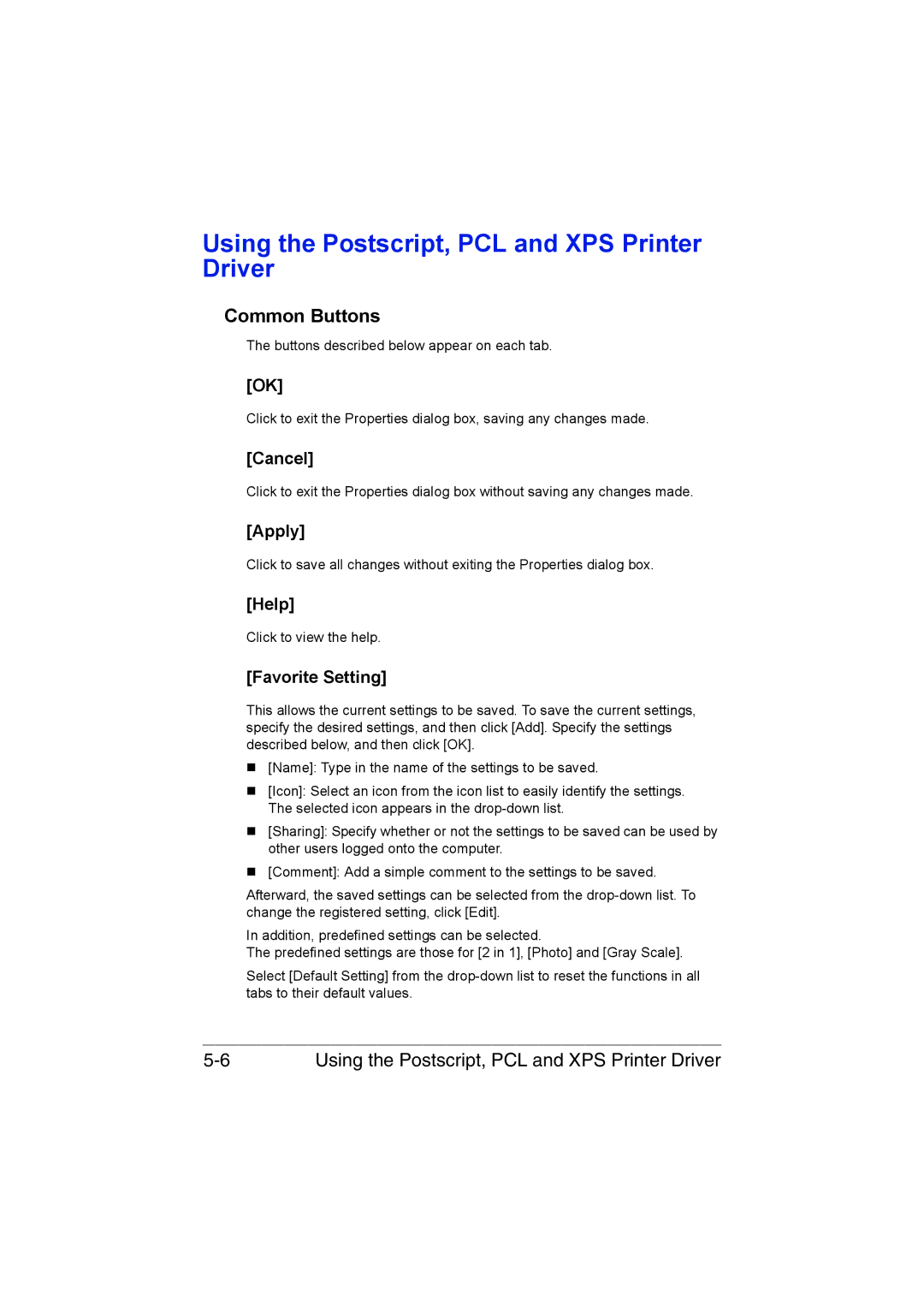Using the Postscript, PCL and XPS Printer Driver
Common Buttons
The buttons described below appear on each tab.
[OK]
Click to exit the Properties dialog box, saving any changes made.
[Cancel]
Click to exit the Properties dialog box without saving any changes made.
[Apply]
Click to save all changes without exiting the Properties dialog box.
[Help]
Click to view the help.
[Favorite Setting]
This allows the current settings to be saved. To save the current settings, specify the desired settings, and then click [Add]. Specify the settings described below, and then click [OK].
[Name]: Type in the name of the settings to be saved.
[Icon]: Select an icon from the icon list to easily identify the settings. The selected icon appears in the
[Sharing]: Specify whether or not the settings to be saved can be used by other users logged onto the computer.
[Comment]: Add a simple comment to the settings to be saved.
Afterward, the saved settings can be selected from the
In addition, predefined settings can be selected.
The predefined settings are those for [2 in 1], [Photo] and [Gray Scale].
Select [Default Setting] from the
Using the Postscript, PCL and XPS Printer Driver |