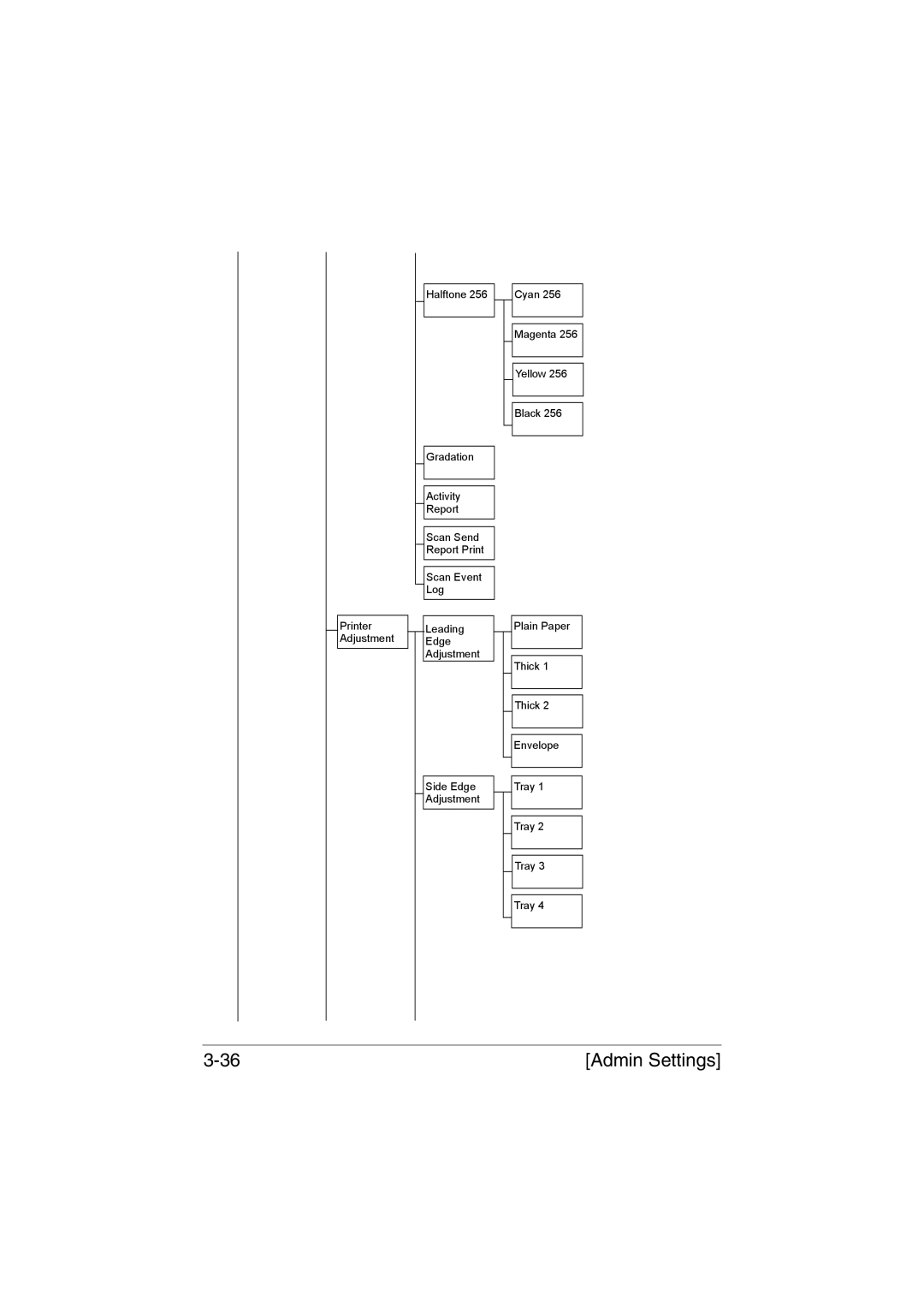Printer Adjustment
Halftone 256
Gradation
Activity
Report
Scan Send Report Print
Scan Event Log
Leading
Edge
Adjustment
Side Edge Adjustment
Cyan 256
Magenta 256
Yellow 256
Black 256
Plain Paper
Thick 1
Thick 2
Envelope
Tray 1
Tray 2
Tray 3
Tray 4
[Admin Settings] |