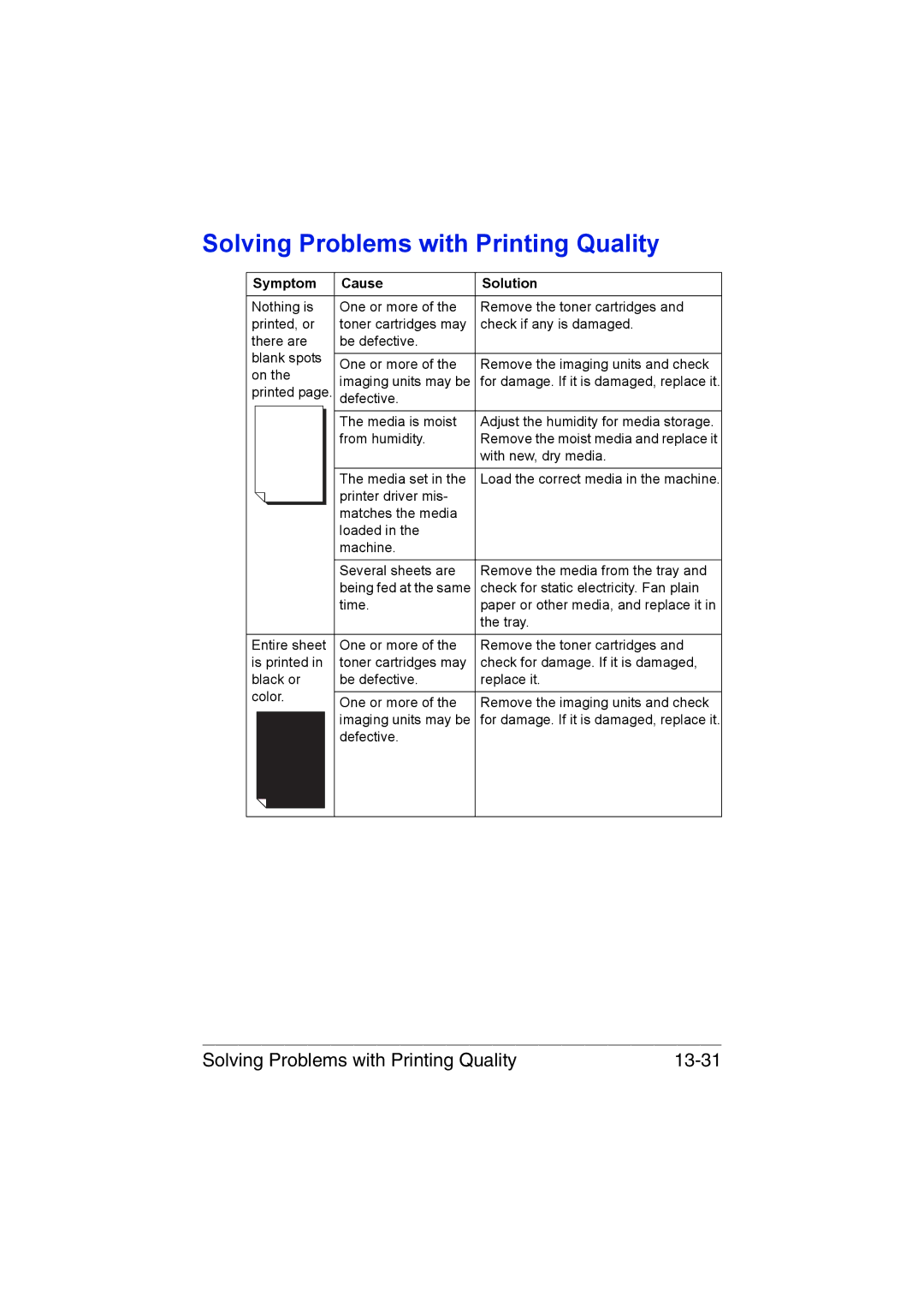Solving Problems with Printing Quality
Symptom | Cause | Solution | |
|
|
| |
Nothing is | One or more of the | Remove the toner cartridges and | |
printed, or | toner cartridges may | check if any is damaged. | |
there are | be defective. |
| |
blank spots |
|
| |
One or more of the | Remove the imaging units and check | ||
on the | |||
imaging units may be | for damage. If it is damaged, replace it. | ||
printed page. | |||
defective. |
| ||
|
|
| |
| The media is moist | Adjust the humidity for media storage. | |
| from humidity. | Remove the moist media and replace it | |
|
| with new, dry media. | |
|
|
| |
| The media set in the | Load the correct media in the machine. | |
| printer driver mis- |
| |
| matches the media |
| |
| loaded in the |
| |
| machine. |
| |
|
|
| |
| Several sheets are | Remove the media from the tray and | |
| being fed at the same | check for static electricity. Fan plain | |
| time. | paper or other media, and replace it in | |
|
| the tray. | |
|
|
| |
Entire sheet | One or more of the | Remove the toner cartridges and | |
is printed in | toner cartridges may | check for damage. If it is damaged, | |
black or | be defective. | replace it. | |
color. |
|
| |
|
| ||
|
|
|
Solving Problems with Printing Quality |
|