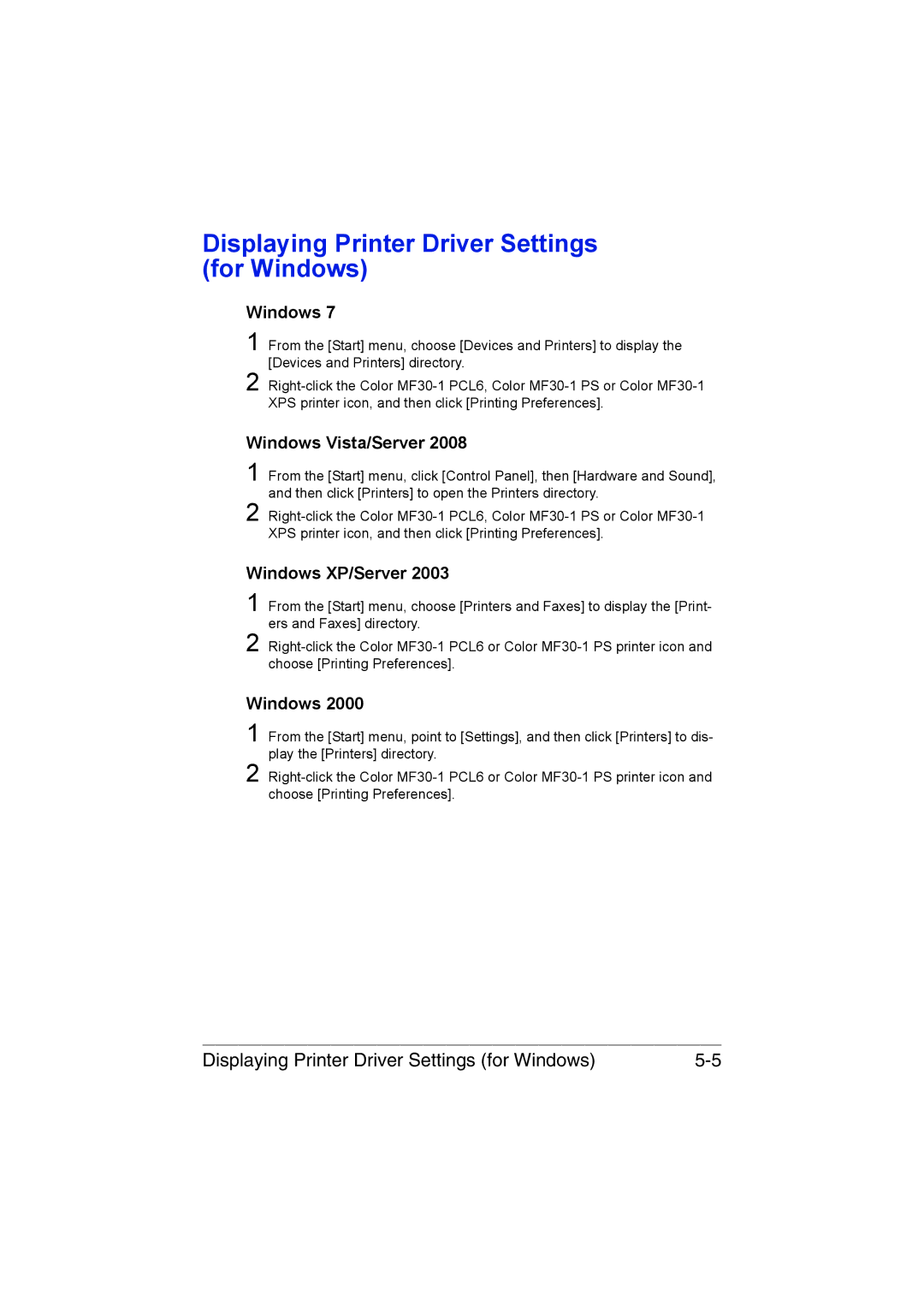Displaying Printer Driver Settings (for Windows)
Windows 7
1 From the [Start] menu, choose [Devices and Printers] to display the [Devices and Printers] directory.
2
Windows Vista/Server 2008
1 From the [Start] menu, click [Control Panel], then [Hardware and Sound], and then click [Printers] to open the Printers directory.
2
Windows XP/Server 2003
1 From the [Start] menu, choose [Printers and Faxes] to display the [Print- ers and Faxes] directory.
2
Windows 2000
1 From the [Start] menu, point to [Settings], and then click [Printers] to dis- play the [Printers] directory.
2
Displaying Printer Driver Settings (for Windows) |