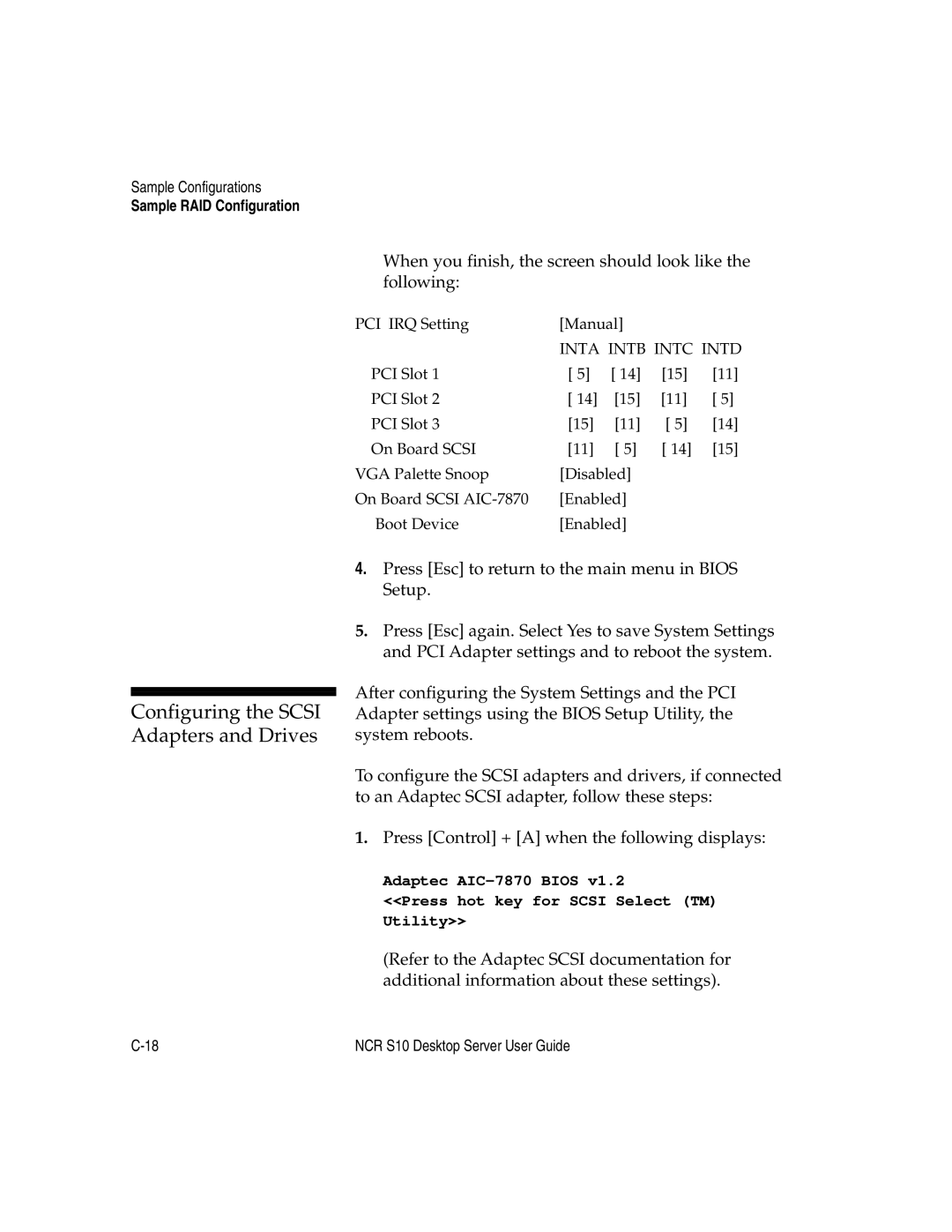Sample Configurations
Sample RAID Configuration
Configuring the SCSI Adapters and Drives
When you finish, the screen should look like the following:
PCI IRQ Setting | [Manual] |
|
| |
| INTA INTB INTC INTD | |||
PCI Slot 1 | [ 5] | [ 14] | [15] | [11] |
PCI Slot 2 | [ 14] | [15] | [11] | [ 5] |
PCI Slot 3 | [15] | [11] | [ 5] | [14] |
On Board SCSI | [11] | [ 5] | [ 14] | [15] |
VGA Palette Snoop | [Disabled] |
|
| |
On Board SCSI | [Enabled] |
|
| |
Boot Device | [Enabled] |
|
| |
4.Press [Esc] to return to the main menu in BIOS Setup.
5.Press [Esc] again. Select Yes to save System Settings and PCI Adapter settings and to reboot the system.
After configuring the System Settings and the PCI Adapter settings using the BIOS Setup Utility, the system reboots.
To configure the SCSI adapters and drivers, if connected to an Adaptec SCSI adapter, follow these steps:
1.Press [Control] + [A] when the following displays:
Adaptec
<<Press hot key for SCSI Select (TM) Utility>>
(Refer to the Adaptec SCSI documentation for additional information about these settings).
NCR S10 Desktop Server User Guide |