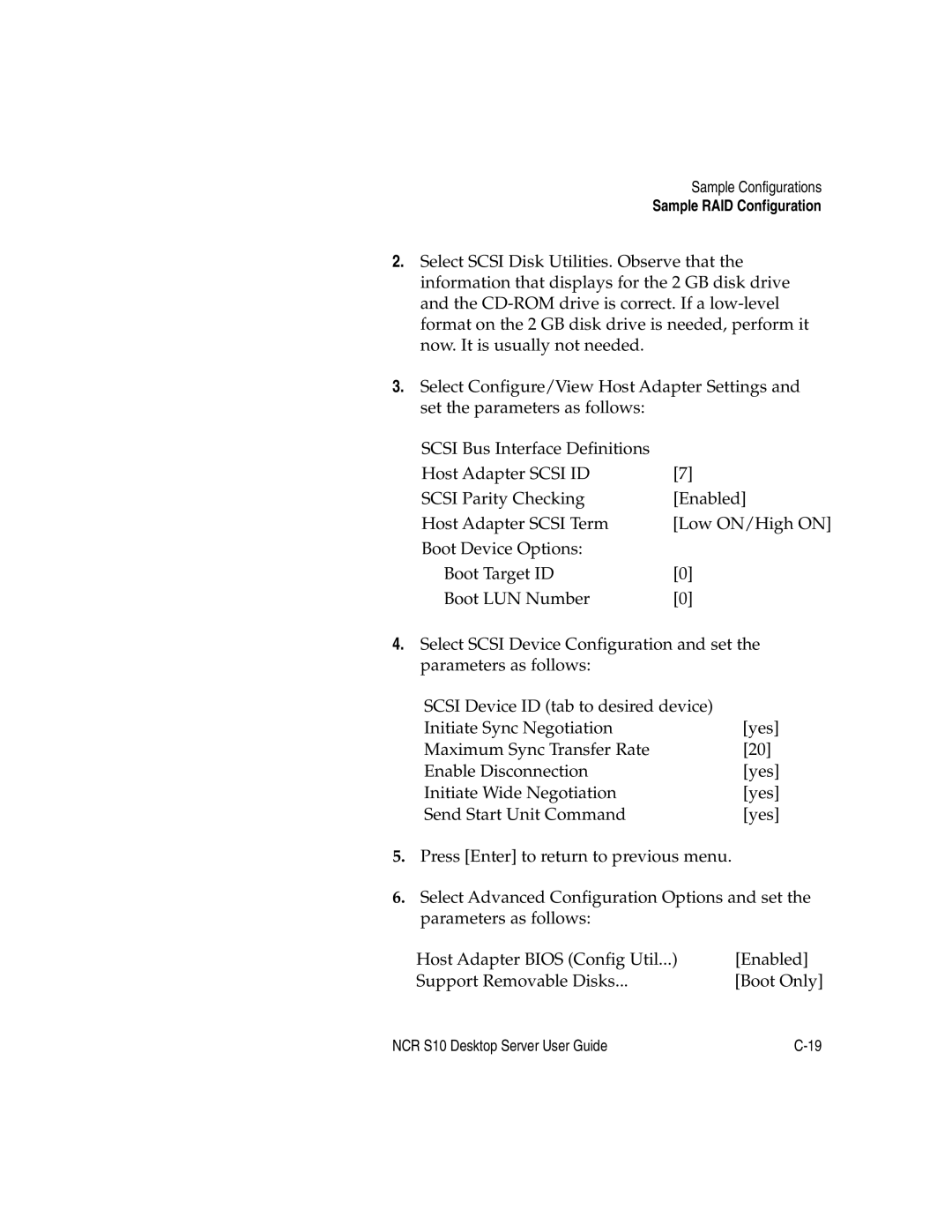Sample Configurations
Sample RAID Configuration
2.Select SCSI Disk Utilities. Observe that the information that displays for the 2 GB disk drive and the
3.Select Configure/View Host Adapter Settings and set the parameters as follows:
SCSI Bus Interface Definitions |
|
Host Adapter SCSI ID | [7] |
SCSI Parity Checking | [Enabled] |
Host Adapter SCSI Term | [Low ON/High ON] |
Boot Device Options: |
|
Boot Target ID | [0] |
Boot LUN Number | [0] |
4.Select SCSI Device Configuration and set the parameters as follows:
SCSI Device ID (tab to desired device) |
|
Initiate Sync Negotiation | [yes] |
Maximum Sync Transfer Rate | [20] |
Enable Disconnection | [yes] |
Initiate Wide Negotiation | [yes] |
Send Start Unit Command | [yes] |
5.Press [Enter] to return to previous menu.
6.Select Advanced Configuration Options and set the parameters as follows:
Host Adapter BIOS (Config Util...) | [Enabled] |
Support Removable Disks... | [Boot Only] |
NCR S10 Desktop Server User Guide |