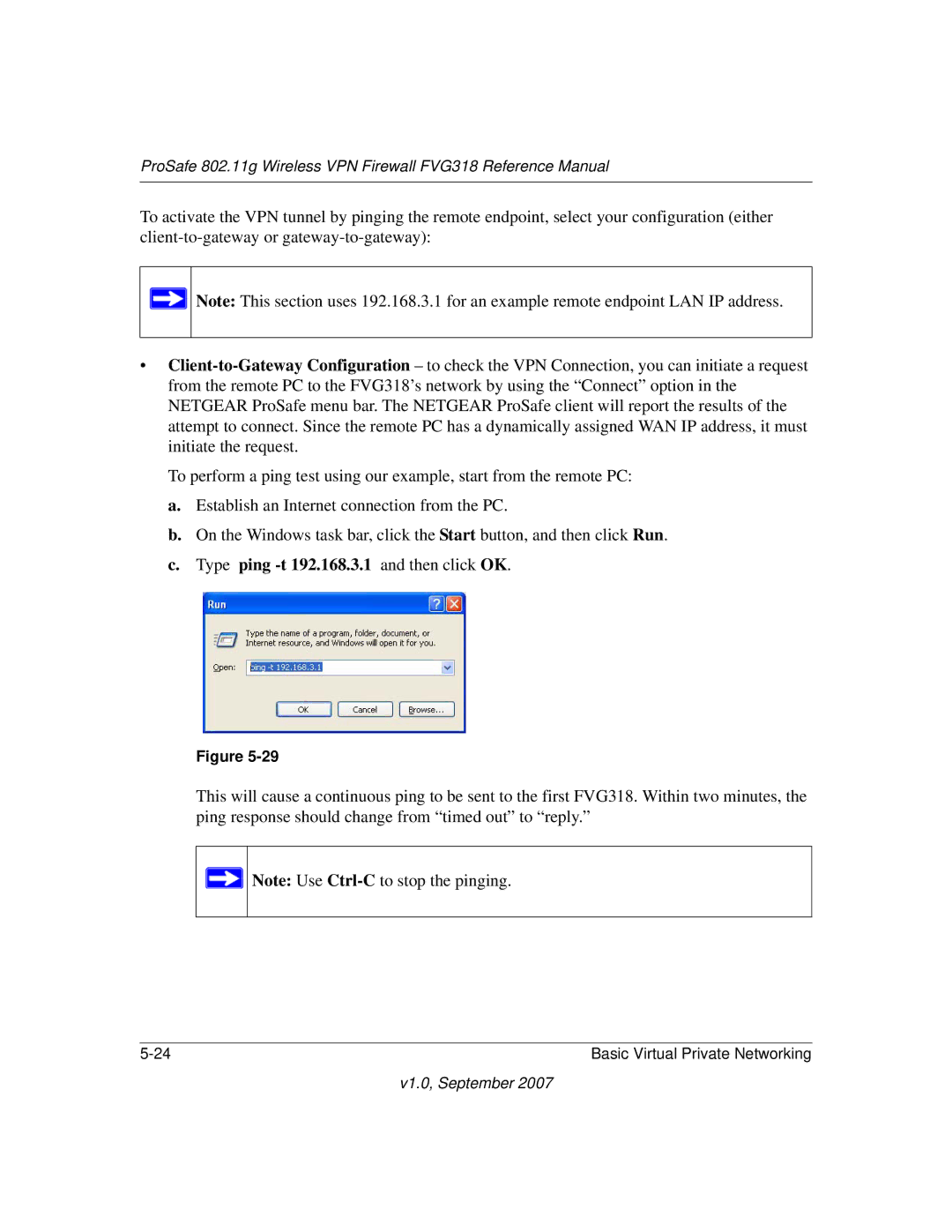ProSafe 802.11g Wireless VPN Firewall FVG318 Reference Manual
To activate the VPN tunnel by pinging the remote endpoint, select your configuration (either
![]() Note: This section uses 192.168.3.1 for an example remote endpoint LAN IP address.
Note: This section uses 192.168.3.1 for an example remote endpoint LAN IP address.
•
To perform a ping test using our example, start from the remote PC:
a.Establish an Internet connection from the PC.
b.On the Windows task bar, click the Start button, and then click Run.
c.Type ping -t 192.168.3.1 and then click OK.
Figure
This will cause a continuous ping to be sent to the first FVG318. Within two minutes, the ping response should change from “timed out” to “reply.”
![]() Note: Use
Note: Use
Basic Virtual Private Networking |