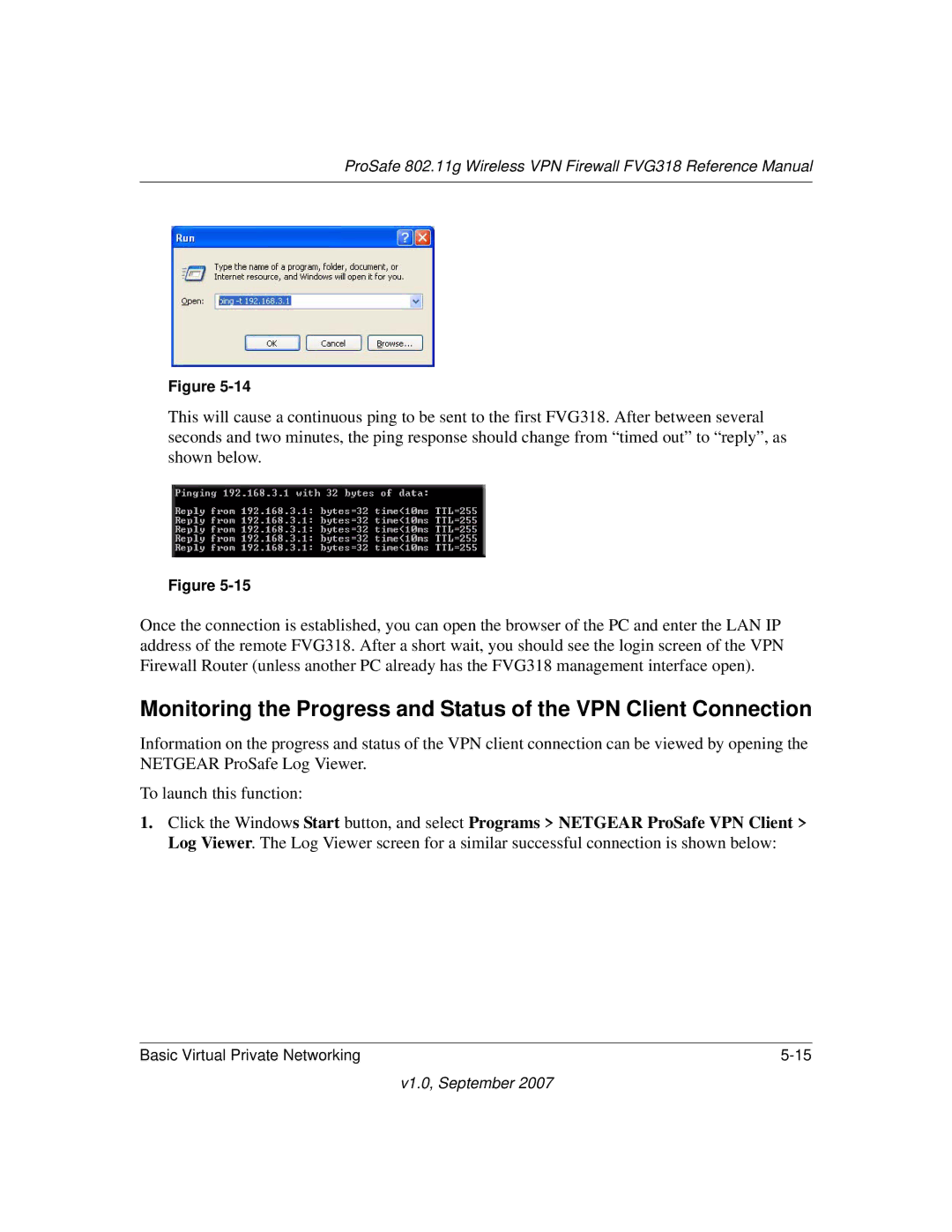ProSafe 802.11g Wireless VPN Firewall FVG318 Reference Manual
Figure
This will cause a continuous ping to be sent to the first FVG318. After between several seconds and two minutes, the ping response should change from “timed out” to “reply”, as shown below.
Figure
Once the connection is established, you can open the browser of the PC and enter the LAN IP address of the remote FVG318. After a short wait, you should see the login screen of the VPN Firewall Router (unless another PC already has the FVG318 management interface open).
Monitoring the Progress and Status of the VPN Client Connection
Information on the progress and status of the VPN client connection can be viewed by opening the NETGEAR ProSafe Log Viewer.
To launch this function:
1.Click the Windows Start button, and select Programs > NETGEAR ProSafe VPN Client > Log Viewer. The Log Viewer screen for a similar successful connection is shown below:
Basic Virtual Private Networking |