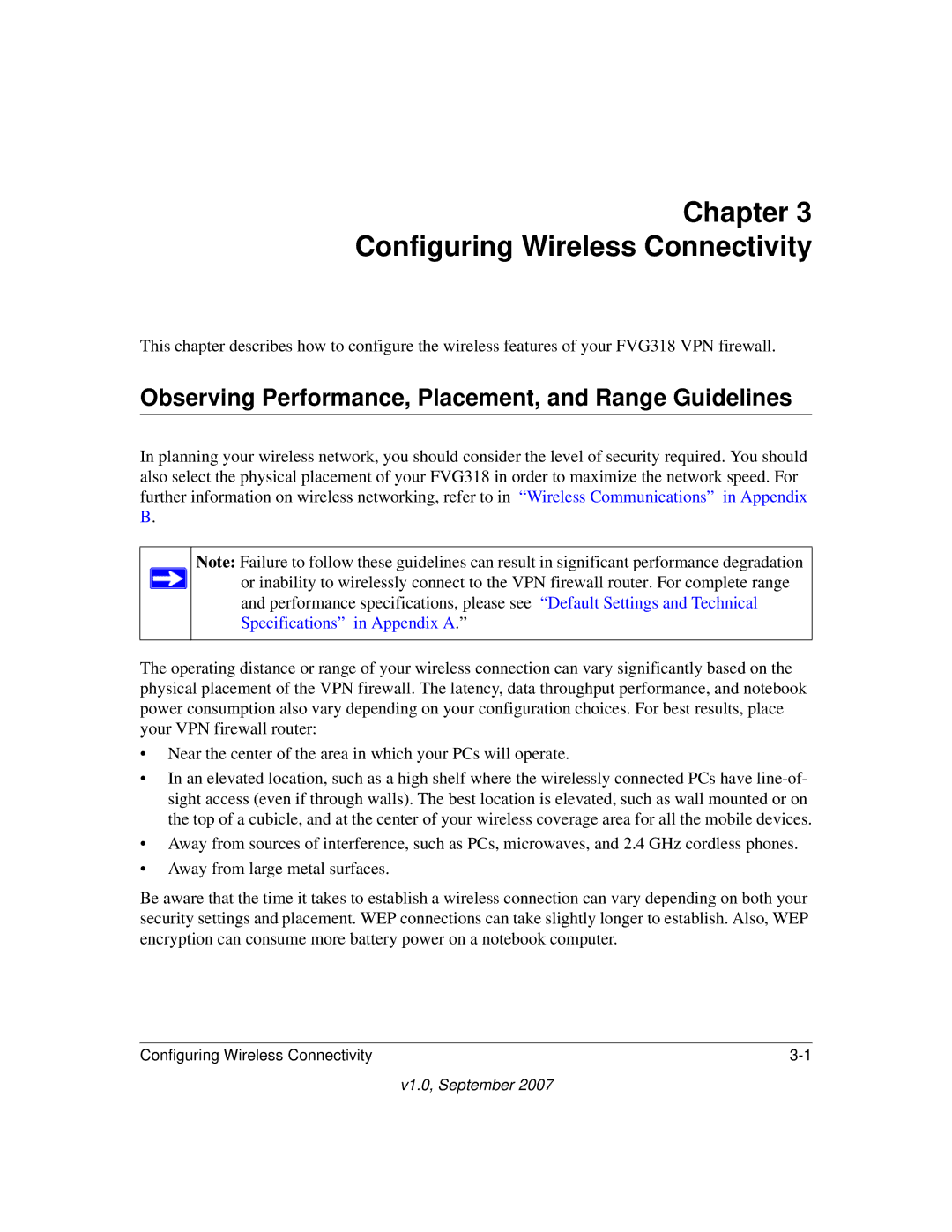Chapter 3
Configuring Wireless Connectivity
This chapter describes how to configure the wireless features of your FVG318 VPN firewall.
Observing Performance, Placement, and Range Guidelines
In planning your wireless network, you should consider the level of security required. You should also select the physical placement of your FVG318 in order to maximize the network speed. For further information on wireless networking, refer to in “Wireless Communications” in Appendix B.
Note: Failure to follow these guidelines can result in significant performance degradation ![]() or inability to wirelessly connect to the VPN firewall router. For complete range
or inability to wirelessly connect to the VPN firewall router. For complete range
and performance specifications, please see “Default Settings and Technical Specifications” in Appendix A.”
The operating distance or range of your wireless connection can vary significantly based on the physical placement of the VPN firewall. The latency, data throughput performance, and notebook power consumption also vary depending on your configuration choices. For best results, place your VPN firewall router:
•Near the center of the area in which your PCs will operate.
•In an elevated location, such as a high shelf where the wirelessly connected PCs have
•Away from sources of interference, such as PCs, microwaves, and 2.4 GHz cordless phones.
•Away from large metal surfaces.
Be aware that the time it takes to establish a wireless connection can vary depending on both your security settings and placement. WEP connections can take slightly longer to establish. Also, WEP encryption can consume more battery power on a notebook computer.
Configuring Wireless Connectivity |