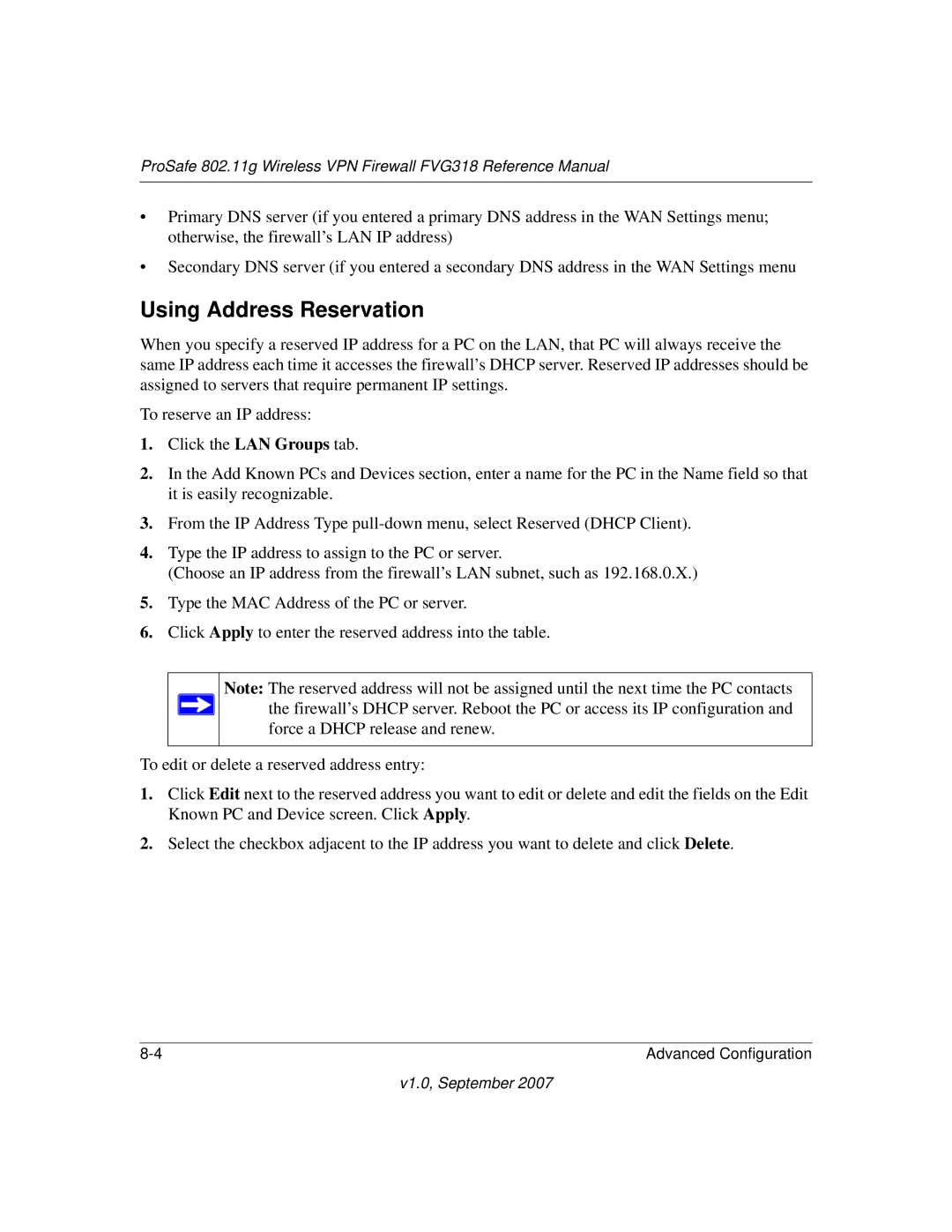ProSafe 802.11g Wireless VPN Firewall FVG318 Reference Manual
•Primary DNS server (if you entered a primary DNS address in the WAN Settings menu; otherwise, the firewall’s LAN IP address)
•Secondary DNS server (if you entered a secondary DNS address in the WAN Settings menu
Using Address Reservation
When you specify a reserved IP address for a PC on the LAN, that PC will always receive the same IP address each time it accesses the firewall’s DHCP server. Reserved IP addresses should be assigned to servers that require permanent IP settings.
To reserve an IP address:
1.Click the LAN Groups tab.
2.In the Add Known PCs and Devices section, enter a name for the PC in the Name field so that it is easily recognizable.
3.From the IP Address Type
4.Type the IP address to assign to the PC or server.
(Choose an IP address from the firewall’s LAN subnet, such as 192.168.0.X.)
5.Type the MAC Address of the PC or server.
6.Click Apply to enter the reserved address into the table.
Note: The reserved address will not be assigned until the next time the PC contacts ![]() the firewall’s DHCP server. Reboot the PC or access its IP configuration and
the firewall’s DHCP server. Reboot the PC or access its IP configuration and
force a DHCP release and renew.
To edit or delete a reserved address entry:
1.Click Edit next to the reserved address you want to edit or delete and edit the fields on the Edit Known PC and Device screen. Click Apply.
2.Select the checkbox adjacent to the IP address you want to delete and click Delete.
Advanced Configuration |