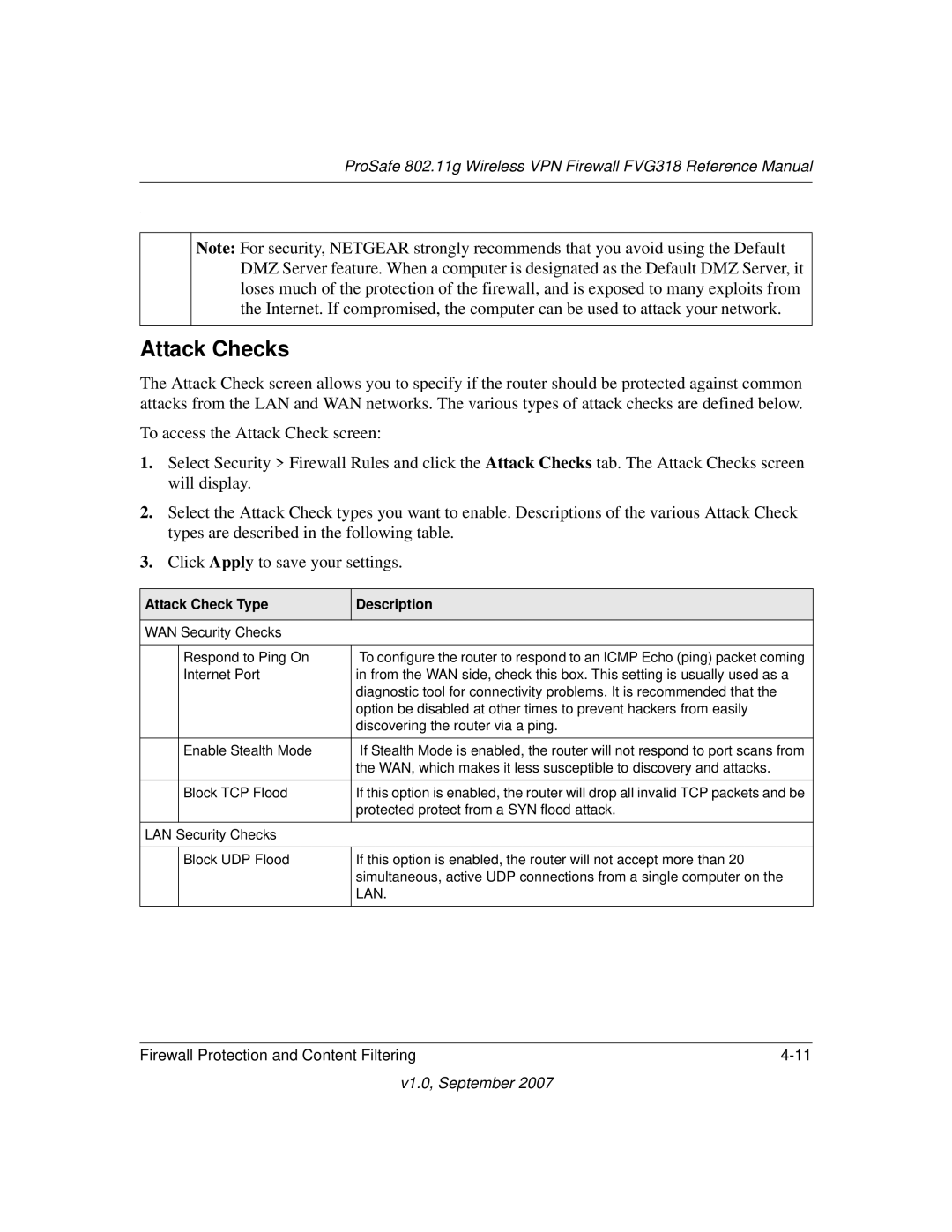ProSafe 802.11g Wireless VPN Firewall FVG318 Reference Manual
.
Note: For security, NETGEAR strongly recommends that you avoid using the Default ![]() DMZ Server feature. When a computer is designated as the Default DMZ Server, it
DMZ Server feature. When a computer is designated as the Default DMZ Server, it
loses much of the protection of the firewall, and is exposed to many exploits from the Internet. If compromised, the computer can be used to attack your network.
Attack Checks
The Attack Check screen allows you to specify if the router should be protected against common attacks from the LAN and WAN networks. The various types of attack checks are defined below.
To access the Attack Check screen:
1.Select Security > Firewall Rules and click the Attack Checks tab. The Attack Checks screen will display.
2.Select the Attack Check types you want to enable. Descriptions of the various Attack Check types are described in the following table.
3.Click Apply to save your settings.
Attack Check Type | Description | |
|
|
|
WAN Security Checks |
| |
|
|
|
| Respond to Ping On | To configure the router to respond to an ICMP Echo (ping) packet coming |
| Internet Port | in from the WAN side, check this box. This setting is usually used as a |
|
| diagnostic tool for connectivity problems. It is recommended that the |
|
| option be disabled at other times to prevent hackers from easily |
|
| discovering the router via a ping. |
| Enable Stealth Mode | If Stealth Mode is enabled, the router will not respond to port scans from |
|
| the WAN, which makes it less susceptible to discovery and attacks. |
| Block TCP Flood | If this option is enabled, the router will drop all invalid TCP packets and be |
|
| protected protect from a SYN flood attack. |
LAN Security Checks |
| |
|
|
|
| Block UDP Flood | If this option is enabled, the router will not accept more than 20 |
|
| simultaneous, active UDP connections from a single computer on the |
|
| LAN. |
Firewall Protection and Content Filtering |