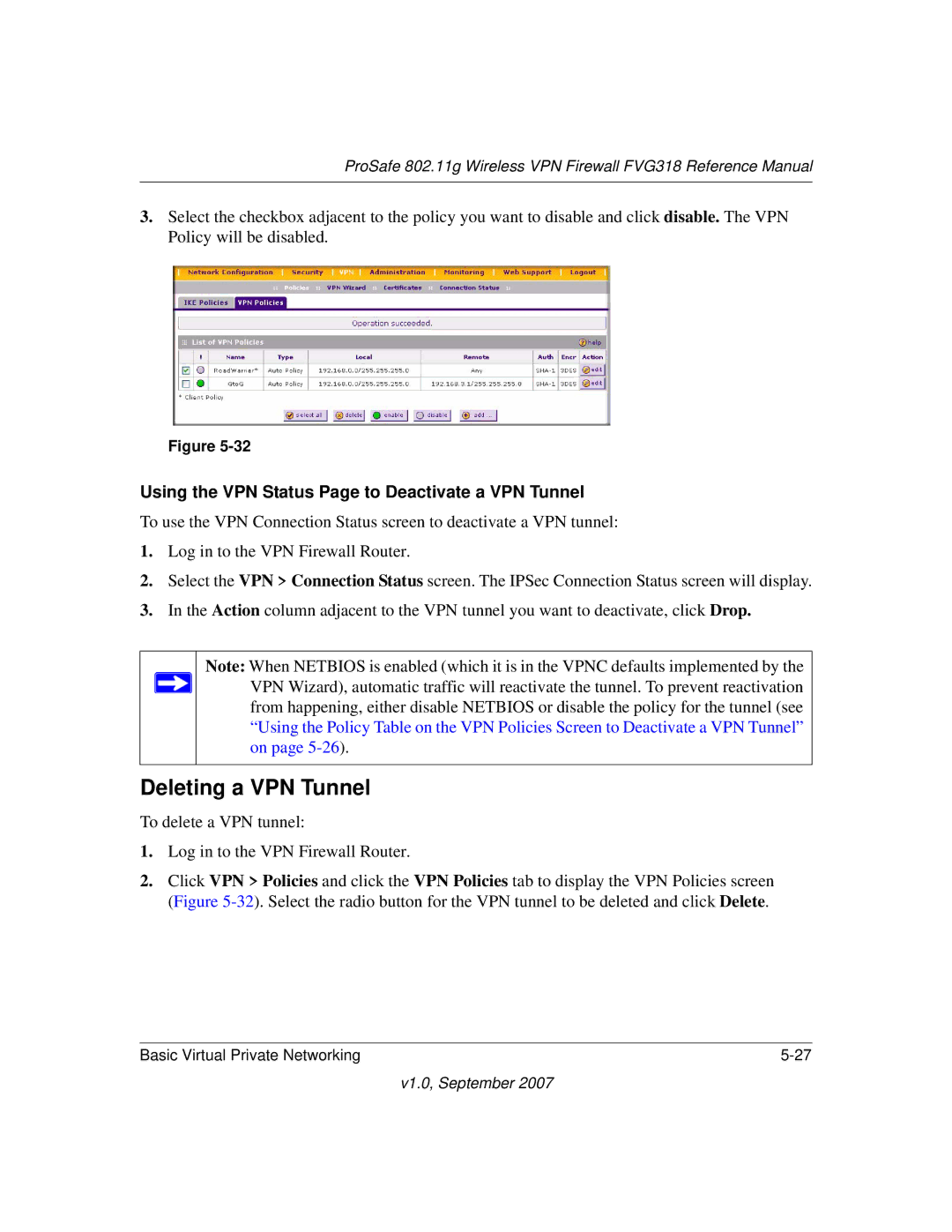ProSafe 802.11g Wireless VPN Firewall FVG318 Reference Manual
3.Select the checkbox adjacent to the policy you want to disable and click disable. The VPN Policy will be disabled.
Figure
Using the VPN Status Page to Deactivate a VPN Tunnel
To use the VPN Connection Status screen to deactivate a VPN tunnel:
1.Log in to the VPN Firewall Router.
2.Select the VPN > Connection Status screen. The IPSec Connection Status screen will display.
3.In the Action column adjacent to the VPN tunnel you want to deactivate, click Drop.
Note: When NETBIOS is enabled (which it is in the VPNC defaults implemented by the VPN Wizard), automatic traffic will reactivate the tunnel. To prevent reactivation from happening, either disable NETBIOS or disable the policy for the tunnel (see “Using the Policy Table on the VPN Policies Screen to Deactivate a VPN Tunnel” on page
Deleting a VPN Tunnel
To delete a VPN tunnel:
1.Log in to the VPN Firewall Router.
2.Click VPN > Policies and click the VPN Policies tab to display the VPN Policies screen (Figure
Basic Virtual Private Networking |