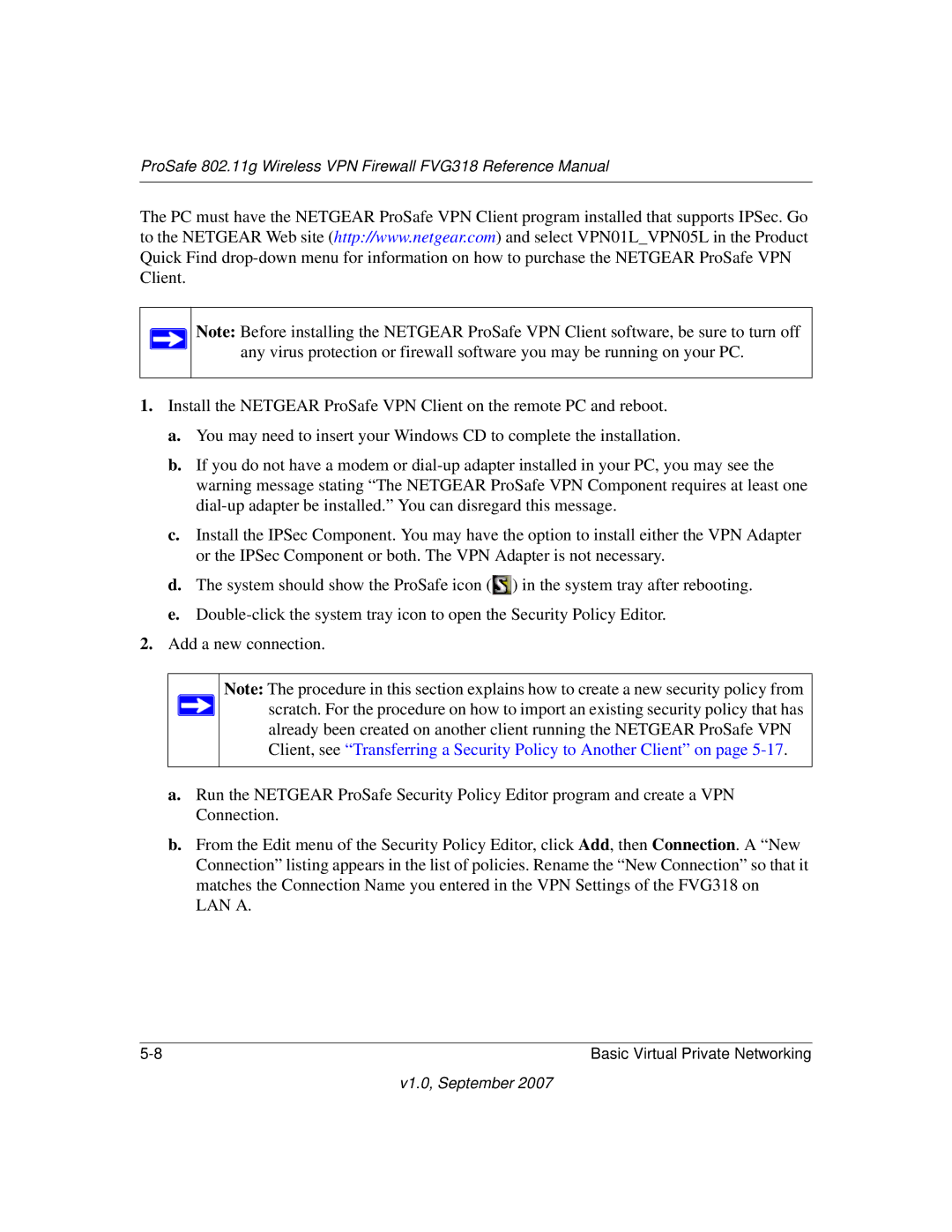ProSafe 802.11g Wireless VPN Firewall FVG318 Reference Manual
The PC must have the NETGEAR ProSafe VPN Client program installed that supports IPSec. Go to the NETGEAR Web site (http://www.netgear.com) and select VPN01L_VPN05L in the Product Quick Find
Note: Before installing the NETGEAR ProSafe VPN Client software, be sure to turn off any virus protection or firewall software you may be running on your PC.
1.Install the NETGEAR ProSafe VPN Client on the remote PC and reboot.
a.You may need to insert your Windows CD to complete the installation.
b.If you do not have a modem or
c.Install the IPSec Component. You may have the option to install either the VPN Adapter or the IPSec Component or both. The VPN Adapter is not necessary.
d.The system should show the ProSafe icon (![]() ) in the system tray after rebooting.
) in the system tray after rebooting.
e.
2.Add a new connection.
Note: The procedure in this section explains how to create a new security policy from ![]() scratch. For the procedure on how to import an existing security policy that has
scratch. For the procedure on how to import an existing security policy that has
already been created on another client running the NETGEAR ProSafe VPN Client, see “Transferring a Security Policy to Another Client” on page
a.Run the NETGEAR ProSafe Security Policy Editor program and create a VPN Connection.
b.From the Edit menu of the Security Policy Editor, click Add, then Connection. A “New Connection” listing appears in the list of policies. Rename the “New Connection” so that it matches the Connection Name you entered in the VPN Settings of the FVG318 on LAN A.
Basic Virtual Private Networking |