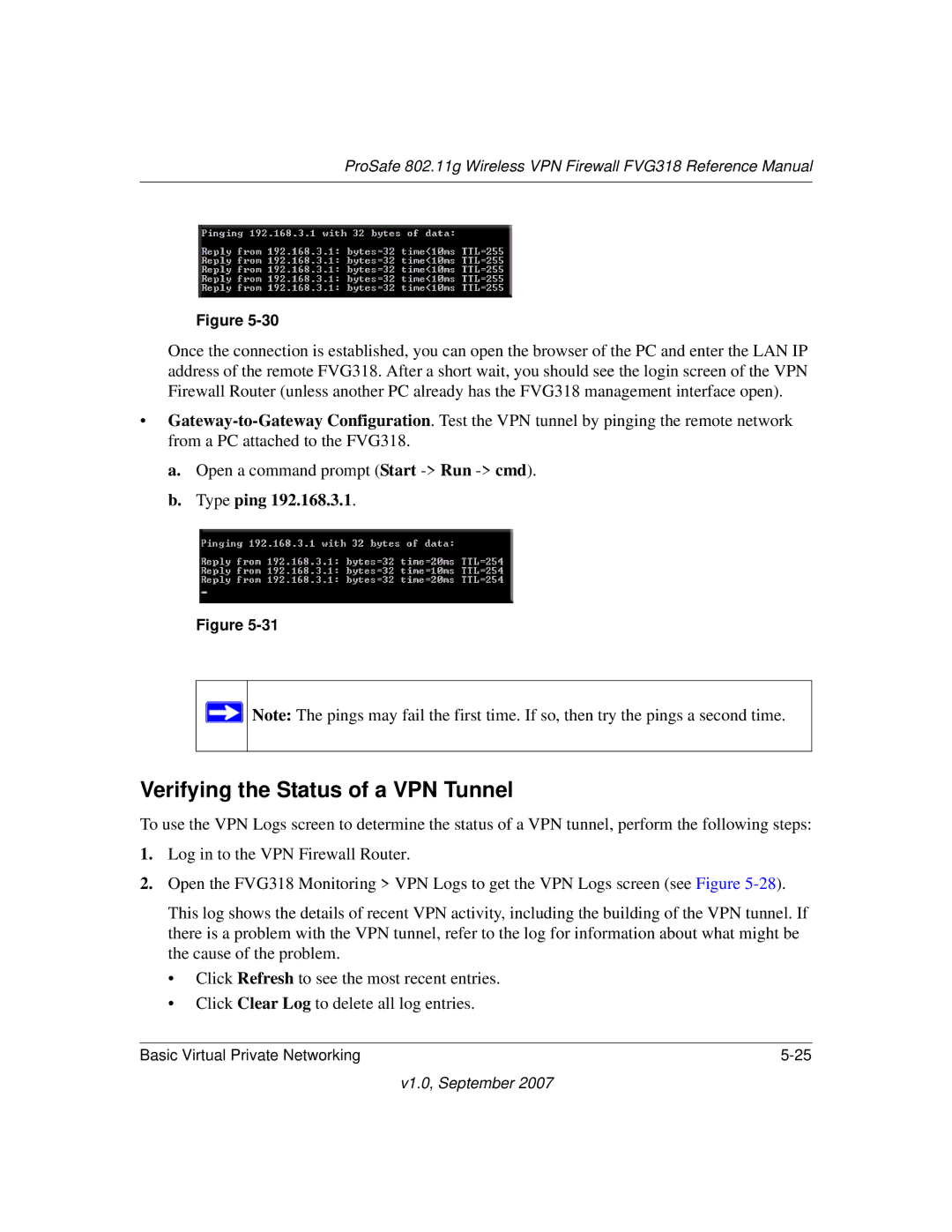ProSafe 802.11g Wireless VPN Firewall FVG318 Reference Manual
Figure
Once the connection is established, you can open the browser of the PC and enter the LAN IP address of the remote FVG318. After a short wait, you should see the login screen of the VPN Firewall Router (unless another PC already has the FVG318 management interface open).
•
a.Open a command prompt (Start
b.Type ping 192.168.3.1.
Figure
![]() Note: The pings may fail the first time. If so, then try the pings a second time.
Note: The pings may fail the first time. If so, then try the pings a second time.
Verifying the Status of a VPN Tunnel
To use the VPN Logs screen to determine the status of a VPN tunnel, perform the following steps:
1.Log in to the VPN Firewall Router.
2.Open the FVG318 Monitoring > VPN Logs to get the VPN Logs screen (see Figure
This log shows the details of recent VPN activity, including the building of the VPN tunnel. If there is a problem with the VPN tunnel, refer to the log for information about what might be the cause of the problem.
•Click Refresh to see the most recent entries.
•Click Clear Log to delete all log entries.
Basic Virtual Private Networking |